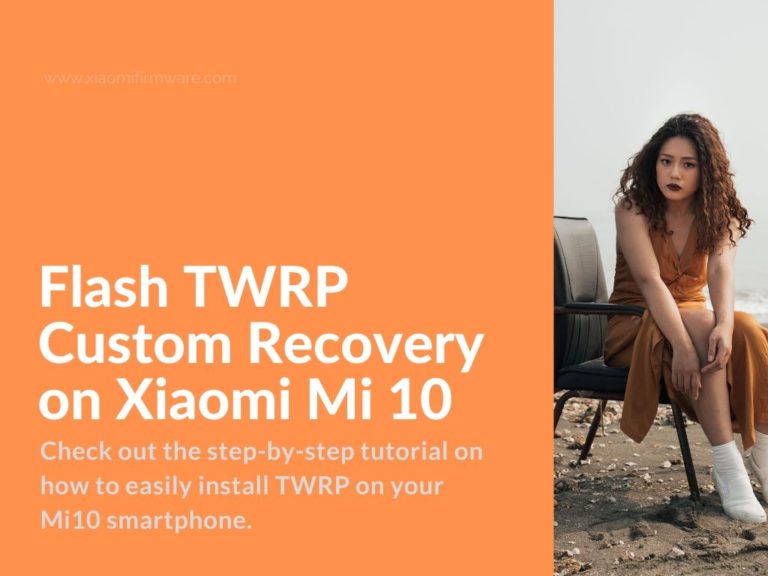Recently we’ve posted a full list with latest Official and Localized MIUI ROMs for Xiaomi Mi 10 and also shared the tutorial on how to flash different firmware versions. These ROMs required you to have TWRP Custom Recovery installed on your device, so we decided to put a separate tutorial on how you can easily install TWRP on your Mi10 device.
NB! This guide requires you to have unlocked bootloader!
Tutorial on how to install TWRP on Xiaomi Mi10
We will install TWRP via Fastboot. So you’ll need Platform-tools (adb/fastboot) drivers on your device. Download tools_r30.0.0-windows.zip and unpack to “C:\adb”.
Download TWRP for Xiaomi Mi 10 and unpack downloaded archive to the same folder with adb files: TWRP_umi.img from Android Filehost
- Boot your phone in fastboot mode.
- Turn off your device.
- Press “Power” and “Volume Down” buttons.
- After short vibration signal, release the power button and wait until fastboot logo appears on the screen.
- Connect your device to PC via USB cable.
- In the folder with ADB files, open flash_twrp.bat file.
- Boot your phone in TWRP:
- Press “Power” and “Volume UP” buttons.
- After vibration, release the “Power” button and wait until TWRP stars.
- Allow system partition modifications if it’s being asked.
- In TWRP, select “Wipe” > “Format Data”, type “yes” to confirm.
- Back to main menu and then go to “Reboot” > “Recovery”.
- In case your device is stuck on MI logo during the startup:
- Press and hold Power and Volume Up buttons.
- After the vibration signal wait until TWRP Recovery starts.
- In case your device is stuck on MI logo during the startup:
- Copy downloaded TWRP.img and Disable_Dm-Verity_ForceEncrypt_01.19.2020.zip to phone internal memory and disconnect your device from PC.
- In TWRP: Install > Install Image and locate TWRP.img file you’ve copied previously > select “Recovery” partition and continue.
- Reboot > Recovery.
- Again go to “Install” > and select Disable_Dm-Verity_ForceEncrypt_01.19.2020.zip > continue with installation.
- Reboot > System.
- You should now have TWRP Custom Recovery installed.
How to update TWRP Custom Recovery version?
If you want to update TWRP version via fastboot, that’s pretty much as the installation process, just repeat the same steps, instead of using the newly downloaded TWRP.
To update via currently installed TWRP:
- Connect your device to PC via USB cable.
- Copy new TWRP image to phone memory.
- Disconnect from PC or download TWRP from your smartphone instead.
- Boot into TWRP.
- Install > Install Image > locate downloaded TWRP > select “Recovery” partition.
- Wait until installation process is finished.
- Go back to TWRP main menu.
- “Reboot” and then select “Recovery”.