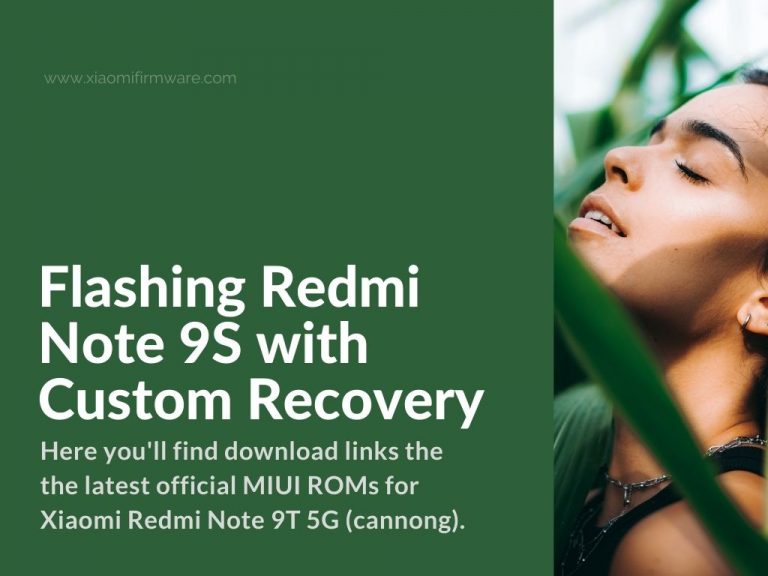Here’s a general and most complete guide on how to flash your Redmi Note 9S device using any custom recovery software.
In this exact post we are going to use Orange Fox Recovery as it seems to be the most suitable one. Also because the Fox Recovery tool works pretty much on every Curtana and Miatol devices.
Flashing Redmi Note 9S using any recovery: TWRP, Orange Fox, PBRP & TRB
So, to begin with, we will need the unlocked bootloader, custom TWRP installed with any working firmware on your device. It’s highly recommended to have an SD card, so we can flash from it, and not from internal memory.
Before starting the flashing process: download all required files firstly. Most important, you’ll need to download a firmware you want to flash. If it’s a ported ROM, make sure it has all required files like “vendor” & “firmware”. Also pay attention when downloading these ROMs, they must be suitable for Curtana device.
If Android versions differ from the currently installed firmware with the one you want to install, then firstly install the firmware which is suitable for this version. It’s recommended to flash the latest versions of firmware. Once you got this done, follow these steps:
- Boot into recovery and format every partition except SD card and OTG.
- Format “data” partition by typing “yes”, after this step it’s important to reboot into recovery once again.
- Find the previously downloaded ROM on your SD card and start the flashing process.
- If there was “vendor”, then flash in after the main ROM.
- Setup DM-verity & Permissiver.
- If there was no error during the installation process, then you can now reboot into the system. If there was any error, repeat the steps once again.
Some ROM versions might show an error that system isn’t installed, simply ignore these type of errors and reboot.
If you got error while flashing any custom rom version, then try flash local ROM firstly and then repeat the same steps above.
You might also notice that the first startup might take longer than usual, it’s ok. Just wait on the loading screen. If your device stuck in the bootloop, then try holding “Volume Up” and “Power” button to start the recovery mode and try those steps:
- Format “data” partition once again
- Flash “Magisk.zip”.
Usually we install magisk, new kernel and GAPPS after the first system startup setup.
How to Root Redmi Note 9S without TWRP
We decided to also include here a small and very quick tutorial on how you can enable root on Xiaomi Redmi Note 9S (Curtana) without flashing a custom recovery. You still must have unlocked bootloader firstly.
- Take the boot.img file from the firmware that you want to flash and patch it with magisk.
- Reboot your smartphone.
- Find the patched image in the “download” folder, change the name to “boot” and copy to your PC.
- Install adb drivers.
- On Your PC, on C:\ drive the “adb” folder will be created.
- Move the patched boot file there.
- Start your phone in fastboot mode, hold “shift” button and right mouse click, open the adb in command line and enter the following command “fastboot flash boot boot.img.”
Don’t forget to share your experience and recommendations in the comment section below.