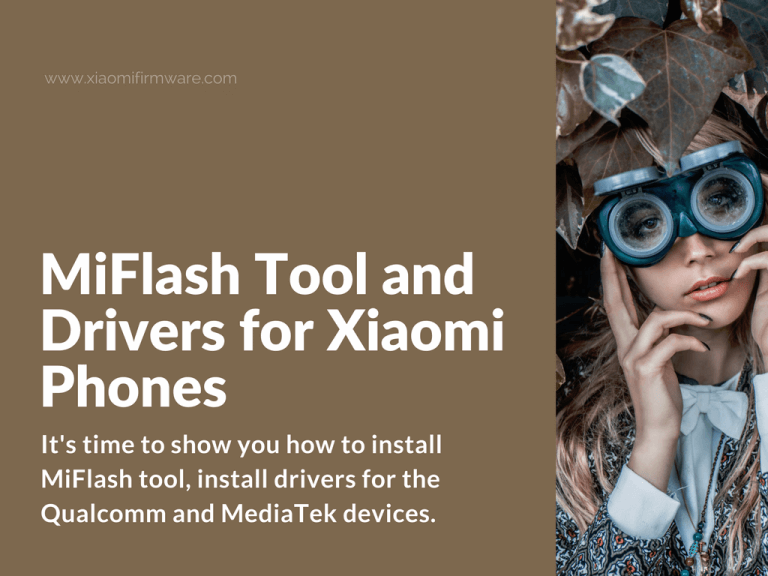It’s time to show you how to install MiFlash tool, install drivers for the Qualcomm and MediaTek devices. Below you’ll find complete tutorial and download links for Xiaomi smartphones drivers and software.
Install Qualcomm QDLoader USB and MediaTek Drivers for Xiaomi
Generally speaking, you must have MiFlash installed before doing any manipulations with your Xiaomi device. It is used for flashing ROM on Xiaomi smartphones. MiFlash tool also comes very handy when you need to restore hardbrick, softbrick or bootloop device. Before installing MiFlash tool you need to disable driver signature enforcement on Windows PC. Check out this guide for more information.
How to install MiFlash on PC
Download and unpack MiFlash archive on your PC (check out this post for the MiFlash latest version). Now restart your PC and disable driver signature enforcement. After restarting the computer, start the MiPhone.exe from unpacked archive. Select installation path and click “Next”. During the installation you must confirm security system messages by selecting “Install this driver anyway”. When installation is completed, you’ll see short instruction about how to configure your device to access the internal memory. Read the instructions and press “End” button.
Now you’ve got MiFlash tool installed, as well as some default drivers. You can already start using MiFlash, but it’s recommended to install additional drivers for your device. Let’s continue.
Download and install Qualcomm QDLoader USB Drivers for Xiaomi device
Download and unpack the archive with Qualcomm QDLoader USB Drivers for Xiaomi smartphones. After unpacking the downloaded archive with Qualcomm USB drivers, run the .exe installer for your system. On the first screen select the suitable network driver (usually it is WWAN-DHCP) and click “Next”.
Read and confirm the license agreement and click “Next” again to continue. Click “Install” to install Qualcomm QDLoader drivers on your PC. Installation process should start. In order for the installed drivers to take effect and start working, you must restart your PC.
Download: QDLoader+HS-USB+Driver_32-64bit_Setup.7z (14.7 MB)
Download and install MediaTek Drivers for Xiaomi device
Before installing MediaTek drivers you must first disable digital signature verification on your PC. Find tutorial here.
Download and unpack MediaTek drivers on your PC. After you’ve unpacked the downloaded archive find android_winusb.inf, right mouse click on this file and select “Install”. Confirm installation by selecting “Install this driver anyway”. Restart your PC after installation is completed.
Download: MTK_Android_USB_Driver.zip (8.3 MB)