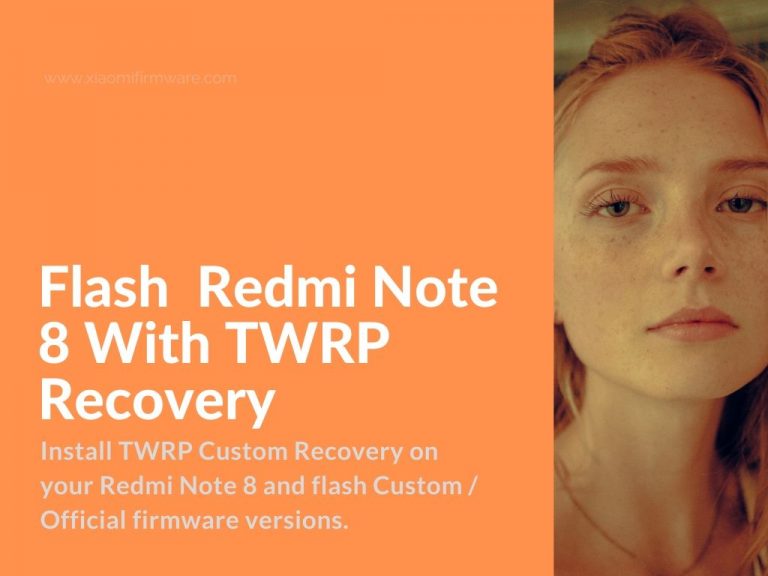In this post we’ll give the tutorials on how you can firstly install TWRP Custom Recovery on your Redmi Note 8 and then we will learn how to flash Official or Custom firmware using TWRP. There’s nothing really hard, but we still would like to remind you, that you take all the responsibility for any possible issues after doing manipulations with your device.
Another thing you should keep in mind, that you can only install TWRP, if you have already unlocked the bootloader on your phone. If not, browse our website for detailed instructions on how to proceed with unlocking.
Install TWRP Custom Recovery on Redmi Note 8
First of all, you must have installed Platform-tools on your Windows PC.
- Download vbmeta.img
- Download required TWRP Custom Recovery for Redmi Note 8. You can find different versions here.
- Copy downloaded files to the folder with ADB Platform-tools.
- Open command prompt on your PC.
- Enter the following commands:
- fastboot devices – to check if your device is connected correctly.
- fastboot –disable-verity –disable-verification flash vbmeta vbmeta.img – to flash vbmeta patch.
- fastboot erase recovery
- fastboot flash recovery recovery.img
- this will flash the Custom Recovery, where “recovery.img” is the name of downloaded recovery image file.
- If you currently have stock recovery, then you must reboot into recovery at this step, by pressing “Power” and “Volume Up” buttons. If you reboot into system right now, before booting into TWRP firstly, the custom recovery will be removed automatically. If this happened, you should just repeat the same steps above once again.
How to flash official & custom ROMs on Redmi Note 8 using TWRP Recovery
Here’s the very simple step-by-step tutorial on how to install official MIUI and custom firmware, including localized ROMs, on Xiaomi Redmi Note 8 device using previously installed TWRP Custom Recovery. Before flashing any ROM it’s highly recommended to backup your device data, so that you can easily restore in case of failure or any issue.
- Download the ROM you want to flash in .zip format and move to phone SD card.
- Boot into TWRP Custom Recovery.
- Format data.
- Go back to main menu, and reboot to TWRP.
- Wipe: Dalvik/ART Cache, Cache, System, Vendor and internal memory (optionally).
- Now go to “Install” menu and flash the downloaded ROM.
- Wipe Dalvik cache.
- Reboot into system.
To update ROM version via TWRP:
- Reboot into TWRP.
- Wipe: Dalvik/ART Cache, Cache, System, Vendor.
- Install downloaded archive with ROM.
- Reboot into system.