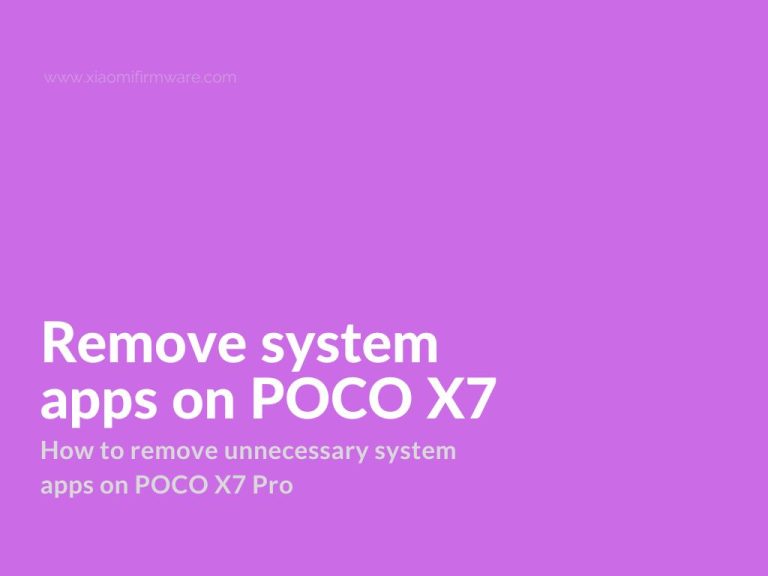If you’re looking to optimize your Xiaomi POCO X7 Pro or Redmi Turbo 4 by removing unnecessary system apps, you’re in for a treat. This process can declutter your device, free up storage, and potentially boost performance. However, it’s not without risks, so let’s walk through the steps carefully and explore some bonus features like hidden menus you can access with dialer codes.
Steps to Remove Unnecessary System Apps
To get started, you’ll need a computer and the ADB AppControl tool, which helps manage apps via Android Debug Bridge (ADB). Here’s how to proceed:
- Enable Developer Mode and USB Debugging: Go to Settings > About phone on your device, tap the OS version repeatedly (about 7 times) until you unlock developer options. Then, navigate to Advanced settings > Developer options and enable USB debugging.
- Download and Install ADB AppControl: Get the tool from the official website and install it on your computer.
- Connect Your Phone: Use a USB cable to connect your phone to the computer, and allow USB debugging if prompted.
- Use ADB AppControl: Launch the tool, optionally install ACBridge for app icons (it’s not essential), then load a preset or select apps to manage. Choose to disable (safer) or remove (may require root) apps, and always save backups before applying changes.
Detailed Procedure for App Removal
To execute this optimization, follow these steps, ensuring compatibility with the POCO X7 Pro and Redmi Turbo 4, which share similar software environments:
- Preparation and Tools:
- Download ADB AppControl from the official website, a tool designed for managing Android apps via a computer interface. Ensure your computer has the necessary drivers for your Xiaomi device.
- You’ll need a USB cable for connection, as the process requires a physical link between the phone and computer.
- Enabling Developer Options:
- Navigate to Settings > About phone on your device. Locate the OS version (or MIUI version, depending on your firmware) and tap it repeatedly, typically 7 times, until a message confirms you’ve unlocked developer options. This is a standard procedure across Android devices, including Xiaomi models.
- Proceed to Advanced settings > Developer options, scroll to find and enable USB debugging. This allows your computer to communicate with the phone for advanced operations.
- Connecting and Launching ADB AppControl:
- Connect your Xiaomi POCO X7 Pro or Redmi Turbo 4 to your computer using a USB cable. Ensure the phone prompts for USB debugging permission and tap Allow.
- Launch ADB AppControl on your computer. The tool should detect your device. If it doesn’t, verify USB debugging is active and drivers are installed correctly.
- Optionally, install ACBridge, which enhances the user experience by loading app icons for easier identification. If installation fails, proceed without it, as it’s not critical for functionality.
- Managing Apps:
- Within ADB AppControl, look to the right side of the interface and click Load preset. Presets are pre-configured lists of apps commonly considered safe to remove or disable, which can save time.
- Alternatively, manually select apps you wish to manage. The forum post notes that the user did not add apps they left enabled or disabled to the preset, suggesting a custom approach based on personal needs.
- At the bottom, choose between remove or disable.
- Disable: Hides the app and prevents it from running, a safer option that doesn’t require root access and is reversible.
- Remove: Deletes the app entirely, which may require root access for system apps and carries a higher risk if an essential app is removed. Given the POCO X7 Pro and Redmi Turbo 4’s stock firmware, disabling is recommended for most users.
- Crucially, before applying changes, use the option to save backups. This creates a restore point, ensuring you can revert if something goes wrong, such as disabling a critical system service.
- Applying Changes and Verification:
- Click the apply button to execute your selections. Your phone may restart to finalize the changes, a common occurrence when modifying system apps.
- After reboot, verify that the apps are no longer visible or active. Check performance and storage to confirm the optimization’s impact.
Risks and Considerations
Removing system apps can potentially cause issues, such as breaking certain features or rendering the device unstable. The forum post emphasizes saving backups, which is critical. For instance, disabling apps like system daemons or core services could affect functionality, so research each app before proceeding. The POCO X7 Pro and Redmi Turbo 4, being performance-oriented devices, benefit from such optimizations, but users should proceed with caution, especially if not rooted.
Bonus: Accessing Hidden Menus with Dialer Codes
An additional feature for Xiaomi users is accessing hidden diagnostic and engineering menus using dialer codes. These are particularly useful for troubleshooting or exploring device capabilities. The following codes, verified to work on many Xiaomi devices including the POCO X7 Pro and Redmi Turbo 4, are:
| Code | Function |
|---|---|
| ##6484## | Hardware testing menu (speakers, sensors, etc.) |
| ##4636## | Network information for SIM 1, SIM 2, and Wi-Fi |
| ##3646633## | Engineering menu (advanced, use with caution) |
| ##284## | Generates a detailed report of phone specs |
To use, open the Phone app, enter the code, and press call. These menus can provide insights into hardware health, network status, and device specifications, offering an unexpected way to diagnose issues or satisfy curiosity.
Have you tried this method? Share your experience in the comments, especially any apps you found safe to remove or any performance improvements noticed. Happy optimizing!