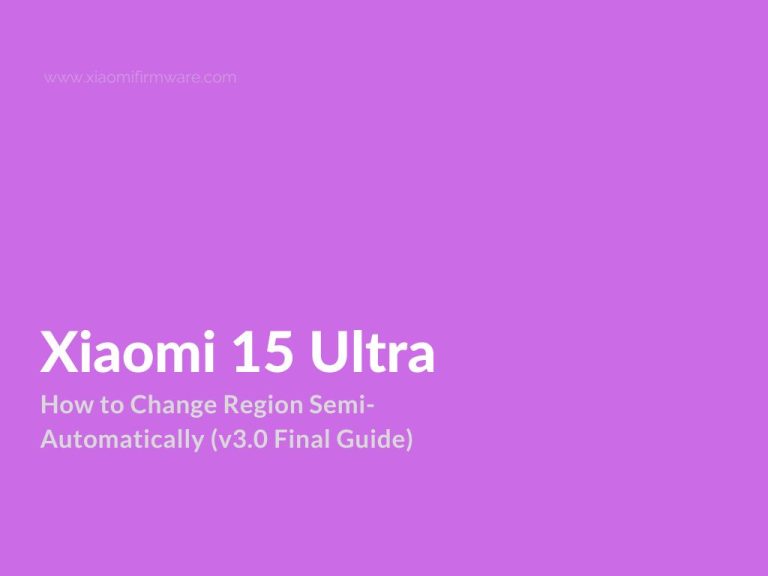This guide covers the most reliable method to switch regions on your Xiaomi 15 Ultra using a semi-automated script via ADB. Works especially well with recovery ROMs and advanced update options.
Advertisement
What’s New in v3.0 Final:
- Stable no-delay script tested successfully by the majority of users.
- Tap coordinate tuning and verification method.
- Instructions for enabling advanced update features in HyperOS.
Requirements:
- ADB App Control – essential for command-line access and app manipulation.
- Active Google and Mi accounts on the phone.
- Enable USB Debugging and USB Debugging (Security Settings):
- Settings → Additional Settings → Developer Options
- If hidden: Settings → About Phone → Tap “OS Version” multiple times
Enabling Additional Update Features:
Navigate to Settings → About Phone → Tap “Xiaomi HyperOS” multiple times until you see “Additional features enabled.”
Firmware Preparation:
- Download firmware Recovery ROMs from MIUIROM.org (Mirror #3 recommended).
- Rename the current ROM to
A.zipand target ROM toB.zip. - Place both in the internal storage root (not in folders).
Running ADB Script:
- Launch ADB App Control and connect your device.
- Go to the “Console” tab.
- Paste (but don’t execute yet) the following command:
adb shell input tap 865 2475;mv -i /storage/emulated/0/A.zip /storage/emulated/0/C.zip;mv -i /storage/emulated/0/B.zip /storage/emulated/0/A.zip
Command Breakdown:
input tap: simulates a screen tap.mv: renames firmware files to swap them before installation.
Manual Tap Step:
- On your phone: open Update App → Tap the three dots → Choose update file → Select
A.zip. - Wait for archive verification to complete.
- Take a screenshot of the confirmation screen.
- Then hit Enter in ADB App Control to run the script.
Troubleshooting Tap Coordinates:
If the tap doesn’t trigger file selection, try alternate coordinates:
adb shell input tap 856 2375;mv -i /storage/emulated/0/A.zip /storage/emulated/0/C.zip;mv -i /storage/emulated/0/B.zip /storage/emulated/0/A.zip
Find Correct Coordinates:
- Enable “Show taps” in Developer Options.
- Run:
adb shell input tap X Yto test where the tap lands. - Use touch screen to find correct X/Y values (top left corner shows coordinates).
Common ADB Errors:
- Make sure USB Debugging (Security Settings) is enabled.
- Restart ADB App Control or reconnect device if issues persist.
Legacy Script with Delay (Optional):
adb shell input tap 865 2475;sleep .05;mv -i /storage/emulated/0/A.zip /storage/emulated/0/C.zip;mv -i /storage/emulated/0/B.zip /storage/emulated/0/A.zip
sleep .05 adds a 50 ms pause before renaming. You can increase the value (e.g., 0.5 for half a second).
After Reboot:
- Google Dialer and Messages may remain – you can remove them using ADB App Control.
- Xiaomi Contacts or Dialer may be missing – reinstall them manually if needed.
Additional Resources:
- ADB App Control (official site)
- MIUIROM.org (firmware downloads)
- More Xiaomi Guides at XiaomiFirmware.com
Disclaimer: This method has worked for many users, but proceed at your own risk. Backup your data before proceeding. XiaomiFirmware.com is not responsible for any potential issues resulting from using this method.