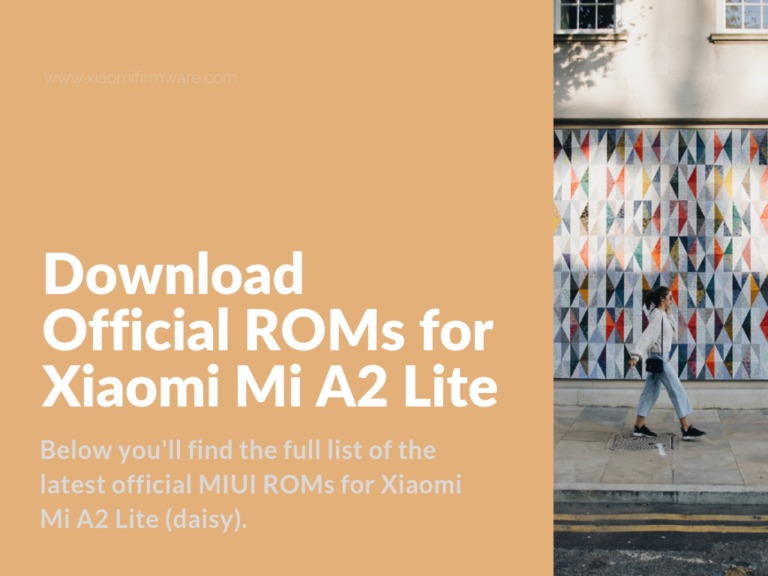After the success of Xiaomi’s Mi A1 smartphone, it was very much expected that soon or later we’ll get its updated version. We already have a lot of fastboot and full OTA ROM updates available for download from official MIUI website. For your convenience we’ve collected the full list of the latest official MIUI ROMs for Xiaomi Mi A2 Lite (daisy). The list will be updated together with new ROM releases.
List of the latest Android Firmware for Mi A2 Lite (daisy)
Mi A2 Lite – Global Stable ROM
Recovery ROMs:
- V11.0.18.0.QDLMIXM | Download
- V11.0.17.0.QDLMIXM | Download
- V11.0.16.0.QDLMIXM | Download
- V11.0.12.0.QDLMIXM | Download
- V11.0.10.0.QDLMIXM | Download
- V11.0.9.0.QDLMIXM | Download
- V11.0.7.0.QDLMIXM | Download
- V11.0.5.0.QDLMIXM | Download
- V11.0.4.0.QDLMIXM | Download
- V11.0.2.0.QDLMIXM | Download
- V10.0.20.0.PDLMIXM | Download
- V10.0.18.0.PDLMIXM | Download
- V10.0.17.0.PDLMIXM | Download
Fastboot ROMs:
- V11.0.18.0.QDLMIXM | Download
- V11.0.17.0.QDLMIXM | Download
- V11.0.16.0.QDLMIXM | Download
- V11.0.12.0.QDLMIXM | Download
- V10.0.15.0.PDLMIXM | Download
- V10.0.9.0.PDLMIXM | Download
- V10.0.7.0.PDLMIXM | Download
- V10.0.3.0.PDLMIXM | Download
- V9.6.11.0.ODLMIFF | Download
- V9.6.10.0.ODLMIFF | Download
- V9.6.9.0.ODLMIFF | Download
- V9.6.6.0.ODLMIFF | Download
- V9.6.4.0.ODLMIFF | Download
Full OTA ROMs:
- OTVA v.11.0.14.0 | Download
- OTA v.11.0.11.0 | Download
- OTA v.10.0.14.0 | Download
- ОТА v.10.0.4.0 | Download
- ОТА v.10.0.1.0 | Download
- ОТА v.9.6.11.0 | Download
- OTA v.9.6.9.0 | Download
- OTA v.9.6.8.0 | Download
- OTA v.9.6.8.0 | Download
- OPM1.171019.019.V9.6.6.0.ODLMIFF | Download
- OPM1.171019.019.V9.6.4.0.ODLMIFF | Download
How to install Project Treble ROM on Mi A2 Lite
First things you’ll need to know before installing Benzo – Android 9.x Pie Project Treble ROM, the following features won’t work:
- Stock camera won’t work (fixed by installing any other custom camera app).
- Battery custom settings are missing.
- Developer menu might not work.
Also you’ll need to unlock the bootloader, enable USB debugging, you’ve adb and tools installed on your device. Besides from that it’s highly recommended that you understand each step and know what you’re doing.
Now let’s cover the installation process in a few simple steps:
- Download the ROM and unpack to the same folder with adb files and rename .img file to system.img
- Wipe Data with stock recovery.
- Remember to backup all personal data, including videos, photos and download.
- Use adb command:
adb reboot recovery
- Select “Wipe” and confirm, reboot your device and update to the latest version.
- Now reboot in fastboot mode.
adb reboot bootloader
- Now use the following commands in the right order:
fastboot erase system fastboot flash system system.img
- After the ROM in installed:
fastboot -w
- Now press and hold “Volume Up” and enter “fastboot reboot” command, your phone will reboot in recovery mode and do “Wipe Data” once again. Wait until it’s fully completed.
- After the phone will turn on you’ll see a bunch of notifications that you’re device is not certified etc. Don’t be scared, since we’ll easily fix it.
- Download the tool called DeviceID, open it and look for the “Google Service Framework (GSF)” line. Copy the contents.
- Visit the following link and login with the google account you’re going to use on this device.
- Now paste the GSF code and finish registration.
- Reboot your phone.
After the manipulations above you’ll be able to use Project Treble ROMs on your smartphone.