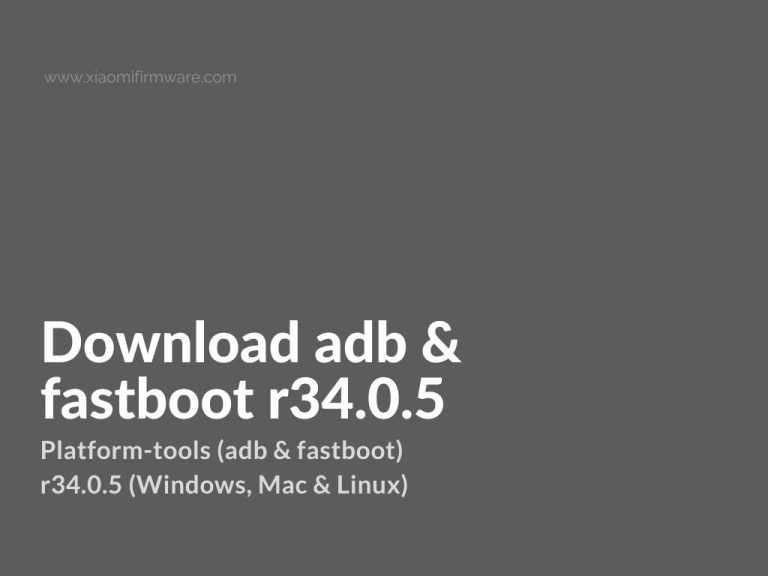If you need to debug, modify, or unlock your Android device, Android SDK Platform Tools are essential. ADB (Android Debug Bridge) and Fastboot enable communication between your computer and Android device, allowing you to install applications, unlock the bootloader, and flash firmware.
This guide provides official download links for Platform Tools r34.0.5 (Windows, Mac, and Linux) and the USB driver for Windows to ensure proper device recognition.
What Are ADB & Fastboot?
- ADB (Android Debug Bridge): A command-line tool that facilitates communication between your computer and an Android device over USB or Wi-Fi. It is used for debugging, file transfers, app installations, and executing shell commands.
- Fastboot: A low-level tool used while the device is in bootloader mode. It allows flashing system partitions, unlocking bootloaders, and performing other system-level modifications.
Version r34.0.5 is the latest stable release, ensuring improved compatibility and security.
Download ADB & Fastboot (Platform Tools r34.0.5) – Official Links
Official Google Download Links
- Windows: Download ADB & Fastboot r34.0.5
- Mac: Download ADB & Fastboot r34.0.5
- Linux: Download ADB & Fastboot r34.0.5
File Details:
- File Format: ZIP
- File Size: ~8 MB
- Compatibility: Windows, Mac, Linux
Download USB Driver for Windows
If your device is not detected by ADB or Fastboot, installing the correct USB driver is necessary.
- USB Driver for Windows (usb_driver_r13-windows.zip): Download Here
How to Install USB Drivers on Windows
- Download and extract the ZIP file.
- Open Device Manager (
Win + X → Device Manager). - Locate your Android device under “Other Devices” or “Portable Devices.”
- Right-click on the device and select Update Driver.
- Choose Browse my computer for drivers and select the extracted driver folder.
- Click Next and wait for the installation to complete.
After installation, your device should be properly recognized by ADB and Fastboot.
How to Install ADB & Fastboot on Windows, Mac, and Linux
Windows Installation
- Download the Windows ZIP file.
- Extract the ZIP file to a convenient folder, such as
C:\platform-tools\. - Open Command Prompt and navigate to the extracted folder:bashCopyEdit
cd C:\platform-tools\ - Verify Installation by running:nginxCopyEdit
adb versionIf installed correctly, the ADB version number will be displayed. - (Optional) Add ADB to Windows PATH:
- Open System Properties → Advanced System Settings.
- Click Environment Variables.
- Edit the Path variable and add the full folder path (e.g.,
C:\platform-tools\). - Click OK and restart Command Prompt.
Mac Installation
- Download and extract the Mac ZIP file.
- Open Terminal and navigate to the extracted folder:bashCopyEdit
cd /path/to/platform-tools/ - Verify Installation by running:bashCopyEdit
./adb version - (Optional) Add ADB to PATH:
- Open Terminal and run:bashCopyEdit
echo 'export PATH=$PATH:/path/to/platform-tools' >> ~/.zshrc source ~/.zshrc - This allows ADB and Fastboot commands from any directory.
- Open Terminal and run:bashCopyEdit
Linux Installation
- Download and extract the Linux ZIP file.
- Open Terminal and navigate to the extracted folder:bashCopyEdit
cd /path/to/platform-tools/ - Verify Installation by running:bashCopyEdit
./adb version - (Optional) Add ADB to PATH:
- Open Terminal and run:bashCopyEdit
echo 'export PATH=$PATH:/path/to/platform-tools' >> ~/.bashrc source ~/.bashrc - This enables ADB commands from any directory.
- Open Terminal and run:bashCopyEdit
Common ADB & Fastboot Commands
Check if your device is recognized
nginxCopyEditadb devices
Reboot into Fastboot mode
nginxCopyEditadb reboot bootloader
Unlock the bootloader (for supported devices)
nginxCopyEditfastboot oem unlock
Flash a recovery image (e.g., TWRP)
nginxCopyEditfastboot flash recovery recovery.img
Boot into recovery without flashing
nginxCopyEditfastboot boot recovery.img
Frequently Asked Questions
What is the difference between ADB and Fastboot?
ADB is used when the Android system is running, allowing debugging, app installation, and file transfers. Fastboot is used in bootloader mode to flash firmware and modify system partitions.
Why is my device not detected by ADB?
- Ensure USB Debugging is enabled in Developer Options.
- Install the correct USB drivers for your device (Windows users).
- Run
adb devicesto check if the device is recognized.
Can I use ADB over Wi-Fi?
Yes, after connecting your device via USB, run:
arduinoCopyEditadb tcpip 5555
adb connect <device-ip>:5555
Replace <device-ip> with the IP address of your Android device on the local network.
Conclusion
ADB and Fastboot are essential tools for Android developers and advanced users. Download Platform Tools r34.0.5for your operating system and install the USB driver for Windows to ensure proper device recognition.
For a seamless experience, follow the installation instructions carefully. If this guide was helpful, consider sharing it or bookmarking this page for future reference.