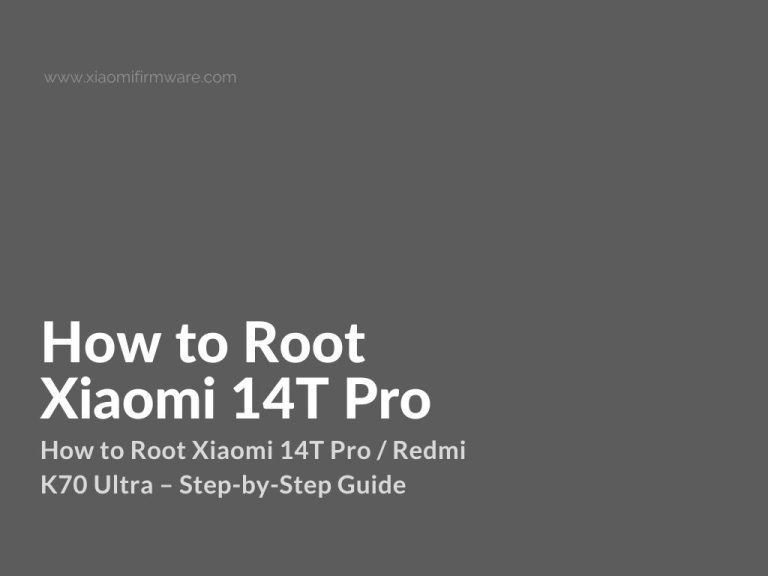Rooting your Xiaomi 14T Pro or Redmi K70 Ultra gives you full control over your device, allowing you to remove bloatware, optimize system performance, and install powerful root-only apps. However, rooting also comes with risks, such as voiding your warranty and potential bricking if done incorrectly.
This guide provides a comprehensive step-by-step method to root your device safely using Magisk and Fastboot.
Prerequisites
Before proceeding, ensure you have completed the following steps:
- Unlocked Bootloader – If your bootloader is locked, you cannot root your device. Follow this guide to unlock it.
- Installed ADB & Fastboot Tools – If you haven’t installed them, download and set them up from Google’sofficial platform tools.
- Installed USB Drivers – Download and install the Xiaomi USB drivers to ensure your device is properly detected.
- Fully Charged Device – Ensure your phone has at least 50% battery to avoid interruptions.
- Backup Your Data – Rooting may cause data loss. Perform a full backup before proceeding.
Step 1: Download Your Firmware
To ensure compatibility, download the exact firmware version your phone is currently running.
- Go to Settings > About Phone > MIUI version and note the full firmware version.
- Download the corresponding MIUI Fastboot ROM from Xiaomi Firmware Updater.
- Extract the firmware.zip file to your computer.
Step 2: Extract init_boot.img from Firmware
- Open the extracted firmware folder and locate the images subfolder.
- Find the file named init_boot.img and copy it to your phone.
Step 3: Patch init_boot.img Using Magisk
- Download and Install Magisk v28 on your phone from Magisk GitHub.
- Open Magisk and tap on Install > Select and Patch a File.
- Locate and select the init_boot.img file.
- Wait for Magisk to patch the file. It will generate a new magisk_patched.img file.
- Copy the patched file back to your computer.
Step 4: Boot into Fastboot Mode
- Turn off your phone.
- Press and hold the Power + Volume Down buttons simultaneously until the Fastboot logo appears.
- Connect your phone to your PC via a USB cable.
Step 5: Flash init_boot.img Using Fastboot
- Copy the patched init_boot.img file to the ADB platform-tools folder on your computer.
- Open Command Prompt (Windows) or Terminal (Mac/Linux) and navigate to the ADB folder:bashCopyEdit
cd C:\platform-tools\ - Verify that Fastboot detects your device by running:nginxCopyEdit
fastboot devicesIf your device appears in the list, you can proceed. If not, check your drivers and USB connection. - Flash the patched init_boot.img file by executing:nginxCopyEdit
fastboot flash init_boot magisk_patched.img - Reboot your phone by running:nginxCopyEdit
fastboot reboot
Step 6: Verify Root Access
- Once your phone boots up, open Magisk to ensure installation was successful.
- Install the Magisk App if it is not present.
- Download Root Checker from the Google Play Store to confirm root access.
Troubleshooting Common Issues
Device Not Recognized in Fastboot Mode
- Ensure that USB Debugging and OEM Unlocking are enabled in Developer Options.
- Install or update Xiaomi USB drivers.
- Use a different USB port or cable.
Bootloop or Stuck on Logo
- Boot into Fastboot Mode and reflash the original init_boot.img from your firmware.
- If issues persist, perform a factory reset in Recovery Mode.
Magisk Not Installed Properly
- Ensure you used Magisk v28 for patching.
- Try re-patching and re-flashing init_boot.img.
Advantages and Risks of Rooting
Advantages
✔ Remove bloatware and unwanted system apps.
✔ Gain full control over system files and settings.
✔ Use root-only apps for advanced customization.
✔ Improve battery life and performance with kernel tweaks.
✔ Install custom ROMs and modifications.
Risks
✖ Voids warranty on most devices.
✖ Increases security risks if misused.
✖ OTA updates may not work properly.
✖ Can cause bootloops or bricking if not done correctly.
Conclusion
Rooting the Xiaomi 14T Pro / Redmi K70 Ultra provides extensive customization and control over your device. By carefully following the steps outlined above, you can successfully root your phone while minimizing risks.
If you experience any issues, consider joining forums like XDA Developers or Reddit’s r/Xiaomi community for further support.
For future updates and tutorials, bookmark this guide and check back regularly.