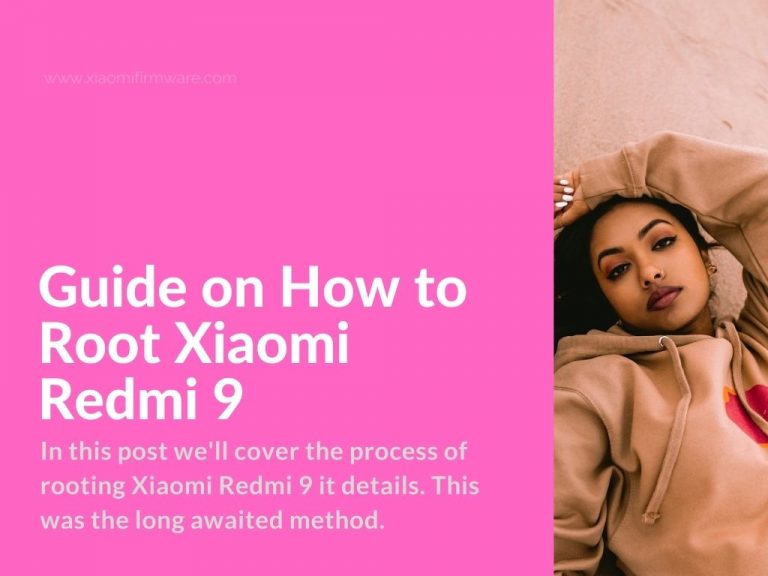In this post we’ll cover the process of rooting Xiaomi Redmi 9 it details. This was the long awaited method which is finally available to use. To use this method we will need Magisk tool.
Also, please pay attention, that you take all the responsibility for your actions with your device, we did tested this method, but we can’t guarantee that it will work on your specific device. If you are ready to proceed follow the instructions carefully and make sure you made all required backups. Also, if you’re looking for the official MIUI ROMs for the Redmi 9 device, you can find them here, we update the post with latest versions as soon as they are released.
- Download ADB / Fastboot:
- Platform-tools (adb/fastboot) r.30.0.4: tools_r30.0.4-windows.zip
- Magisk 20.4 (20400) | 8.0.2 (307) (11)
- Installer: Magisk-v20.4.zip
- Manager: MagiskManager-v8.0.2.apk
- Uninstaller: Magisk-uninstaller-20200323.zip
- In the attachment you’ll also find patched and stock boot for downgrade in case of bootloop or other issues. The stock boot is from miui_LANCELOTGlobal_V11.0.4.0.QJCMIXM firmware version.
Magisk Root for Redmi 9 Android Device
We’ll keep this guide short, so I believe you already know how to use Fastboot & ADB tools. If the answer is yes, you can continue, otherwise get some knowledge in the web. Next you’ll need to make sure that you have unlocked device. This requires you to make an request, wait for an answer (usually takes around a week or so), then you’ll need to wipe your device and finally, it’s unlocked!
- Let’s boot in the fastboot mode (turn off your device and then use “Power” button and “Volume Down” at the same time).
- Install required drivers and ADB / fastboot tools (you can find download links in the first part of the article).
- How to use ADB / fastboot?
- ADB / fastboot is basically a console utility, so we’ll need to use them from the command line.
- Download and unpack the archive, open the folder with unpacked files, tap on the address bar, where’s the path of the folder, type (without quotes) and press Enter.
- Terminal window will open. Now proceed using the ADB tools with required commands.
- How to use ADB / fastboot?
- Download and put vbmeta & magisk_patched.img files into the same folder with ADB.
- First we’ll patch the vbmeta file.
- vbmeta – Is a special partition which contains digital signatures to prevent the bootloader from running any third-party app and is responsible for different integrity checks.
- Connect your device in fastboot mode and check if it’s identified with the following command: “Fastboot devices” in terminal window.
- Next enter the following command:
- fastboot –disable-verity –disable-verification flash vbmeta vbmeta.img
- Then use the Magisk patched boot.img file:
- fastboot flash boot magisk_patched.img
- Reboot your device in the normal state, download & install Magisk tool.
- You should now have root enabled on your device.