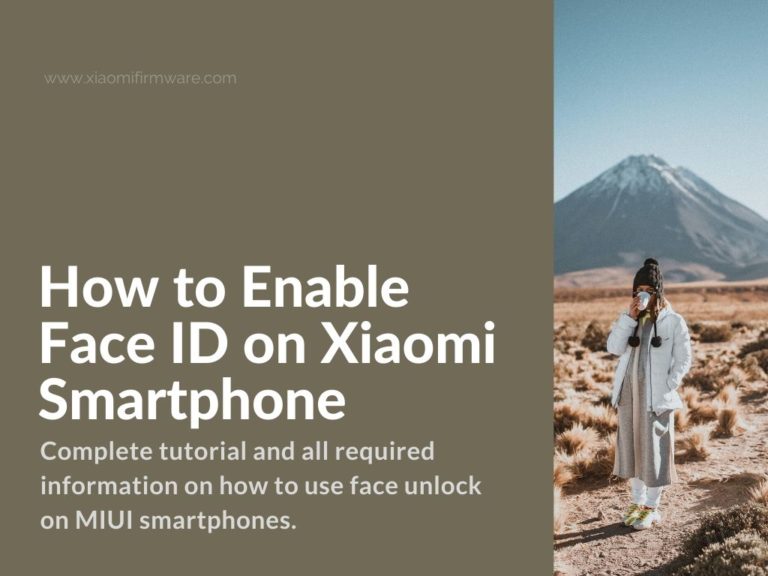In today world the issues of security and privacy concerns almost everyone. Now we use our smartphone devices in pretty much every part of our daily lives. We store quite a lot of personal information in our devices. That’s why we should be concerned on how to secure our personal data. There are a lot of different options on how to secure your device starting from standard password, fingerprint and now face ID. In this post we will cover the Face Unlock option and how to enable it on different Xiaomi smartphones.
Tutorial on How To Use Face Unlock on MIUI Phones
The Face ID was firstly features on Samsung devices, but it became really popular because of Apple. Can Xiaomi Face Unlock compare with it? We’ve been testing different Apple device and we can say for sure that Face ID works pretty well.
As for the Xiaomi, unfortunately the Face Unlock option still have some issues. It’s being installed only on flagship devices in most cases and using only front camera to recognise the face (for example Mi9 and Mi8 devices are using infrared sensors as well, which provides better results).
Anyways, it works pretty much as on Apple devices, but usually, Xiaomi Face Unlock requires a lot of light and if you change your appearance quite a bit, most probably you won’t be recognised by your Xiaomi device anymore. So if you want Face Unlock option to work flawlessly, take a look on the latest flagship devices by Xiaomi. They definitely improved this feature recently and I’m assuming it would be even better after some time.
List of Xiaomi smartphones with Face Unlock Feature
Let’s take a quick look on the list of Xiaomi smartphones which support Face Unlock feature:
- Mi Mix 3
- Mi Mix 2/2S
- Redmi 5
- Pocophone
- Mi 8, Mi 9, Mi 10, Redmi K30 & Redmi K20;
- Redmi 6, Redmi 6A, Redmi Note 6, Redmi Note 7, Note 7 Pro, Redmi 7, Redmi 7A
- Redmi CC9, CC9 Pro (Mi Note 10)
- Redmi Note 8, Redmi Note 8 Pro, Redmi 8, Redmi Note 8T, Redmi 8A & Redmi Note 9 Pro (Max)
Officially, the Face Unlock option is only available on the devices in the list. Sometimes you can find Face Unlock added in Custom ROMs for your phone. Share in comments if we missed any device model.
Another thing to keep in mind, that MIUI officially supporting Face Unlock feature only in specific regions (this might be changed in future).
Now, let’s see how we can actually enable the Face Unlock feature. It’s very easy to do.
- Open “Settings” menu on your phone.
- Scroll down and find “Advanced Settings”.
- Select “Region” > “India”. Pay attention that some of your system settings will be changed automatically because of changing the region and automatically downloads a few additional local apps.
- Now look for “System and Device” or similar.
- Go to “Security and Privacy”.
- You’ll tabs with different security options like fingerprint scanner, screen lock and face unlock feature as well.
- Tap on “Face Unlock”, confirm and proceed with face scan.
- Make sure the room is light enough and start looking directly into the frontal camera and that your entire face can be scanned.
- Retake the photo if needed.
- Finish the scanning.
- That’s it, now we’ve enabled face unlock option on our Xiaomi smartphone.
Now you know which models officially support Face Unlock and now you know how to enable it on your device. Share your experience and ideas in the comments below.