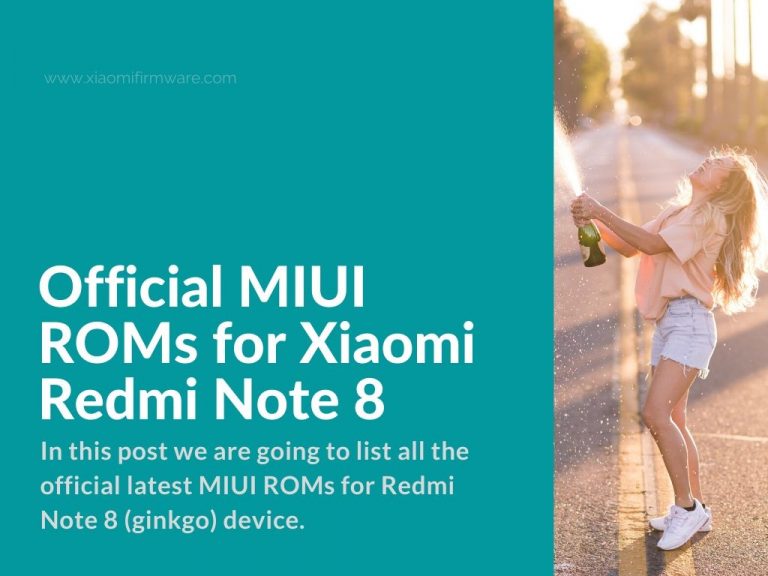In this post we are going to list all the official latest MIUI ROMs for Redmi Note 8 (ginkgo) device. Released in the the second quarter of 2019, this device has Qualcomm Snapdragon SDM665 processor and 4GB of RAM. In general this model received a positive reviews by its users and there have been a lot of different ROM versions released already. So, if you’re looking for an older version to downgrade and checking for the latest one, scroll down and find the list below.
Drivers for Xiaomi Redmi Note 8:
Platform-tools (adb & fastboot) r30.0.1
Latest version. Released 06.05.2020.
USB Driver for Windows:
Latest MIUI Firmware for Redmi Note 8 (ginkgo)
Redmi Note 8 – Global Stable ROM
- V12.5.1.0.RCOMIXM | MIUI 12 | Android 11.0 | Recovery | Fastboot
- V12.0.2.0.RCOMIXM | MIUI 12 | Android 10.0 | Recovery | Fastboot
- V12.0.6.0.QCOMIXM | MIUI 12 | Android 10.0 | Recovery | Fastboot
- V12.0.5.0.QCOMIXM | MIUI 12 | Android 10.0 | Recovery | Fastboot
- V12.0.4.0.QCOMIXM | MIUI 12 | Android 10.0 | Recovery | Fastboot
- V12.0.3.0.QCOMIXM | MIUI 12 | Android 10.0 | Recovery | Fastboot
- V11.0.12.0.PCOMIXM | MIUI 11 | Android 9.0 | Recovery | Fastboot
- V11.0.11.0.PCOMIXM | MIUI 11 | Android 9.0 | Recovery | Fastboot
- V11.0.9.0.PCOMIXM | MIUI 11 | Android 9.0 | Recovery | Fastboot
- V11.0.8.0.PCOMIXM | MIUI 11 | Android 9.0 | Recovery | Fastboot
- V11.0.7.0.PCOMIXM | MIUI 11 | Android 9.0 | Recovery | Fastboot
- V11.0.6.0.PCOMIXM | MIUI 11 | Android 9.0 | Recovery | Fastboot
- V11.0.4.0.PCOMIXM | MIUI 11 | Android 9.0 | Recovery | Fastboot
- V11.0.3.0.PCOMIXM | MIUI 11 | Android 9.0 | Recovery | Fastboot
- V10.3.5.0.PCOMIXM | MIUI 10 | Android 9.0 | Recovery | Fastboot
- V10.3.2.0.PCOMIXM | MIUI 10 | Android 9.0 | Recovery | Fastboot
Redmi Note 8 – China Stable ROM
- V12.5.4.0.RCOCNXM | MIUI 12 | Android 11.0 | Recovery | Fastboot
- V12.5.3.0.RCOCNXM | MIUI 12 | Android 11.0 | Recovery | Fastboot
- V12.5.1.0.RCOCNXM | MIUI 12 | Android 11.0 | Recovery | Fastboot
- V12.0.3.0.RCOCNXM | MIUI 12 | Android 10.0 | Recovery | Fastboot
- V12.0.3.0.QCOCNXM | MIUI 12 | Android 10.0 | Recovery | Fastboot
- V12.0.2.0.QCOCNXM | MIUI 12 | Android 10.0 | Recovery | Fastboot
- V11.0.7.0.PCOCNXM | MIUI 11 | Android 9.0 | Recovery | Fastboot
- V11.0.6.0.PCOCNXM | MIUI 11 | Android 9.0 | Recovery | Fastboot
- V11.0.5.0.PCOCNXM | MIUI 11 | Android 9.0 | Recovery | Fastboot
- V11.0.4.0.PCOCNXM | MIUI 11 | Android 9.0 | Recovery | Fastboot
- V11.0.3.0.PCOCNXM | MIUI 11 | Android 9.0 | Recovery | Fastboot
- V10.3.8.0.PCOCNXM | MIUI 10 | Android 9.0 | Recovery | Fastboot
- V10.3.6.0.PCOCNXM | MIUI 10 | Android 9.0 | Recovery | Fastboot
- V10.3.5.0.PCOCNXM | MIUI 10 | Android 9.0 | Recovery | Fastboot
- V10.3.2.0.PCOCNXM | MIUI 10 | Android 9.0 | Recovery | Fastboot
Redmi Note 8 – Indonesia Stable ROM
- V12.5.1.0.RCOIDXM | MIUI 12 | Android 11.0 | Recovery | Fastboot
- V12.0.3.0.RCOIDXM | MIUI 12 | Android 10.0 | Recovery | Fastboot
- V12.0.2.0.QCOIDXM | MIUI 12 | Android 10.0 | Recovery | Fastboot
- V12.0.1.0.QCOIDXM | MIUI 12 | Android 10.0 | Recovery | Fastboot
- V11.0.7.0.PCOIDXM | MIUI 11 | Android 9.0 | Recovery | Fastboot
- V11.0.5.0.PCOIDXM | MIUI 11 | Android 9.0 | Recovery | Fastboot
- V11.0.5.0.PCOIDXM | MIUI 11 | Android 9.0 | Recovery | Fastboot
- V11.0.4.0.PCOIDXM | MIUI 11 | Android 9.0 | Recovery | Fastboot
- V11.0.3.0.PCOIDXM | MIUI 11 | Android 9.0 | Recovery | Fastboot
- V11.0.2.0.PCOIDXM | MIUI 11 | Android 9.0 | Recovery | Fastboot
- V10.3.2.0.PCOIDXM | MIUI 10 | Android 9.0 | Recovery | Fastboot
Redmi Note 8 – India Stable ROM
- V12.5.1.0.RCOINXM | MIUI 12 | Android 11.0 | Recovery | Fastboot
- V12.0.1.0.RCOINXM | MIUI 12 | Android 11.0 | Recovery | Fastboot
- V12.0.2.0.QCOINXM | MIUI 12 | Android 10.0 | Recovery | Fastboot
- V12.0.1.0.QCOINXM | MIUI 12 | Android 10.0 | Recovery | Fastboot
- V11.0.6.0.PCOINXM | MIUI 11 | Android 9.0 | Recovery | Fastboot
- V11.0.5.0.PCOINXM | MIUI 11 | Android 9.0 | Recovery | Fastboot
- V11.0.4.0.PCOINXM | MIUI 11 | Android 9.0 | Recovery | Fastboot
- V11.0.3.0.PCOINXM | MIUI 11 | Android 9.0 | Recovery | Fastboot
- V11.0.2.0.PCOINXM | MIUI 11 | Android 9.0 | Recovery | Fastboot
- V10.3.3.0.PCOINXM | MIUI 10 | Android 9.0 | Recovery | Fastboot
- V10.3.1.0.PCOINXM | MIUI 10 | Android 9.0 | Recovery | Fastboot
Redmi Note 8 – EEA Stable ROM
- V12.5.2.0.RCOEUXM | MIUI 12 | Android 11.0 | Recovery | Fastboot
- V12.0.4.0.RCOEUXM | MIUI 12 | Android 11.0 | Recovery | Fastboot
- V12.0.3.0.RCOEUXM | MIUI 12 | Android 11.0 | Recovery | Fastboot
- V12.0.2.0.RCOEUXM | MIUI 12 | Android 11.0 | Recovery | Fastboot
- V12.0.4.0.QCOEUXM | MIUI 12 | Android 10.0 | Recovery | Fastboot
- V12.0.2.0.QCOEUXM | MIUI 12 | Android 11.0 | Recovery | Fastboot
Redmi Note 8 – Russia Stable ROM
- V12.0.2.0.QCORUXM | MIUI 12 | Android 11.0 | Recovery | Fastboot
- V12.0.2.0.QCORUXM | MIUI 12 | Android 10.0 | Recovery | Fastboot
Localized MIUI Unofficial Firmware
The following firmware can be flashed with TWRP Custom Recovery only. Also, you must have unlocked bootloader on your device.
Xiaomi.EU:
- 20.3.26 xiaomi.eu | MIUI 11 | Android 9.0 | SourceForge | AndroidFilehost
- 9.12.12 xiaomi.eu | MIUI 11 | Android 9.0 | SourceForge | AndroidFilehost
- 11.0.6.0 xiaomi.eu | MIUI 11 | Android 9.0 | SourceForge | AndroidFilehost
- 11.0.4.0 xiaomi.eu | MIUI 11 | Android 9.0 | SourceForge | AndroidFilehost
- 11.0.3.0 xiaomi.eu | MIUI 11 | Android 9.0 | SourceForge | AndroidFilehost
- 11.0.2.0 xiaomi.eu | MIUI 11 | Android 9.0 | SourceForge | AndroidFilehost
MiRoom:
- MiRoom V11.0.2.0.PCOCNXM | Download from Google Drive
Revolution OS:
- 20.1.31 Revolution OS | SourceForce
MIUI Italia:
Official website: https://www.miui.it
MIUI Italia team started in 2010 and they’ve been developing localised ROMs using “China Developer” ROM versions as base and were releasing weekly updates. Now they are building they “customised” firmware with optimisations and tweaks based on Global MIUI ROMs. Root is enabled by default & doesn’t have any issues with GApps, which comes pre-installed as well.
Download V11.0.7.0 from SourceForge
MIUI Mix ROM:
- MiuiMix v.20.1.9 | MIUI 11 | Android 9 | AndroidFileHost
- MiuiMix v.20.1.16 | MIUI 11 | Android 9 | AndroidFileHost
- MiuiMix v.20.2.27 | MIUI 11 | Android 9 | AndroidFileHost
- MiuiMix v.20.3.5 | MIUI 11 | Android 9 | AndroidFileHost
- MiuiMix v.20.3.12 | MIUI 11 | Android 9 | AndroidFileHost
- MiuiMix v.11.0.4.0 | MIUI 11 | Android 9 | AndroidFileHost
- MiuiMix v.11.0.5.0 | MIUI 11 | Android 9 | AndroidFileHost
Download Custom & Stock Recovery for Redmi Note 8
Stock Recovery .img file from Indonesian fastboot ROM for Redmi Note 8: recovery.img
Official TWRP 3.3.1.0: twrp-3.3.1-0-ginkgo.img
Official OrangeFox Recovery R10.1_2: OrangeFox-R10.1_2-Stable-ginkgo.zip
How to Flash Official MIUI ROM via Fastboot without MiFlash
Here’s a very quick tutorial on how you can flash official MIUI ROM using fastboot mode, while not using the MiFlash tool. This method will only work only with unlocked bootloader.
- Download the fastboot ROM version from the list above.
- Make sure you’ve all required drivers installed, like USB Drivers and ADB platform tools.
- Unpack downloaded ROM and find “images” folder.
- Now go to the unpacked folder with platform-tools, select all files and move them to near to “images” folder from unpacked fastboot ROM.
- Remove both “flash_all_lock” files from the firmware folder.
- Boot your device in fastboot mode, connect to PC via USB cable and start “flash_all” file, if case if you want to save personal data after flashing, select the “flash_all_except_data_storage”.
- Wait until installation is completed and your phone reboots automatically.
How to fix “The system has been destroyed” issue on Redmi Note 8?
In case you’ve stuck with the following issue while flashing or updating your device, you can try this method and see if it helps:
- First of all you’ll need to download Platform-tools.
- Then download this vbmeta.img patch as well.
- Move previously downloaded vbmeta.img to the folder with Platform-tools files.
- Open Terminal Window on your PC.
- Start your device in fastboot mode.
- In Terminal type the following command to check if the device is connected correctly: “fastboot devices”
- If you see your phone successfully identified, then continue with the following command: “fastboot –disable-verity –disable-verification flash vbmeta vbmeta.img”
- This will flash vbmeta patch.
- Reboot into TWRP Custom Recovery, press “Volume Up” and Power buttons.
- Once you’ll see the “Redmi” logo on the screen keep holding “Volume Up” button and release the power.