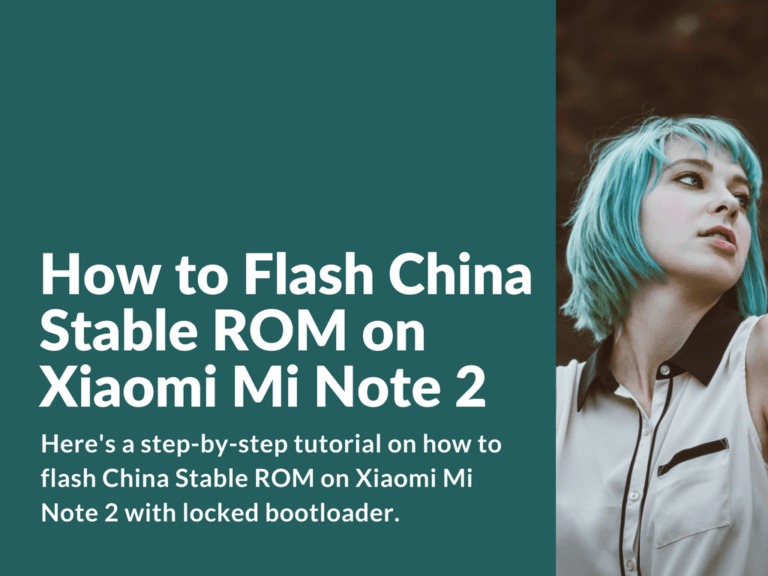Here’s a step-by-step tutorial on how to flash China Stable ROM on Xiaomi Mi Note 2 with locked bootloader. In case you’ve just bought your Mi Note 2 phone and you’ve got unofficial localized ROM installed, this guide might be very handy for you.
Advertisement
[Guide] Flash locked bootloader Mi Note 2 with China Stable ROM
Just in case you’ve got unlocked bootloader, then simply flash via fastboot mode.
In case you’ve got locked bootloader then follow these steps below:
- Install Chinese version of Mi PC Suite. Download here: http://zhushou.xiaomi.com/
- Boot in recovery mode. To enter recovery mode first turn off your device then hold “Volume +” and “Power” buttons. Your phone will start and you’ll see phone icon with web page address of Mi PC Suite.
- Start Mi PC Suite on your PC and connect your device via USB cable.
- After you’ve connected your device, in Mi PC Suite a window with Chinese symbols will popup.
- Press the top button to start flashing Stable China ROM.
- Downloading process will start.
- After downloading is completed a new window with 0% will appear. You should see two buttons. The top buttons stands for “Cancel” and the bottom one stands for “Start”. We press the bottom button to start flashing China Stable ROM.
- After clicking “Start” button you should see a progress bar on your phone.
- When flashing is completed your device will automatically reboot.
- In the end it’s recommended to make Factory Reset through the Settings menu.