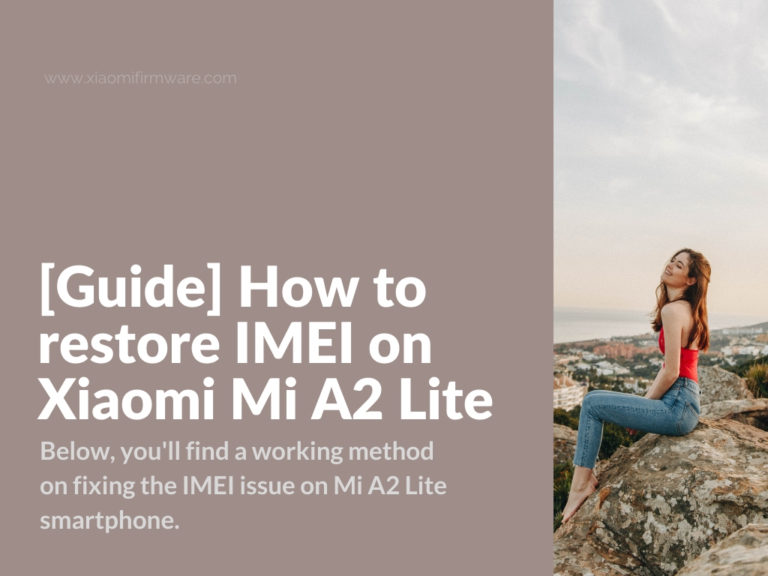Recently, one of our readers stuck with the following issue, that after flashing Xiaomi Mi A2 Lite device via TestPoint, the IMEI code become broken and started showing only “0”. Below, you’ll find a working method on fixing the IMEI issue on Mi A2 Lite smartphone.
Requirements:
- Desktop PC with Windows OS.
- Required files, including: QCN Rebuilder, QCN file from Mi A2 Lite, modemst1, modemst2, fsg, QFIL.
- USB debugging.
- Unlocked bootloader.
- Mi A2 Lite device with clean 9.6.4. stock ROM with root access and installed Magisk.
- Sim-card should be removed from device.
Before starting with the tutorial, you must have Magisk root access via temporary TWRP and adb-fastboot drivers installed.
Tutorial on how repair broken IMEI code on Mi A2 Lite
Let’s begin the tutorial. First of all download all required files (can be found above). Find IMEIRebuilder and open this tool. In the opened window, find and click on “Open File” and locate the QCN file.
You should see different IMEI codes on the screen, you MUST replace these with your own IMEI codes which are written on your device original package.
After IMEI codes have been replaces, press “Rebuild” and replace the old QCN with the new one.
Grab your device, open “Phone” and enter the following command *#*#717717#*#*, on your screen you should now see “diag USB port Enable”.
Now open terminal from the folder with ADB files and type the following command: adb shell
Allow debugging on your phone and enter next command in terminal: su
On your phone, you should now see Magisk Manager, press “Grant” to continue.
In terminal enter the following command: setprop sys.usb.config rndis,diag,adb
Allow debugging permission on your phone if requested.
Now open QFIL application as administrator. In the opened window, select “Tools” > “QCN Backup Restore”.
In the opened window, press “Browse” and locate the path to the new QCN file with your IMEI codes inside.
If you’re using two SIM cards, don’t forget to activate “Enable Multi-SIM” and press “Restore QCN”. After the restore process is fully completed, reboot your phone in stock recovery, select “Wipe Data” and confirm to continue. After data is wiped, turn off your device by selecting “Power Off”.
Insert SIM card in your phone and turn it on. It can reboot for a few times or hang a little bit, just wait until it shows the first startup window.
If everything was done correctly, your should now have working IMEI on your Xiaomi Mi A2 Lite device.