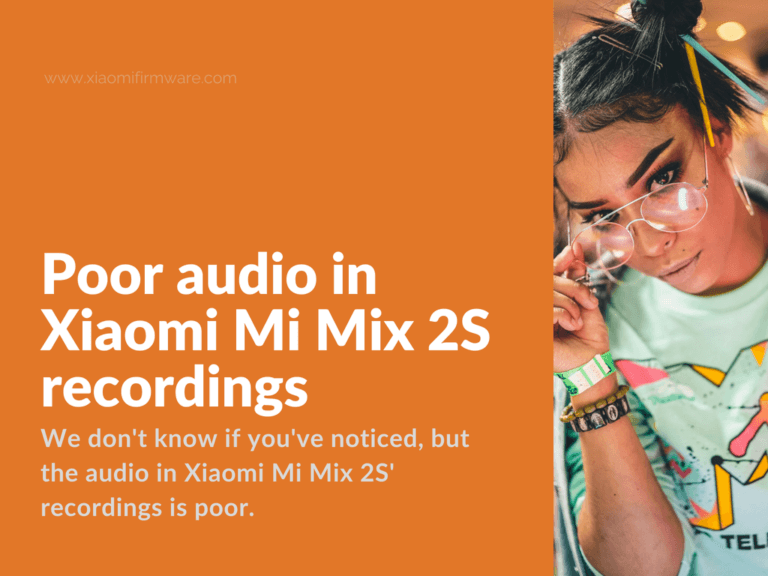I don’t know if you’ve noticed, but the audio in Xiaomi Mi Mix 2S’ recordings is poor. Whereas the call quality is decent, videos and audio clips tend to sound too muffled.
The phone’s aggressive noise cancellation may be causing this. And no, the upcoming MIUI 10 update will not fix this. See, the Mi A1, for example, also suffers from this problem even though it’s not MIUI-based.
Listen to the audio recordings below.
(Rec. 1 comes from a desktop mic while Rec. 2 from Mi Mix 2S. And they’ve all recorded from the same distance. In this exercise, I used the Xiaomi Recorder. You’ll find the app in your phone’s Tools folder.)
Rec. 1:
Rec. 2:
Notice the difference? Rec. 2 sounds like its playing from behind a soundproofing foam.
How to increase quality of audio recordings on Mi Mix 2S
So, let’s face it — Xiaomi installed microphones in its devices that are just not capable of handling loud, saturated aural environments.
Fortunately, there are two ways to workaround this shortcoming. One is lengthy (but it doesn’t need root permissions). The shorter one, however, needs root.
Workaround 1
I should warn you in advance: this method forces you to synchronize the audio with a video using a third-party tool. So, if you’re not interested in doing some considerably involving editing every time you wish to record a scene head on to Workaround #2.
Anyways; this how you should go about it:
- Install an audio recording app from Google Play. I suggest Hi-Q MP3 Voice Recorder (Free).
- Install a full-featured camera app, like Open Camera — Free.
- To record a scene, use the camera while it’s in mute (check under its settings)
- Simultaneously, capture the scene’s audio using the Hi-Q recorder. Recommended settings: set the gain to +12db and change the mic settings to unprocessed raw.
- Transfer the two files (a mute video and high-gain audio) to an editing tool for synchronization. You may use KineMaster for this. It’s a full-featured video editor.
- Enjoy the video with high-quality, loud audio.
Note: this workaround will work for all ROMS.
Workaround 2
This method requires that you root your Mi Mix 2S first.
With that out of the way, execute the steps below.
- Download these two files: media_profiles_vendor.xml and mixer_paths_tasha.xml. You’ll use these two to replace your phones’ media profiles and mixer paths files.
- Using a root explorer (say, ES File Explorer File Manager) find files with the prefixes:
media_profileandmedia_pathsin the folderSystem/vendor/etc. - Delete these files.
- Replace the deleted files with the two that you downloaded in step 1.
- Assign the
rw- r-- r--permissions to both files. - Find your phone’s
build.propfile in the folder/System/. - Change its properties to read as I’ve shown below: (If a line does not exist already, just add it to the file.)
use.voice.path.for.pcm.voip=true
persist.vendor.audio.fluence.voicerec=true
persist.vendor.audio.ras.enabled=true
ro.vendor.audio.sdk.fluencetype=none
ro.vendor.audio.sdk.ssr=true
vendor.audio.dolby.ds2.enabled=true
vendor.audio.dolby.ds2.hardbypass=true
vendor.audio.hw.aac.encoder=true
vendor.audio_hal.period.size=192
- Restart your phone and test the audio quality of recordings.
What if the audio quality is still poor after the workaround?
If the audio is still muffled, use the root explorer to find the mixer_path_tasha.xml file.
Edit the following lines:
<ctl name="DEC5 Volume" value="xx" />
<ctl name="DEC6 Volume" value="yy" />
Replace xx and yy with higher values.
Restart and test the audio. You can set the DEC5 Volume and DEC6 Volume values as high as you see fit.
Yet, this workaround doesn’t persist across updates. So, you’ll have to redo all the steps above to reclaim the improved audio recording quality.
Note: this workaround will work for stock ROMS only.
Which workaround worked best for you? Have you noticed an improvement in the audio quality? Share your experience in the comments section.