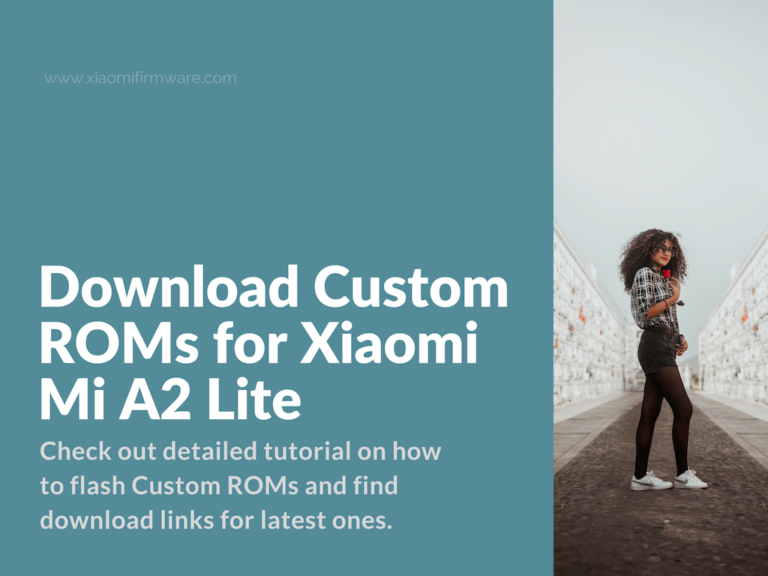Hello guys! It’s been a long time since my last post. Been really busy on my work and finally got some time on Sunday to write a short update here. First thing that caught my eye is that there are already a bunch of custom ROMs developed and released for Xiaomi Mi A2 Lite device and we’re still missing it. Now it’s time to fix this!
In this post you’ll find Android 9 Pie custom ROMs, short installation guides and download links. Please note that I’m not a developer and I can’t help with any possible issues. It’s upon to you to decide what is the best custom firmware version for Mi A2 Lite.
Complete List of Unofficial Firmware for MiA2 Lite
ViperOS ROM for Mi A2 Lite
Unofficial | XDA Thread | Based on LOS | Author: Opal06 | Android 9.0 Pie
Download: link
POSP (Potato Open Sauce Project) for Mi A2 Lite
Unofficial | Based on AOSP | Author: Touka-chan | Android 9.0 Pie
Download: link
VortexOS for Mi A2 Lite
Unofficial | Based on AOSP | Author: Vitor Wolf | Android 9.0 Pie
Download: link
crDroid v5.3 for Mi A2 Lite
Official | Android 9.0 Pie
Official release of crDroid ROM. Comes with large number of additional settings and features.
Download: link
AICP (Android Ice Cold Project) for Mi A2 Lite
Unofficial | XDA Thread | Based on AOSP | Authors: yunusasik, akshayakakat, 33bca | Android 9.0 Pie
Download: link
Resurrection Remix v7.0.2 for Mi A2 Lite
Official website | Android 9.0 Pie
Download: link
BootleggersROM for Mi A2 Lite
Unofficial | Android 9.0 Pie
Download: link
LineageOS 16.0 for Mi A2 Lite
Unofficial | XDA Thread | Android 9.0 Pie
Download: link
Pixel Experience 9.0 Pie for Mi A2 Lite
Official | XDA Thread | Android 9.0 Pie
Download: link
Paranoid Android ROM for Mi A2 Lite
Unofficial | Beta | XDA Thread | Author: 33bca | Android 9.0 Pie
Last one for today. This Custom ROM is based on CAF. Not a lot of customization available currently. Very “clean” android, fast and smooth.
Download: link
Tutorial on how to flash Custom ROM on Mi A2 Lite
Below you’ll find the most complete and detailed guide, which will help both new and advanced users, on how to install any Custom ROM version on your Mi A2 Lite device. Please read and follow the instruction carefully. If you’re not sure what you’re doing I strongly recommend you to gather more information.
Everything you do is at your own risk, no one can guarantee everything will work on your exact device model. Be sure to make all required backups if you decide to proceed with flashing your phone.
If you have something to add to this tutorial or noticed any mistake, please share your suggestions and tips on the comments below.
As many of us already know (or should know), the process of installing custom ROMs on Xiaomi Android phones, such as Xiaomi Mi A2 Lite is a little bit harder than it was on previous models. This is because of a new so-called A/B partition scheme. It actually really simplifies the process of installing or updating the stock firmware, but in reality it makes it difficult to install or developer a Custom ROM.
Mi A2 Lite doesn’t have a separate partition for recovery section. Instead, when you flash TWRP Custom Recovery it is installed in the boot partition by default. This means that every time when you install/re-install or update your system with Custom ROM, you’ll need to manually flash Recovery .zip archive once again.
Another thing that you should definitely keep in mind is that Custom ROM should always be installed in a different slot, this means that if you currently using the “B” slot, Custom ROM should be installed in a slot “A” and vice versa.
Steps to install Custom ROM:
- Install Stock ROM. Stock ROM version must be the same as Custom Firmware.
- Install fastboot and adb on your PC.
- Move all required components to one folder.
- Turnoff your phone, wait at least 3 secs, and then press both volume down and power button at the same time until you see “fastboot” logo on display.
- Connect your phone to PC.
- Backup important files and data.
- Open the folder with stock ROM and double click on flash_all.bat file.
- Wait until the process is finished.
- Now we’ll start flashing Custom ROM.
- After successful reboot, turn off your phone and reboot into fastboot again. Connect your phone to PC.
- Open command line and go to the folder with fastboot & adb and other files. Use “cd” command to navigate between folders.
- Flash TWRP Custom Recovery.
- fastboot boot twrp.zip
- Custom Recovery will automatically run on your phone. If it asks for password simply press “Close” button.
- In the main menu press “Wipe”, then “Format Data”. Type “yes” to confirm.
- On your PC, use ADB to copy all required zip files to phone internal memory. Use the following command:
- adb push *.zip /sdcard/
- Now in TWRP press “Install” and flash all files in the right order:
- First flash .zip archive with Custom ROM.
- Second install TWRP .zip archive.
- And finally ForceEncryptionDisabler.zip
- Don’t hurry up installing Magisk, Google Applications or anything similar. We’ll install these later.
- After you’ve installed required files, don’t reboot your device yet! Back into TWRP main menu, select “Reboot” and change the slot. If you see “Current slot: A” message, then select “Slot B” and vice versa.
- After you’ve selected the correct slot for installation tap “Reboot”.
- Now when we have ROM installed, we still must to do a few more things. After your phone is rebooted for the first time, turn it off, wait a few seconds, then press and hold volume up and power buttons at the same time. Wait until your device reboot into Recovery.
- Copy additional files that you want to flash, including Magisk, Gapps or any other modules. Then simply install these via TWRP.
- Reboot your device.
What if you need to update currently installed Custom ROM? Well, that’s pretty easy:
- Download updated version and copy to phone internal memory.
- Reboot into Recovery and flash updated version.
- Since we’ve now rewritten boot partition, we don’t have TWRP installed anymore at this point and we must flash it again.
- After flashing TWRP do not reboot your device, get back to TWRP main menu, change the slot and reboot now.
- After first startup you might notice that Magisk is gone. In this case reboot to Recovery and flash Magisk together with Gapps if needed.
That’s pretty much it. If you need help on any of the steps above, feel free to ask in the comments. Good luck and have a great day everybody!