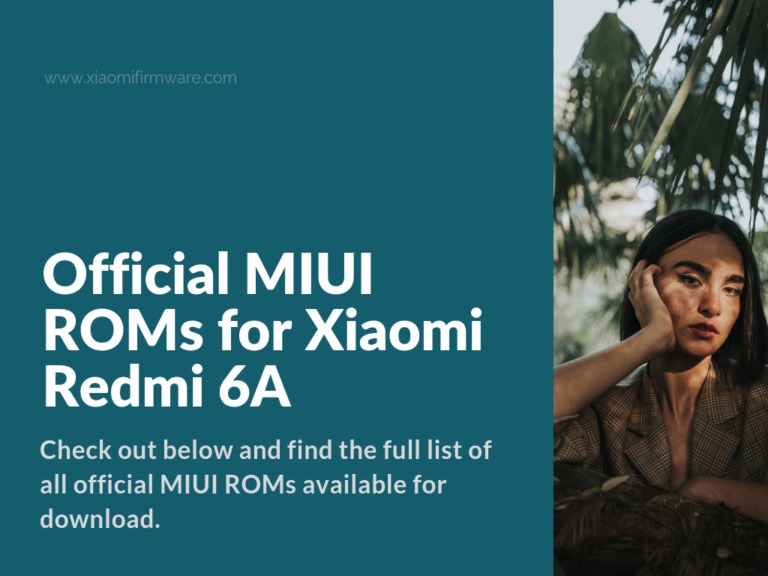Xiaomi Redmi 6A was released in 2018, it uses the PowerVR GE8320 graphics and MediaTek Helio A22 processor. In a nutshell, this is a fresh model and good device for it’s price. If it’s happen to be an owner, then you might be looking for the latest firmware version? Check out below and find the full list of all official MIUI ROMs available for download. In the end of this article you’ll also find a method on how to unbrick your Redmi 6A after installing the wrong ROM.
Latest MIUI Firmware for Redmi 6A (CACTUS)
Before you’ll start downloading and flashing ROMs on your device, make sure that you’ve all required drivers installed on your PC:
- MiFlash 2018.5.28: MiFlash2018-5-28-0.zip
- MIUI ROM Flashing Tool 2017.12.12: MiFlash2017_12_12.zip
- MiFlash Pro 2.3.1207.36: miflash_pro_en_2.3.1207.36_setup.exe
- Mi Unlock 2.2.624.14: miflash_unlock-en-2.2.624.14.zip
- Fastboot Tools:
- r.28.0.0 for Windows: tools_r28.0.0-windows.zip
- r.28.0.0 for Linux: tools_r28.0.0-linux.zip
- r.28.0.0 for MacOS: tools_r28.0.0-macosx.zip
Download TWRP 3.2.3 for Xiaomi Redmi 6A
And if you require TWRP Custom Recovery you can find one here as well. This recovery version is build on the Android 8.1 kernel V9.6.6.0.OCBCNFD. Pay attention that if you flash the following custom recovery and allow system partition modifications you must install ROOT on your device, otherwise it simply won’t boot. To enable root use the Magisk app.
- Download: recovery.img
- Stock Recovery for Redmi 6A (extracted from V9.6.6.0.OCBCNFD firmware): Xiaomi_Redmi_6A.zip
Global Stable MIUI ROM for Redmi 6A (Cactus)
Now after the short introduction, let’s get straight to the firmware:
- 11.0.8.0 PCBMIXM | Fastboot | Recovery
- 11.0.7.0 PCBMIXM | Fastboot | Recovery
- 11.0.5.0 PCBMIXM | Fastboot | Recovery
- 11.0.4.0 PCBMIXM | Fastboot | Recovery
- 10.4.4.0 PCBMIXM | Fastboot | Recovery
- 10.3.3.0 OCBMIXM | Fastboot | Recovery
- 10.3.2.0 OCBMIXM | Fastboot | Recovery
- 10.2.7.0 OCBMIXM | Fastboot | Recovery
- 10.2.6.0 OCBMIXM | Fastboot | Recovery
- 10.2.5.0 OCBMIXM | Fastboot | Recovery
- 10.2.2.0 OCBMIXM | Fastboot | Recovery
- 10.0.12.0 OCBMIFH | Fastboot | Recovery
- 10.0.3.0 OCBMIFH | Fastboot | Recovery
- 10.0.2.0 OCBMIFH | Fastboot | Recovery
- 9.6.18.0 OCBMIFD | Fastboot | Recovery
- 9.6.13.0 OCBMIFD | Fastboot | Recovery
- 9.6.11.0 OCBMIFD | Fastboot | Recovery
- 9.6.10.0 OCBMIFD | Fastboot | Recovery
- 9.6.2.0 OCBMIFD | Fastboot | Recovery
Global Developer MIUI ROM for Redmi 6A (Cactus)
- 9.6.20 | Recovery | Fastboot
- 9.5.16 | Recovery | Fastboot
- 9.4.25 | Recovery | Fastboot
- 9.3.14 | Recovery | Fastboot
- 9.2.15 | Recovery | Fastboot
- 9.1.24 | Recovery | Fastboot
- 8.12.27 | Recovery | Fastboot
- 8.12.6 | Recovery | Fastboot
- 8.11.29 | Recovery | Fastboot
- 8.11.15 | Recovery | Fastboot
- 8.11.8 | Recovery | Fastboot
- 8.11.1 | Recovery | Fastboot
- 8.10.18 | Recovery | Fastboot
Russian Stable MIUI ROM for Redmi 6A (Cactus)
- 11.0.4.0 PCBRUXM | Recovery | Fastboot
- 10.3.1.0 OCBRUFD | Recovery | Fastboot
- 9.6.14.0 OCBRUFD | Recovery | Fastboot
- 9.6.6.0 OCBRUFD | Recovery | Fastboot
- 9.6.5.0 OCBRUFD | Recovery | Fastboot
China Stable MIUI ROM for Redmi 6A (Cactus)
- 11.0.5.0.PCBCNXM | Recovery | Fastboot
- 11.0.4.0 PCBCNXM | Recovery | Fastboot
- 10.4.4.0 PCBCNXM | Recovery | Fastboot
- 10.3.4.0 OCBCNXM | Recovery | Fastboot
- 10.3.1.0 OCBCNXM | Recovery | Fastboot
- 10.2.1.0 OCBCNXM | Recovery | Fastboot
- 10.0.5.0 OCBCNFH | Recovery | Fastboot
- 10.0.3.0 OCBCNFH | Recovery | Fastboot
- 10.0.1.0 OCBCNFH | Recovery | Fastboot
- 9.6.3.0 OCBCNFD | Recovery | Fastboot
China Developer MIUI ROM for Redmi 6A (Cactus)
- 9.9.3 | Recovery | Fastboot
- 9.6.20 | Recovery | Fastboot
- 9.5.16 | Recovery | Fastboot
- 9.4.25 | Recovery | Fastboot
- 9.3.14 | Recovery | Fastboot
- 9.2.15 | Recovery | Fastboot
- 9.1.24 | Recovery | Fastboot
- 9.1.1 | Recovery | Fastboot
- 8.12.6 | Recovery | Fastboot
- 8.11.8 | Recovery | Fastboot
- 8.11.1 | Recovery | Fastboot
- 8.10.25 | Recovery | Fastboot
- 8.10.18 | Recovery | Fastboot
- 8.10.11 | Recovery | Fastboot
Stable ROM: Stable version which is released each 1-2 months.
Developer ROM: Beta version of the official MIUI ROM, these ROM usually receive the new features and and bug fixes, can be used as everyday ROMs. Released each week.
Recovery: Installed via TWRP, stock recovery or MiPCSuite software.
Fastboot: Installed via MiFlash or fastboot.exe .bat scripts.
How to unbrick Redmi 6A?
Here’s a much required tutorial on how to restore hardbricked Redmi 6A, if “the system has been destroyed”. Please pay attention that you are responsible for any possible issues with your device if you decide to follow the method described below. In case your device can’t boot into recovery at all, then this instruction might not work for you.
- Download MiFlashPro.
- Download the latest firmware version for Recovery.
- Turn on “Power” and “Volume Up” buttons on your device to reboot into Recovery.
- Select “Connect with MiAssistant”.
- Connect your smartphone to PC via USB cable.
- Open MiFlashPro and select “Recovery”, then locate your device and select the previously downloaded ROM.
- Press “Flash”.
- Wait until installation process is fully finished and if everything was done correctly, your phone should reboot and work.
That’s pretty much everything we wanted to talk about in this post. Have a great week guys and share your thought about Redmi 6A device in the comments below. Good luck!
Download Modem Files for Redmi 6A
Updating the post with a huge list of modem files from different firmware versions. To see what version works best for you, you have to manually check and test by yourself. China modems working on Global ROM.
MIUI Global Firmware Redmi 6A Modem Files
- MODEM_P138_9.3.28_GL_9419944f58.zip
- MODEM_P122_10.2.7.0_GL_e0fad6daa3.zip
- MODEM_P122_9.1.24_GL_d42d146ea6.zip
- MODEM_P115_10.2.5.0_GL_cb67314be9.zip
- MODEM_P115_8.12.13_GL_436eb0167e.zip
- MODEM_P111_10.0.12.0_GL_70e4ad6fdc.zip
- MODEM_P111_8.11.23_GL_cfead2637f.zip
- MODEM_P106_8.11.8_GL_f35f05e4cb.zip
- MODEM_P101_8.10.18_GL_833ca79ad0.zip
- MODEM_P100_10.0.3.0_GL_b4a37d4ab7.zip
- MODEM_P97_10.0.2.0_GL_47a0fa0c9d.zip
- MODEM_P84_9.6.18.0_GL_52509e903b.zip
- MODEM_P80_9.6.11.0_GL_ae0ff0ef95.zip
- MODEM_P75_9.6.2.0_GL_f25fec3666.zip
MIUI China Firmware Redmi 6A Modem Files
- MODEM_P122_9.1.24_CN_8515be3e76.zip
- MODEM_P115_10.2.1.0_CN_d6e64843fc.zip
- MODEM_P115_8.12.13_CN_7976b3fcd7.zip
- MODEM_P111_10.0.5.0_CN_b0d9292241.zip
- MODEM_P111_8.11.23_CN_f331bba069a.zip
- MODEM_P106_8.11.8_CN_789c26d47e.zip
- MODEM_P101_8.10.25_CN_e8b468ab0c.zip
- MODEM_P100_10.0.3.0_CN_b153cfb52b.zip
- MODEM_P92_8.8.23_CN_7bbf3d92f4.zip
- MODEM_P80_9.6.6.0_CN_8dc0000ee0.zip
- MODEM_P80_8.7.26_CN_cd7f7d4f7a.zip
- MODEM_P75_8.6.21_CN_611ab95d8c.zip
- MODEM_P70_9.6.3.0_CN_d0a15f1262.zip
Installation is very easy. Boot into TWRP and install without wipes. Then reboot back into the system and check if modem works fine. Change the version if you still experience any issues.