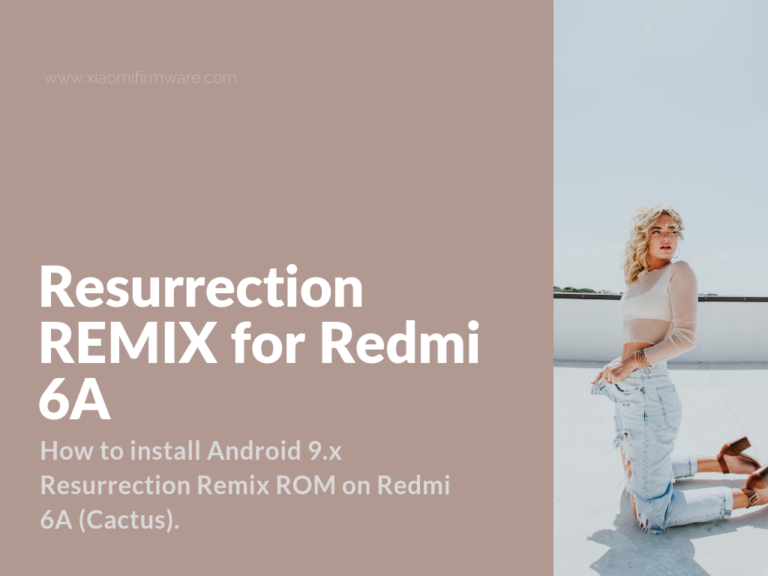Here are the detailed instructions on how you can easily install RR ROM on your Redmi 6A device, including all required patches and additional software you might need during the process.
Already using Resurrection ROM on your phone? Share your thoughts and suggestions in the comments. We’ve heard a lot of positive comments about this ROM.
How to install Resurrection Remix Android 9 ROM on Redmi 6A (Cactus)
First we’ll start with listing working and not working features:
- USSD works.
- Double Tap to Wake works fine.
- Bluetooth works .
- Calls and SMS works fine on the first SIM slot, while it seems like you can’t send SMS via second SMS slot. Probably might be fixed in the future ROM versions.
- USB fully supported.
- 4G works perfectly.
What’s required?
- Suggested TWPR version installed: TWRP-3.3.0-0423-OMFG-mod_b6
- SD-card at least 2GB/4GB.
- Complete understanding of what you’re doing and what you’re trying to achieve.
Remember, you do everything at your own risk! We are not responsible for any possible issues with your device.
In general, this is a very good ROM version, it works without lags and has everything that is required for everyday use.
Required software and tools for Redmi 6A
Here are download links for everything that would be required for custom ROM installation:
- _Oreo-Pie_Dolby_Digital_Plus_v.6.3-_UNiTY__Light__by_repey6-20190405.zip
- boot_9_mb.img
- Certification_Patch+v2.zip
- dt2w.zip
- fix.zip
- lib_magisk.zip
- lib2.zip
- LTE.zip
- Magisk-v19.3.zip
- open_gapps_debug_logs.tar.gz
- open_gapps-arm-9.0-pico-20190613.zip
- Start_Trable-9.0.zip
- system-190406-arm-aonly-vanilla-nosu.img
- TWRP-3.3.0-0423-OMFG-mod_b6.zip
- vendor.img
- YouTube_Vanced_-_Magisk_Repo-v14.21.54(b01.40.20).zip
So, let’s finally start the tutorial:
- Boot in custom Recovery.
- Go to “Wipe” > “Format Data” > Type “yes” to confirm formatting.
- Reboot into recovery.
- Go to “Wipe” > “Advanced Wipe” and select everything, except for MicroSD and OTG.
- Reboot into recovery while we don’t have any OS installed.
- Go to “Install” > “Select storage” > “Micro SD” > Press “Install Image” > select vendor.img > select Vendor Image from the list > swipe to confirm.
- Next, you’ll need to flash “boot_9_mb.img“, this time instead of “Vendor Image” select “Boot”.
- Get back into Main Menu > go to “Advanced” > “Flash Cust” > Swipe to confirm.
- Install system-190406-arm-aonly-vanilla-nosu.img as “System image”.
- Reboot into recovery.
- Go to “Wipe” > “Advanced Wipe” > press “System” > “Repair or Change File System” > “Resize File System” > Swipe to confirm.
- Now install GApps. We would recommend Pico version.
- Install certificate patch by adding the following files: lib_magisk, Magisk, fix, lib2, LTE, dt2w.
- Reboot into system.
- The first startup will take around 5 minutes, your phone will reboot a few times.
- In case you’ve entered the recovery ignoring the encryption of “data” partition, then you’ll need to flash Start_Trable-9.0.zip archive. If the phone stuck on the main screen, just reboot.
- To fix USSD issue, boot into recovery after you’ve installed RR ROM already and mount “system” partition.
- Go to “Advanced” > “Terminal” and run the following commands:
- cd system
- echo “persist.sys.radio.ussd.fix=true” >> build.prop
- Optionally you can install YouTube vanced from Magisk Repository.
- Don’t forget to disable YouTube automatic updates, otherwise, it will replace the YouTube vanced.
- We can recommend to uninstall Audio FX and replace it with Dolby Atmos.
- Boot into Recovery.
- Mount “System” partition.
- Use some advanced file manager application to delete “/system/priv-app/audiofx”, open the following location, click on the folder icon, then delete and swipe to confirm.
- Start the phone, open “Magisk” > “Modules” > Press “+” > Select “Dolby Atmos” > Reboot device.