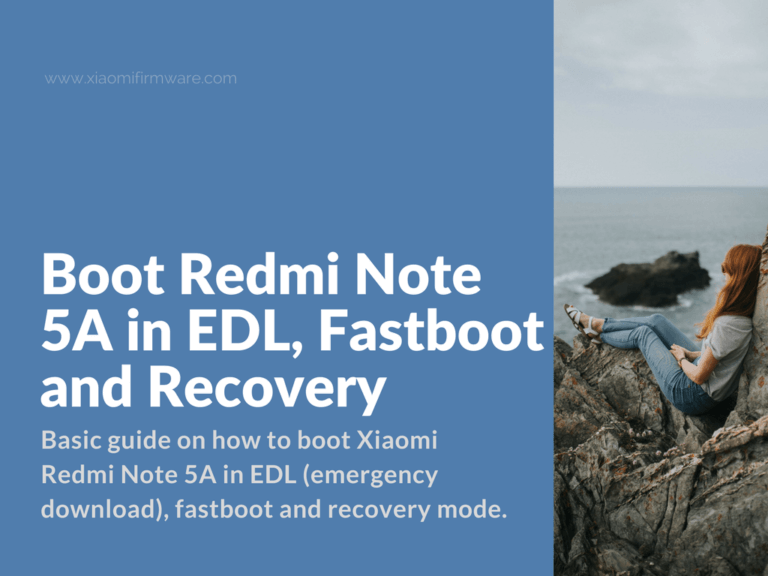Let’s imagine that you’ve just bought your first MIUI smartphone and it happens to be one of the latest Xiaomi devices, the beautiful Redmi Note 5A. If you aren’t familiar with different Mi phones, this information will be very helpful.
Enter EDL (download), fastboot and recovery modes on Redmi Note 5A
How to boot Redmi Note 5a in fastboot mode
- To boot your phone in fastboot mode you’ll need to turn off your device, then press “Volume Down” button and then press “Power” button at the same time.
- If everything was done right you should see fastboot logo on the screen.
How to boot Redmi Note 5a in EDL – Emergency Download mode
- Download Fastboot_edl-v2.zip
- Unpack downloaded .zip archive on the desktop,
- Open extracted folder and double click on “Reboot.bat”.
- Reboot your phone in fastboot mode then connect it to PC and press “Enter” key on the keyboard.
- At this point your phone should be running in EDL mode, nothing is displayed on the screen.
- Now go to “Device Manager” and check for Qualcomm HC-USB QDLoader 9008 (COM Port).
How to boot Redmi Note 5A in Recovery mode?
Turn off your device, then press “Volume Up” and then “Power” button at the same time, after vibration signal release the “Power” button and wait until stock recovery or TWRP Custom Recovery starts.
To exit any of the modes above simply press and hold “Power” button.
How to enable developer options on Redmi Note 5A?
- Start your phone.
- Go to “Settings” > “About phone” > then tap 10 times on “MIUI version”.
- You’ll see a message telling that “You’re now a developer”.
- Go back to “Settings” > “Additional settings” > “Developer options”.
How to enter QC Test on Redmi Note 5A?
- Go to “Settings” > “About phone” > then tap 5 times on “Kernel version”.
- Tap “Back” to exit “QC Test” mode.