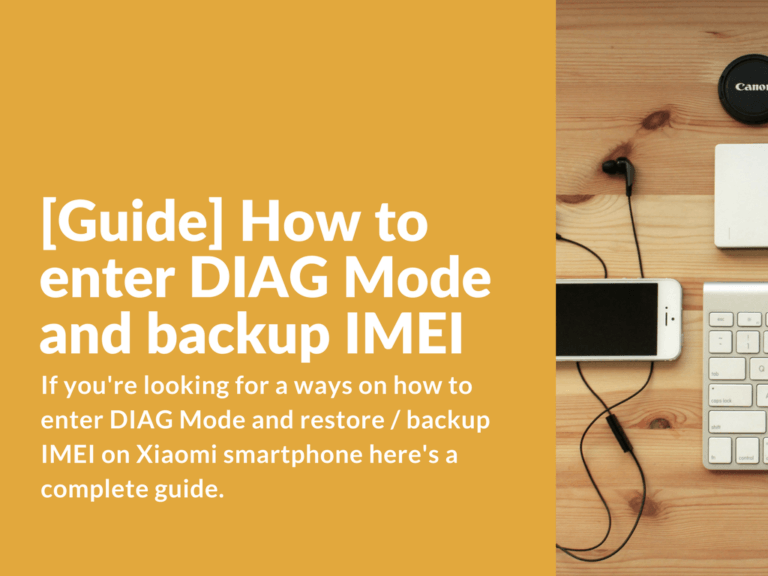If you’re looking for a ways on how to enter DIAG Mode and restore / backup IMEI on Xiaomi smartphone here’s a complete guide. Below you’ll find few working methods on how to boot your device in DIAG mode and backup IMEI with Qualcomm Product Support Tools.
Entering DIAG Mode and backup IMEI using QPST on Xiaomi device
Methods on how to enter DIAG Mode on Xiaomi phone
There are three methods on how to enter DIAG Mode. Below, we will look at each method:
First method: Turn off your device > Hold “Volume +” button and turn on. In “Device Manager” your phone should be identified as “Qualcomm HS-USB Modem 9091” or similar.
Second method: Using ADB mode. Connect turned on device to PC via USB-cable and enter these commands (make sure you’ve installed all required drivers). You can also type these commands in device terminal.
adb shell su setprop sys.usb.config diag,adb
In “Device Manager” your phone should be identified as “Qualcomm USB Composite Device 901D” or similar.
Third method: Enter service code *#*#13491#*#* and select required connection.
How to backup IMEI using Qualcomm Product Support Tools
- Download and install QPST.
- Boot your phone in diagnostic mode (find instructions on how to boot in DIAG mode above) and connect to your PC. Download and install Qualcomm Diagnostic Drivers if required, so that your device could be identified in COM ports as “Qualcomm Diagnostic 9091”.
- Start QPST Configuration (Note! Right click and “Run as administrator).
- In “Ports” tab add COM port with the port number that is shown in “Device Manager” as “Qualcomm Diagnostic”. It could be already identified and added automatically, in this case you don’t need to add anything.
- In the top menu select “Start Clients” and select “Software Download”.
- In the opened QPST Software Download window select “Backup” tab and select name and place to save .xqcn file.
- Press “Start” and wait until backup is completed.
- To restore your IMEI backup select “Restore” tab and select your saved .xqcn file.
Important information. In the latest QPST version (including this one) IMEI backup is saved in .xqcn format. The thing is that this format does not suitable for changing or replacing IMEI code, changing MAC address or Bluetooth. The solution is very simple: use QCNView tool (comes with QPST) to convert .xqcn into .qcn. Just open .xqcn file with QCNView and select “File” > “Save as” > .qcn