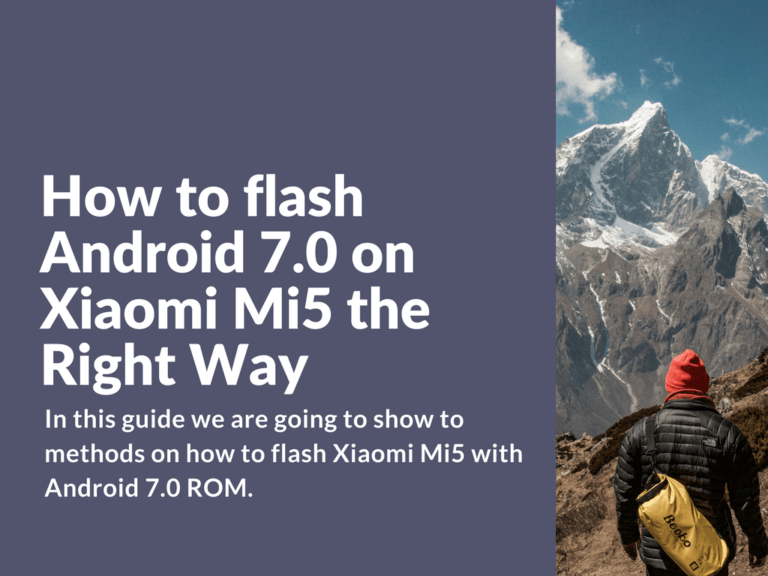In this guide we are to show to methods on how to flash Xiaomi Mi5 with custom Android 7.0 ROM and also how to flash official Android 7.0 ROM. Follow the instructions carefully, so you won’t get bricked device.
First method: Flashing Android 7.0 ROM with full wipe. With this method you’ll get the most stable installation. We’ll recommend to install Android 7 with full wipe to avoid bugs.
Second Method: Second method is about updating the currently installed ROM without full wipe. Works only for official MIUI ROM.
It’s recommended to use download manager software to download ROM file. Don’t use browser download manager!
How to update Xiaomi Mi5 from Android 6 to Android 7
How to flash custom Android 7.0 ROM on Xiaomi Mi5
Flashing Android 7 with full wipe method:
This is the most recommended method. Install custom ROM with full data wipe. This way you’ll get the most stable installation.
Backup your apps and data (without system backup) with Titanium Backup app. After connect your device to PC and copy everything important: documents, photos, folder with TitaniumBackup and everything you consider important.
Download the most stable Global ROM Version Global Stable v7.2.9.0 MAAMIDC and extract all file in “C:\foldername”. Avoid sub-folders, long folder names and Cyrillic symbols.
Next download twrp-3.0.2-3-gemini.img and save on C:\ drive it the same folder with adb or Android SDK Platform Tools.
- Use MiFlash Tool to install Global Stable v7.2.9.0 MAAMIDC, here’s the full instructions:
- Make sure battery charge is at least 50%.
- Backup and copy all personal data to PC or any other internal storage.
- Turn off your device.
- Open adb or Android SDK Platform Tools folder. Hold shift and press right mouse button on empty space in this folder.
- Now select “Open command window here”.
- Turn your device into fastboot mode (volume button down and power button).
- Connect your device to PC. Use rear USB ports on desktop PC.
- In command window type:
fastboot devices
- If everything was right your device serial number will be detected.
- Start XiaoMiflash. Right mouse click and “Run as administrator”.
- In XiaoMiflash press “Select” and find extracted Global Stable v7.2.9.0 fastboot ROM on your C:\ drive.
- Select “clean all“.
- Now press “refresh” to find and detect your device.
- Next press “flash” to start flashing process.
- After flashing is completed, the device will automatically reboot. Reboot will take longer than usual. Wait around 10-15 minutes. Do not disconnect your device from PC!
- On the first startup, on the screen where you select language, turn off your device and let’s begin installing TWRP recovery.
- How to flash TWRP recovery twrp-3.0.2-3-gemini.img
- In ADB folder select “Open command window here” and run your device in fastboot mode again. Type or copy commands below:
fastboot devices
- If device was detected successfully continue with this command:
fastboot flash recovery twrp-3.0.2-3-gemini.img
- After successful installation type:
fastboot boot twrp-3.0.2-3-gemini.img
- Phone will reboot in TWRP recovery.
- In case TWRP flashing wasn’t successful then:
- Copy “twrp-3.0.2-3-gemini.img” to phone internal memory.
- In recovery press “Install” > “Install img” > and select TWRP .img file.
- Swipe to continue.
- Get back in main menu and select “Reboot” > “Recovery”.
- Now when you’ve successfully booted in TWRP recovery, select language and other preferences.
- “Swipe to Allow Modifications”.
- “Reboot” > “Recovery”.
- Next go to “Wipe” > select “Format data” and type “yes” in new window.
- Swipe again.
- Get back in main menu.
- Go to “Wipe” again, then “Advanced Wipe” and select only these options: Dalvik/ART Cache, Cache, System, Data. Don’t forget to remove other checkmarks!
- Swipe to confirm.
- Get back in main menu and select “Reboot” > “Recovery”.
- In ADB folder select “Open command window here” and run your device in fastboot mode again. Type or copy commands below:
- From just installed TWRP recovery make “Dalvik/ART Cache, Cache” again. Select only Dalvik/ART Cache, Cache and remove others!
Now we will continue with installing 6.12.х or newest ROM based on Android 7.x
- Copy downloaded custom ROM .zip file for recovery to phone internal memory. No need to extract the archive.
- In TWRP select “Install” and select ROM from phone memory. Remove all checkmarks!
- Swipe to confirm.
- Wait until flashing process is completed.
- Select “Wipe Dalvik/Cache”.
- Swipe to confirm.
- Press “Reboot in OS”.
- First startup will take around 15-20 minutes.
- Congratulations! You’ve flashed custom Android 7.0 ROM on your device!
Update Mi5 to Android 7 Custom ROM without wipe
Below you’ll find the right and most stable way on how to install 6.12.x custom or international Android 7 ROM on your Xiaomi device. Do not forget to charge your device before flashing! It’s recommended to have 100% fully charged device. This was tested on 6.11.0 by xiaomi.eu updating to 6.12.15 by xiaomi.eu custom ROM.
- Backup your apps and data (without system backup) with Titanium Backup app.
- In case you don’t have 6.11.0 ROM installed, first you’ll need to flash 6.11.10 by xiaomi.eu or other same version custom ROM.
- Note! With 6.11.10 by xiaomi.eu ROM you’ll automatically have TWRP 3.0.2-2 installed.
- We will update TWRP recovery to newest version twrp-3.0.2-3-gemini.img
- Enter TWRP
- Copy twrp-3.0.2-3-gemini.img to phone memory.
- Press “Install” > “Install img”.
- Select TWRP .img file.
- Swipe and select “recovery”.
- Swipe to continue.
- Note! Now get back to “Reboot into recovery” and device will boot in just installed TWRP recovery.
- From freshly installed TWRP wipe “Dalvik/ART Cache, Cache”. Remove all other checkmarks! Select only “Dalvik/ART Cache, Cache”.
- Now you can install 6.12.х by xiaomi.eu or newer version. Also you can now easily install any other Android 7.x custom ROM.
How to flash Global Developer Android 7.0 ROM on Xiaomi Mi5
Flashing Global Developer Android 7 ROM with full wipe method:
This is the most recommended method. Install custom ROM with full data wipe. This way you’ll get the most stable installation.
Backup your apps and data (without system backup) with Titanium Backup app.
Download the most stable Global ROM Version Global Stable v7.2.9.0 MAAMIDC and extract all file in “C:\foldername”. Avoid sub-folders, long folder names and Cyrillic symbols.
Next download ZCX-TWR-3.0.2-X-7.0.img and save on C:\ drive it the same folder with adb or Android SDK Platform Tools.
- Use MiFlash Tool to install Global Stable v7.2.9.0 MAAMIDC, here’s the full instructions:
- Make sure battery charge is at least 50%.
- Backup and copy all personal data to PC or any other internal storage.
- Turn off your device.
- Open adb or Android SDK Platform Tools folder. Hold shift and press right mouse button on empty space in this folder.
- Now select “Open command window here”.
- Turn your device into fastboot mode (volume button down and power button).
- Connect your device to PC. Use rear USB ports on desktop PC.
- In command window type:
fastboot devices
- If everything was right your device serial number will be detected.
- Start XiaoMiflash. Right mouse click and “Run as administrator”.
- In XiaoMiflash press “Select” and find extracted Global Stable v7.2.9.0 fastboot ROM on your C:\ drive.
- Select “clean all“.
- Now press “refresh” to find and detect your device.
- Next press “flash” to start flashing process.
- After flashing is completed, the device will automatically reboot. Reboot will take longer than usual. Wait around 10-15 minutes. Do not disconnect your device from PC!
- On the first startup, on the screen where you select language, turn off your device and let’s begin installing TWRP recovery.
- How to flash TWRP recovery ZCX-TWR-3.0.2-X-7.0
- In ADB folder select “Open command window here” and run your device in fastboot mode again. Type or copy commands below:
fastboot devices
- If device was detected successfully continue with this command:
fastboot flash recovery ZCX-TWR-3.0.2-X-7.0
- After successful installation type:
fastboot boot ZCX-TWR-3.0.2-X-7.0
- Phone will reboot in TWRP recovery. In case you’ve got Chinese symbols in TWRP, don’t need to panic. In the main twrp menu, press the second button from the bottom on the rght side of menu, then tap on “Globe” icon in the top and select desired language. Easy as one-two-three.
- In case TWRP flashing wasn’t successful then:
- Copy “ZCX-TWR-3.0.2-X-7.0.img” to phone internal memory.
- In recovery press “Install” > “Install img” > and select TWRP .img file.
- Swipe to continue.
- Get back in main menu and select “Reboot” > “Recovery”.
- Now when you’ve successfully booted in TWRP recovery, select language and other preferences.
- “Swipe to Allow Modifications”.
- “Reboot” > “Recovery”.
- Next go to “Wipe” > select “Format data” and type “yes” in new window.
- Swipe again.
- Get back in main menu.
- Go to “Wipe” again, then “Advanced Wipe” and select only these options: Dalvik/ART Cache, Cache, System, Data. Don’t forget to remove other checkmarks!
- Swipe to confirm.
- Get back in main menu and select “Reboot” > “Recovery”.
- In ADB folder select “Open command window here” and run your device in fastboot mode again. Type or copy commands below:
From just installed ZCX-TWR-3.0.2-X-7.0 recovery make “Dalvik/ART Cache, Cache” again. Select only Dalvik/ART Cache, Cache and remove others!
Now we can continue with installing Official Global ROM 7.Х.Х or newest Global ROM based on Android 7.x on our Xiaomi device.
Flashing Global Android 7 with full wipe method:
- Copy downloaded Android 7.x ROM .zip file for recovery to phone internal memory. No need to extract the archive.
- In TWRP select “Install” and select ROM from phone memory. Remove all checkmarks!
- Swipe to confirm.
- Wait until flashing process is completed.
- Select “Wipe Dalvik/Cache”.
- Swipe to confirm.
- Press “Reboot in OS”.
- First startup will take around 15-20 minutes.
- Congratulations! You’ve flashed official Android 7.0 ROM on your device!
How to update Mi5 to Android 7 Global ROM without wipe
Do not forget to charge your device before flashing! It’s recommended to have 100% fully charged device. So, here’s the most stable way on how to install Android 7 official Global ROM on Xiaomi Mi5.
- Backup your apps and data (without system backup) with Titanium Backup app.
- If you haven’t got ZCX-TWR-3.0.2-X-7.0.img installed, you will need to install it using your current recovery.
- To install ZCX-TWR-3.0.2-X-7.0.img enter your current TWRP recovery.
- Copy ZCX-TWR-3.0.2-X-7.0 to phone memory.
- Press “Install” > “Install img”.
- Select TWRP .img file.
- Swipe and select “recovery”.
- Swipe to continue.
- Note! Now get back to “Reboot into recovery” and device will boot in just installed TWRP recovery.
- From freshly installed TWRP do “Dalvik/ART Cache, Cache” wipe. Remove all other checkmarks! Select only “Dalvik/ART Cache, Cache”.
- Now you can install Android 7 Global Developer 7.x.x ROM.
Just in case, here’s some additional information. In case you’ve got missing IMEI or SIM card issues after flashing Android 7 ROM, you’ll need to make “Factory reset” in twrp recovery. To do this boot in twrp recovery, press “Wipe” and swipe to confirm. That’s pretty much it. Remember that all data and setting will be cleared and reset after factory reset.
In case you’ll need root, download and install latest version of SuperSU 2.79 specially for Android 7.
Good luck everyone!