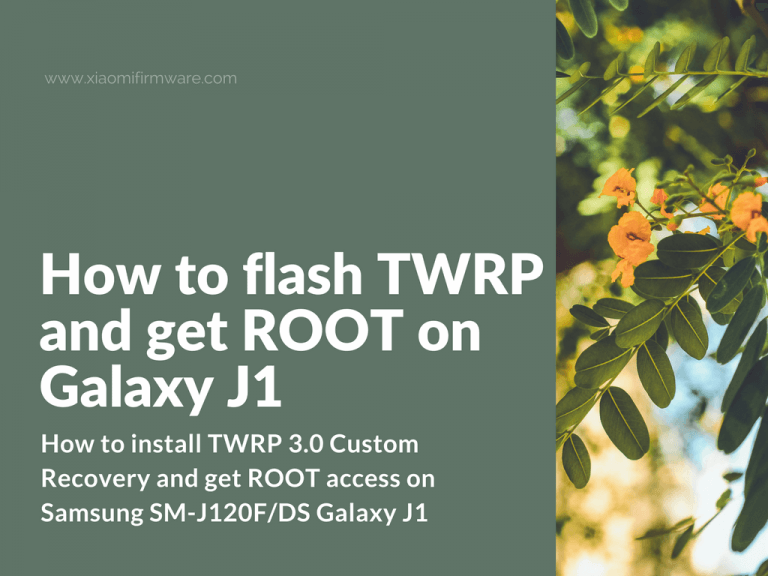Another Samsung guide is ready! Here we are going to show on how you can install TWRP 3.0 Custom Recovery and get ROOT access on your beautiful Samsung SM-J120F/DS Galaxy J1 Android phone.
Flash TWRP 3.0 Custom Recovery and ROOT Samsung Galaxy J1
Please read this information carefully before you continue!
Before doing anything written in this guide and to make sure to avoid FRP Lock after phone reboots you’ll need to do the following:
- Go to “Settings” > “About device” > And tap a few times on “Build number” until you’ll enable developer options.
- After you enabled developer options on your device go back to “Settings” > “Developer options” > and enable USB debugging and enable OEM Unlock.
Download TWRP Custom Recovery for Samsung Galaxy J1:
Now you’ll need to download TWRP recovery for your device. Please pay attention on device version otherwise you may get hardbrick!
TWRP Recovery for Samsung J120F: recovery.tar.md5 (8.8 Mb)
TWRP Recovery for Samsung J120H: recovery.tar.md5 (14.9 Mb)
Next, after you’ve download the right version of TWRP, you’ll need to download and install Odin 3.11.1
Download Odin for Samsung Galaxy J1: Odin3-v3.11.1.zip (975 KB)
To get root we will need SuperSU app, here’s the right version: SuperSU-v2.72.zip (4.6 Mb)
How to flash custom recovery and ROOT Galaxy J1
- Download SuperSU app and copy it to phone internal or external memory.
- Boot your device in flashing mode (turn off your phone > press and hold “Volume -” + “Home” + “Power” buttons) and then connect your device to PC via USB cable.
- Start Odin and make settings like on the screenshot below:
- Press “Start” and as soon as your device reboots (in Odin port will be highlighted with green color) press and hold “Volume Up” + “Home” + “Power” buttons to boot in custom recovery.
- To get ROOT enter TWRP recovery and flash SuperSU .zip archive, then reboot your device.
Please note that you’re doing everything at your own risk, and we’re not responsible for any damage done to your device.