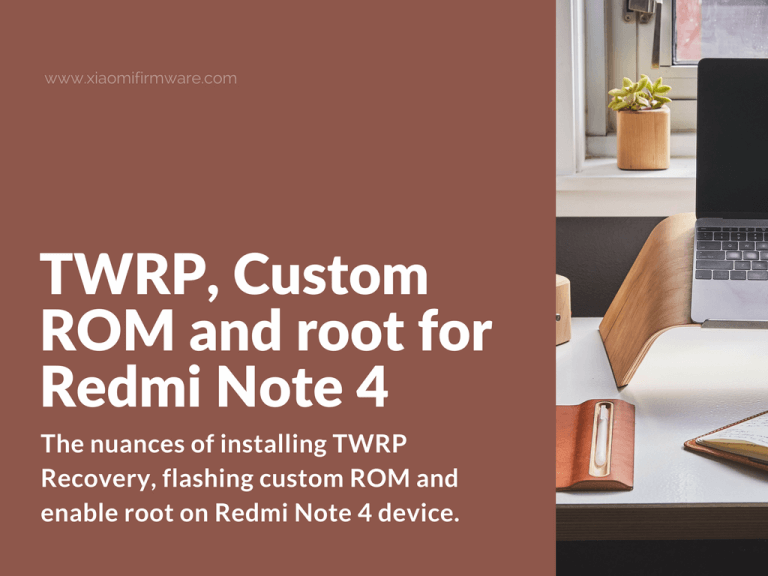In this post we will try to explain the nuances of installing TWRP Recovery, flashing custom ROM and enable root on Redmi Note 4 device. The process of flashing TWRP custom recovery seems to be too complex and dangerous, but in reality it is not. With the help of this post, the entire process will be much easier. But we still recommend that you make a full backup of all important files and personal data from your RN4 device. Keep in mind that you can always roll back to the original stock recovery (by downloading and flashing stock recovery).
How to flash TWRP, Custom ROM and root Redmi Note 4 device
What you’ll need:
- Redmi Note 4 device with MIUI 7 or MIUI 8 Marshmallow (Android 6.0).
- Unlocked bootloader.
- Stock or other high quality USB cable.
- Download and unpack TWRP nikel Flasher tool: TWRP_nikel_Flasher_tool_v06.zip
- If you haven’t previously installed required drivers, then download and install ADB USB Driver: adb-setup-1.4.3.zip or Mi PC Suite.
How to flash TWRP custom recovery on Redmi Note 4
- Start your Redmi Note 4 in fastboot mode. To enter fastboot mode turn off your device, then press “Volume down” and “Power” button at the same time and wait until you’ll see Fastboot logo.
- Connect your RN4 device to the PC using a USB cable.
- Open the folder with extracted TWRP nikel Flasher tool and double click on flash_twrp.bat
- While your RN4 phone is in fastboot mode, press “Y” on your PC to start flashing TWRP recovery.
- Wait until TWRP recovery installation is completed. Once TWRP is flashed your phone will automatically reboot into custom recovery mode.
- Press any key to close the terminal window on your PC.
- On the first startup TWRP will ask to modify the system files:
- If you select “Allow Modifications” then TWRP modifies the system partition and you can get root-access, as well as install custom ROMS, but you will not be able to receive OTA updates.
- “Keep Read Only” will leave the system partition unchanged, in this way you won’t be able to root your device, but OTA (Over The Air) will work.
- In this case, we want to allow modifications. So “Swipe to Allow Modifications” to install root to your RN4 phone.
- Reboot your device in normal mode: “Reboot” > “System” and disconnect your device from PC.
How to flash custom ROM on Redmi Note 4 with TWRP
With TWRP Custom Recovery you can flash Official ROM (official recovery ROMS in .zip archive) and any other custom ROMS like MultiROM or Xiaomi.eu.
- Download ROM version you want flash on your RN4 device.
- Reboot in TWRP Custom Recovery
- Turn off your device. When phone is turned off completely press and hold the “Volume up” and “Power” button at the same time until recovery is loaded.
- Open “Updater” app, select “Update” > Tap on three dots icon in the upper right corner and select “Reboot in recovery”.
- In TWRP Recovery wipe everything except SD and OTG. Select “Wipe” > “Advanced wipe” > check “Dalvik”, “Cache”, “System”, “Data” and “Internal Storage”. Attention! All data will be deleted.
- Now tap on the “Back” button.
- Next “Reboot in recovery” and swipe right to continue.
- Connect your device to PC via USB-cable and copy download ROM .zip file to phone memory. It’s recommended to copy ROM to sd-card or usb otg-flash, but you can also use phone internal memory.
- Now press “Install” in TWRP main menu and select ROM .zip file. Swipe to confirm. Wait until installation process is completed.
- After ROM is successfully flashed tap on “Wipe cache/dalvik”.
- Press “Reboot System”.
- First start will take around 10-15 minutes.
How to root Redmi Note 4 with SuperSU
Download SuperSU for Redmi Note 4 device: SuperSU-v2.79-201612051815.zip (5.2 Mb)
- Reboot in TWRP Custom Recovery
- Turn off your device. When phone is turned off completely press and hold the “Volume up” and “Power” button at the same time until recovery is loaded.
- Open “Updater” app, select “Update” > Tap on three dots icon in the upper right corner and select “Reboot in recovery”.
- In the TWRP main menu select “Install”.
- Now select previously downloaded SuperSU .zip file.
- Swipe to confirm Flash.
- Wait until installation is completed.
- Next tap on “Wipe cache/dalvik”.
- Now press “Reboot System” and your device will be rebooted into system.
- Congratulations! Now you’ve got ROOT on your RN4 device.
First thing you’ll need to do is to start SuperSU, install required addon and update binary file. To check root access use “Root Checker” app from Play Store.