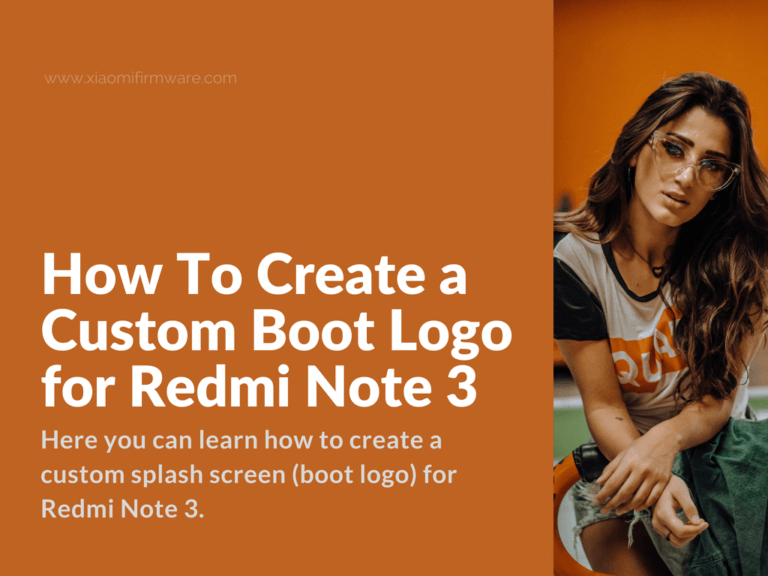Here you can learn how to create a custom splash screen (boot logo) for Redmi Note 3. That is the MI logo that shows up when you switch the device. However, keep in mind that this is not a boot animation.
This method works on Xiaomi Redmi Note 3 (Kenzo/Pro/International) with Snapdragon.
Tutorial on how to create custom boot logo for MIUI smartphone
Requirements
- You need a rooted Xiaomi Redmi Note 3 (with any ROM).
- Optional: Installed Custom Recovery, Terminal Emulator or working fastboot on your computer.
- Keep in mind that you are performing this procedure at your own risk.
How to Create the Splash Image
- Download and extract this file Redmi_Note_3_Splash_Maker.zip
- Make sure you create (or select) a picture with a resolution of 1080x1920px or lower.
By default, Redmi Note 3 logo (splash image) has a fixed size of 75Kb. So, you should use only light-weight images. My recommendation is to stick with 2 or 3 colors (black and white for example). You might need to try different variants before getting the final one.
- Rename your final image to logo.jpg or logo.png according to its format.
- Place the image file inside the pics folder of the extracted folder (Redmi Note 3 Splash Maker).
- Now, run the CREATE_Logo.bat to make the splash.img file. Once you finish that, you can find the file inside the output folder.
Possible Issues when Creating Splash.img
You may get an error PICTURE IS LARGE IN SIZE if its size does not meet the requirements (75Kb max size). In that case, you can try any of the following methods.
- Try compressing your image using compersspng.com. That can reduce the number of colors in one PNG image. Upload your picture > click on Settings > Reduce the number of colors to 2 > Apply the changes > Download the new image.
- Try reducing the image resolution. Use any of the popular image editing software (Photoshop or similar). Open the image using the photo editing software, and reduce the image resolution (it cannot be bigger than 1080×1920 px).
- If the previous methods didn’t give you the expected results, you should try with a different image.
How to Flash Splash.img
Once you got the splash.img file ready, it is time to flash it on your device.
Flash Using Custom Recovery
- Transfer the flasable_splash.zip file to your device.
- Boot your device into Custom Recovery (TWRP, or CWM, or Philz, or any other custom recovery).
- Locate it in the memory and flash it.
Flash Using Terminal Emulator
- First, transfer the splash.img file to your device’s internal memory.
- Launch Terminal Emulator and enter the following code to flash the file.
su dd if=/sdcard/splash.img of=/dev/block/bootdevice/by-name/splash
Flash Using Fastboot Mode
- Connect your device to your computer.
- Launch fastboot on your computer.
- Type in the following command:
fastboot flash splash splash.img
In case something went wrong, or your device doesn’t boot up, you can always flash the stock splash.img using the same procedures explained above (using custom recovery or fastboot).