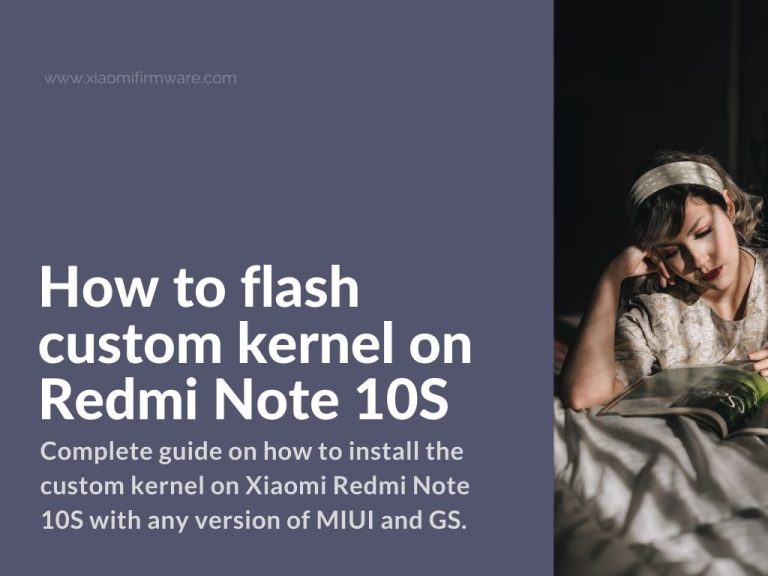Installing the custom kernel on Xiaomi Redmi Note 10S with any version of MIUI and GS you’re using on your smartphone.
Please note and keep in mind that everything you do is at your own risk. Neither the authors of this post, nor the original person who wrote these instructions takes no responsibility for your actions.
Make sure to back up your IMEI code and also all your important personal data before proceeding with the following guide. Good luck!
Installing Custom kernel on Redmi Note 10S (rosemary/secret)
Firstly we will revisit the method with ADB manual installation. Please make sure that you meet all the requirements:
- Unlocked bootloader.
- All correct drivers are installed on your PC.
- Download the vbmeta.img file. Download link: vbmeta.rar
- Downloaded .img kernel file you’re planning to flash.
Now follow these steps:
- Make sure that vbmeta.img and downloaed kernel .img are located in the same folder with adb. The folder can be named differently, but it’s the one where you’ve platform-tools installed.
- Start your phone in fastboot mode.
- Open the terminal window from the folder with adb and check if your phone is identified with the following command, you should see device serial number:
- fastboot devices
- Use the following command to flash the custom kernel file, where “kernel_name” is the name of the downloaded file name:
- fastboot flash boot kernel_name.img
- Next, enter the following command to apply the vbmeta patch:
- fastboot –disable-verity –disable-verification flash vbmeta vbmeta.img
- Reboot into the system:
- fastboot reboot
Here’s the tutorial on how to install the custom kernel via TWRP Custom Recovery. To use this method you must have TWRP installed on your device.
- Download and copy custom kernel archive to phone internal memory.
- Reboot into TWRP Custom Recovery.
- Go to “Install” menu and select the downloaded archive.
- Proceed with installation and wait until it’s finished.
- Go back to the main menu and reboot into system via TWRP menu: Reboot > System.
That’s pretty much it. You can share your experience about flashing custom kernel versions on your device in the comments below.