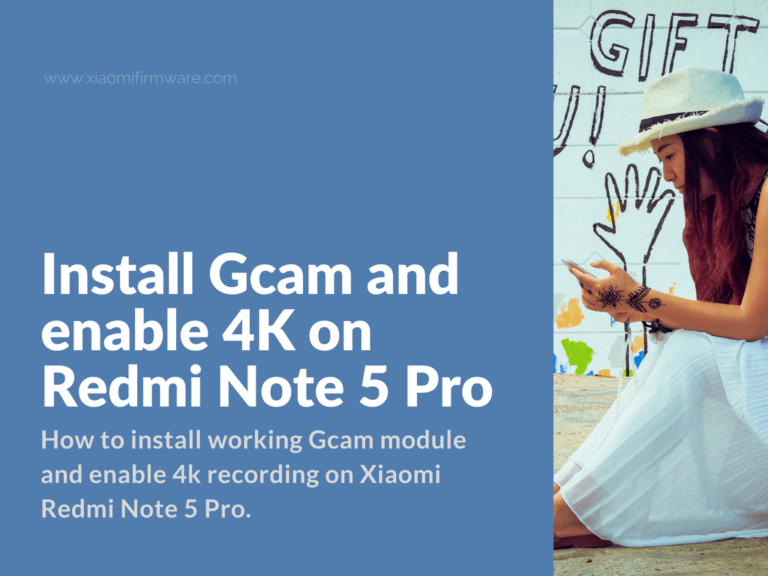In this post I’m going to show you how you can install working Gcam module and enable 4k recording on Xiaomi Redmi Note 5 Pro. These guides and modes were originally posted on XDA forum and all credits goes to the developers.
Download Google Camera for Redmi Note 5 Pro (whyred)
You must have root enabled on your device to continue!
- Open your favorite file manager application with root feature.
- Go to “/system” folder and find build.prop file.
- Open this file with inbuilt text editor and add the following line:
persist.camera.HAL3.enabled=1
- Save changes to “build.prop” file, copy downloaded Gcam mod to “/system/priv-app” folder and setup the following permissions to use the mod as system application: rw-r–r–
- Otherwise you can simply install like the normal app, but don’t forget to reboot your phone firstly.
- If you’ve installed modification as system app, you’ll need to reboot your device after you’ve copied the file to “/system/priv-app”.
Original sources: BSG Mod XDA Thread | Arnova Mod XDA Thread
Download mods:
BSG: MGC_5.2.022_FINAL_1.0.apk
Arnova: GoogleCamera-Pixel2Mod-Arnova8G2-V7-Final.apk
Also check out the collection of Redmi Note 5 Pro Camera modifications on XDA.
How to enable video recording in 4k on Redmi Note 5 Pro?
- Download and install Open Camera
- Open Open Camera
- Go to “Camera settings” by taping on the corresponding icon.
- Go to “Video settings” > “Resolution” > and select “4k Ultra HD”
- Done!
Download: Open Camera v1.43.3
Here’s another method which required root and advanced file manager, Root Explorer for example.
- Open Root Explorer
- Go to “/system/etc/device_features/” folder.
- Open “whyred.xml” with text editor.
- Find this line “support_camera_4k_quality” and change value from “false” to “true”.
- Reboot your phone.
- If everything was right, you should now see 4K option in the camera settings.