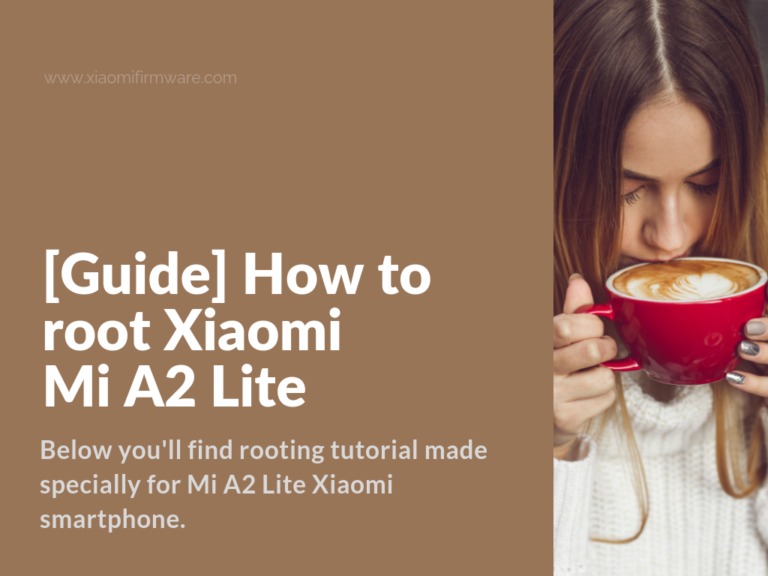Below you’ll find rooting tutorial made specially for Mi A2 Lite Xiaomi smartphone. This method is very simple, it requires just 12 steps and unlocked bootloader. Since we’ll use the custom kernels in this method, it means that this tutorial will work only with Mi A2 Lite. Remember that you’re doing everything at your own risk and only you’re responsible for any possible issues, if you’re not sure how to continue I recommend you not to do it or at least get as much as possible information on the topic.
Enable ROOT access on Mi A2 Lite (daisy)
First of all, you’ll need to download one of the custom kernel version from the link below, download the one which is responsible for the MIUI ROM you’re using:
- Copy downloaded kernel to phone internal memory.
- Download and install Magisk Manager on your device.
- Open Magisk Manager, go to “Settings” > “Update source” > “Beta”.
- Open the Magisk Manager once again, go to “Install” > “Install” > “Patch kernel image (boot.img)” > Select the “boot.img” file from the phone internal memory.
- The download will start, then wait until kernel modifications are fully completed.
- Make sure you’ve all required drivers (tools_r28.0.0-windows.zip) installed on your PC.
- Extract “Tools” folder to “C:\” drive. So you’ll get “C:\Tools” folder with driver files in the result.
- On your phone go to the following path “/sdcard/MagiskManager/patched_boot.img” and copy patched boot image file to “C:\Tools”.
- Start your smartphone in fastboot, if required install the necessary drivers, make sure you’ve unlocked bootloader and temporary boot with patched kernel by using the following command:
fastboot boot patched_boot.img
- Pay attention, that at this point you already got the root access (available until the first reboot). If you don’t need a permanent root access and you want to keep the OTA updates, don’t do the next steps!
- Continue only if you need the permanent root. Open “Magisk Manager” > “Install” > “Install” > “Direct installation (Recommended)”.
- Wait until installation is completed and then reboot your phone.
- That’s all! You’ve got permanent root.
Share your experience or any other methods in the comments. Your feedback is always appreciated.