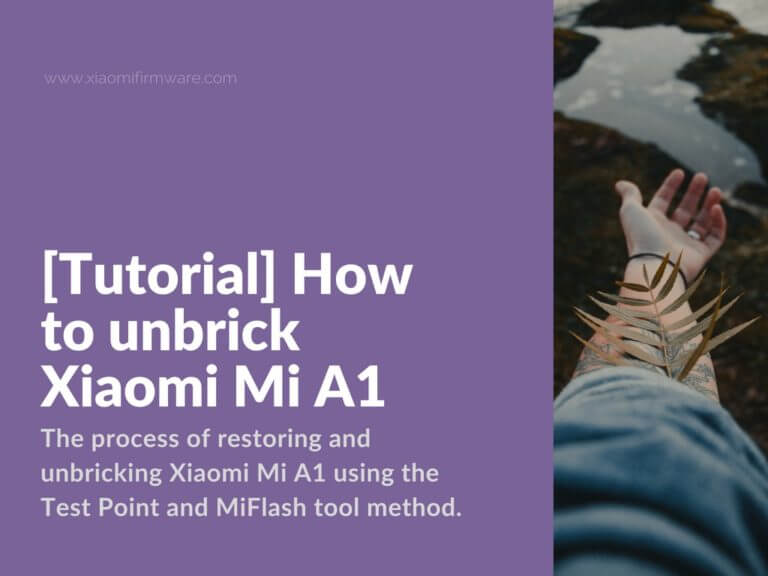In this detailed tutorial I’m going to show you the process of restoring and unbricking Xiaomi Mi A1 using the Test Point and MiFlash tool method. Please read and follow the instruction carefully. Please, keep in mind, that you take responsibility for all your actions. So, if you’re ready to continue, let’s jump in. With the following tutorial you’ll be able to recover / flash the bricked device with the locked bootloader.
Restore hardbricked and bootloop Mi A1 with Test Point + MiFlash Method
First of all, before doing any manipulations with your device, I can recommend use to do the following steps, maybe they’ll help you.
- Check if your device is recognized as “Qualcomm HS-USB QDLoader 9008” in Device Manager.
- Reboot your PC and reboot your smartphone.
- Remove and insert phone battery, try rebooting once again.
Didn’t help? Ok, let’s try more complicated solution. We assume your Mi A1 is in bootloop and you can’t flash fresh ROM version using the fastboot mode, because the bootloader is locked, and there’s no way you can unlock it now. If your Mi A1 phone doesn’t react to any buttons and just shows black screen and any other similar situations could be possibly fixed with this guide.
- Download official fastboot MIUI ROM for Mi A1, the first Android Nougat version in this case: N2G47H.7.8.23
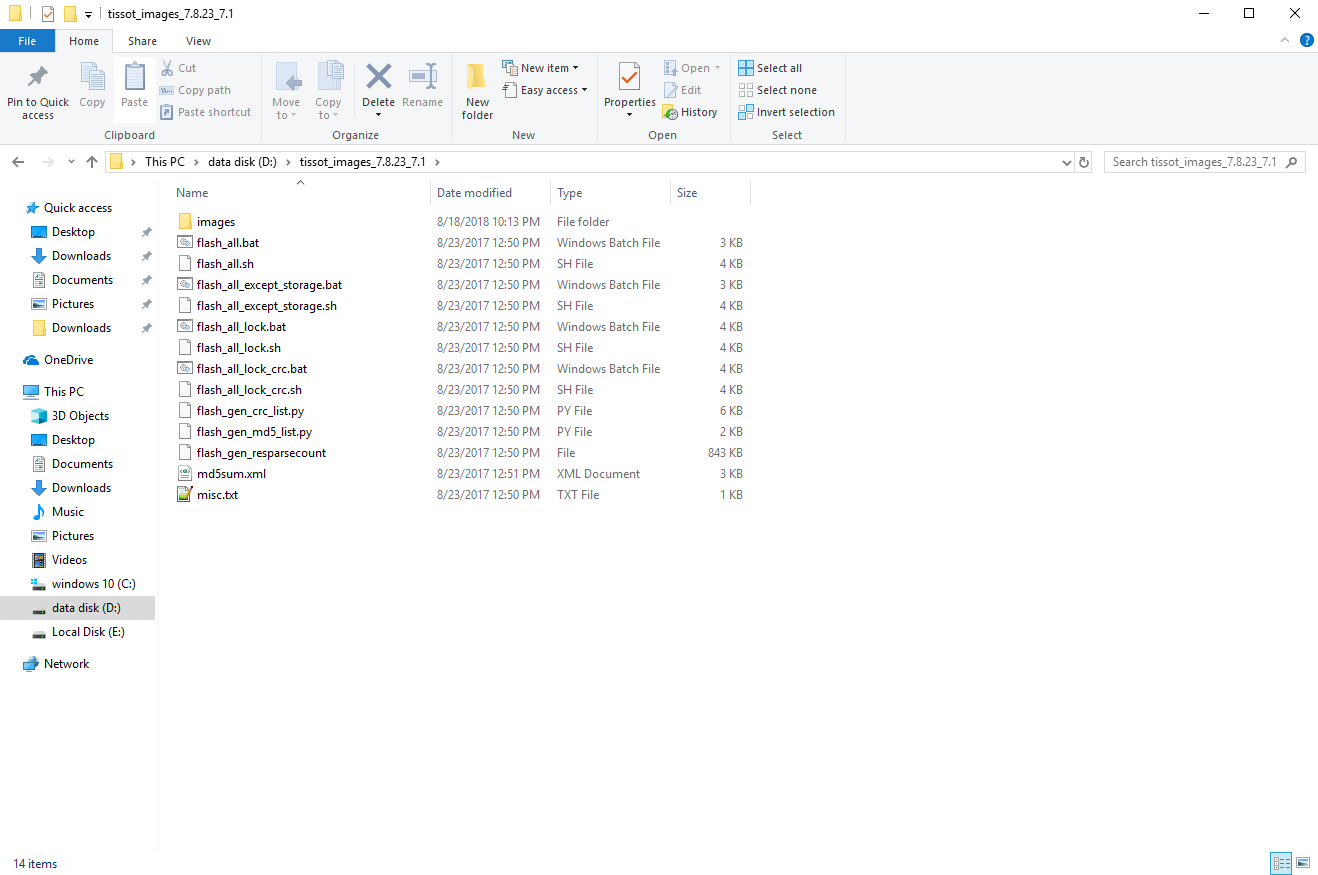 Extract downloaded ROM (twice if needed), so you’ll see the following folder with the “Images” folder inside:
Extract downloaded ROM (twice if needed), so you’ll see the following folder with the “Images” folder inside:- Download and install latest version of MiFlash tool: MiFlashSetup_eng.msi
- Make sure you’ve all required drivers for Mi A1 installed on your PC.
- Disassemble your phone and disconnect the battery connector:
- Grab the USB cable and insert to phone only, do not connect to PC at this point.
- Take any suitable tool, wire clip for example and use it to connect two test points on the device board. Watch this video:
- Keep test points together and connect your phone to PC by inserting USB cable in to PC.
- Open “Device Manager” and check if the phone is defined as COM-port, “Qualcomm HS-USB QDLoader 9008” in our case.
- If everything is right, then you can disconnect test-points and continue to the next step. If not, then re-check if all the drivers are installed.
- Start MiFlash tool, press “select” and open the folder with ROM files.
- Press “Ok”.
- Find and enable “clean all” option.
- Press “Refresh” button and check if your phone is defined as “COM-port” in “device” column.
- Continue by press “flash” button.
- Wait until installation is completed.
Please try and check this method, I hope that everything will work for you and you’ll be able to successfully restore your phone!