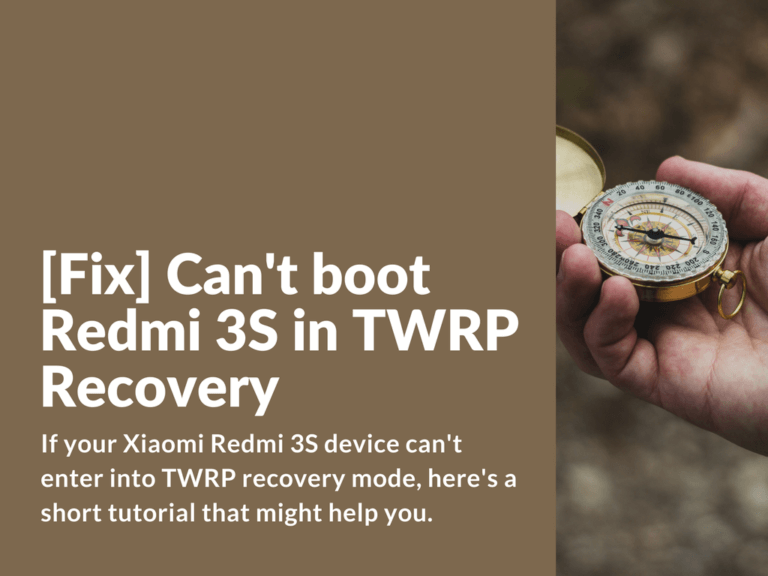If your Xiaomi Redmi 3S or Redmi 3X device can’t enter into TWRP recovery mode, here’s a short tutorial that might help you.
Solution for Redmi 3S / 3X can’t boot in TWRP custom recovery mode
The issue with device can’t boot in TWRP recovery is related to bugged emmc_appsboot.mbn file from MIUI aboot partition. This problem usually appears on some previous ROM versions. After emmc_appsboot.mbn file is being written, your device won’t be able to boot in TWRP recovery mode anymore. That means no more updates & backups. However, do not get frustrated. The solution is very simple.
Fix TWRP recovery on Redmi 3S and Redmi 3X device
- Download emmc_appsboot from CM13 zwliew version – 1.img
- Copy this file in phone internal memory.
- In terminal app (download link below) run this command:
su dd if=/sdcard/1.img of=/dev/block/bootdevice/by-name/aboot reboot recovery
- Now TWRP recovery will be working.
Another method: In case of Redmi 3S Bootloop
Here’s another method on how to restore TWRP recovery using fastboot mode on your Redmi 3S or Redmi 3X device, in case of bootloop or if previous method didn’t worked for you.
- Make sure you’ve installed all required fastboot drivers.
- Download and extract this patch: Fix_TWRP_via_fastboot.zip
- In case of bootloop: Press and hold “Power” button with “Volume down” button for 15 seconds and after short vibration signal release the “Power” button.
- If you don’t have bootloop: Turn off your device > Hold “Volume down” and “Power” buttons.
- Connect your device to PC.
- Wait until all drivers are installed.
- Run “1 Run me.bat” file. After successful patching you should see “OKAY. finished” message.
- Disconnect your device from PC.
- Now press and hold both volume buttons and power button for 15 seconds.
- After vibration signal release the power button, while keep holding both volume buttons.
- You’ve successfully boot into TWRP recovery.
Another solution: Download and install this patch right after flashing: Patch_emmc_appsboot_TWRP.zip
Downloads:
Patch / Flash via TWRP recovery: Patch_emmc_appsboot_TWRP