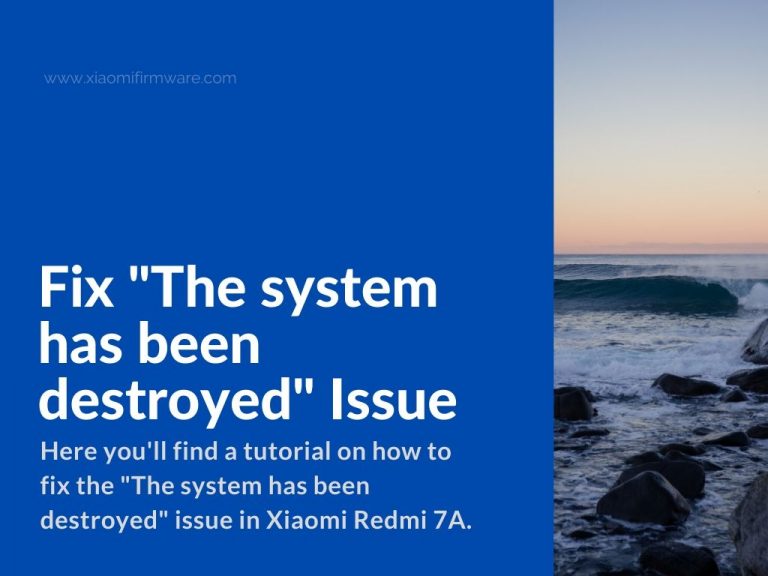This method been tested on Redmi 7A and we’re not sure if it will work on other devices. If you’re going to try, you can share your results in the comments, since it’s always a good way to find a proper solution by sharing the knowledge.
Recently, we’ve posted the list of Official MIUI ROMs for Redmi 7A, so if you’ve faced the this or similar issue after flashing / updating your device, you might try the solution below.
If you need to check what firmware version is currently installed on your smartphone you can check it here by entering your IMEI code.
Issue “The system has been destroyed” on Xiaomi Redmi 7A
- Download and install XiaoMiTool 0.5.2 – XMT_0.5.2.zip
- Boot your device in Recovery mode.
- Select “Connect with MiAssistant”.
- Open the folder with previously installed XiaoMiTool and double-click on “FastFlash”.
- In the first two fields, in our case we will select “Global Stable” or “Global Developer” firmware, in the third and fourth fields we will select “None”.
- Press “Select”.
- Connect your device to PC via USB cable if you haven’t did it yet already while selecting “Mi Assistant” in recovery.
- After your device is identified in the tool, the required firmware will be automatically downloaded and installation will start after downloading is fully finished.
- After successful installation your phone will reboot.
If the first method didn’t helped in your case, you can try further by following these steps:
- Download Xiaomi ADB: XiaomiADB.zip
- Now find and download Redmi 7A Official MIUI ROM for Recovery.
- Start your device in Recovery mode and go to “Mi Assistant”.
- Unpack downloaded archive with Xiaomi ADB to “C:\” drive.
- Move downloaded ROM to the same folder with ADB files.
- Connect your device to PC via USB cable using “Connect with MiAssistant” mode.
- Open terminal window on your Windows PC by pressing “Shift” key and right mouse click in the folder with adb files.
- Type the following command where ROM.zip is the name of downloaded ROM archive: xiaomiadb sideload_miui ROM.zip
- After flashing is completed your phone will reboots automatically.
- If you still have the issues after installation, it’s highly recommended to format “data” partition with the following command in terminal line: xiaomiadb format-data
Share your result in the comments below and provide the feedback on the listed solutions. Information you share might be useful for other users who struggle with the similar issues and still can’t find a working solution.