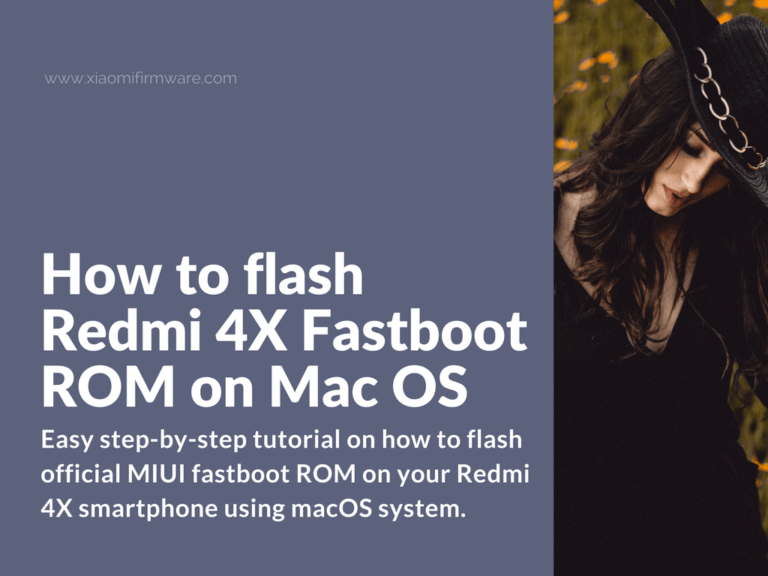Let’s not forget about macOS users. In this post you’ll find easy step-by-step tutorial on how to flash official MIUI fastboot ROM on your Redmi 4X smartphone using macOS system. This is pretty new to us, so if you’ve got your own thoughts on the topic please share your knowledge with us in the comments section below!
Redmi 4X Flashing tutorial for macOS users
- First of all you’ll need to download and install Android Studio.
- After you’ve installed Android Studio on your mac PC go to “User/Library/Android/sdk/platform-tools”.
- Download MIUI fastboot ROM for Redmi 4X.
- Unpack downloaded ROM to “User/Library/Android/sdk/platform-tools” folder.
- Reboot your phone in fastboot mode and connect to your mac via USB cable.
- Start the terminal.
- Type “cd”, then add space and move the “platform-tools” folder to the terminal window.
- Press “Enter” and type “./fastboot devices” (without quotes), in the result you should see your device ID number.
- Next commands are:
chmod +x ./*.sh
- Then press “Enter” and type:
./flash_all.sh
- Press “Enter” on your keyboard again and wait until your phone reboots.
- Now you should have fastboot ROM installed on your Redmi 4X.
How to flash TWRP on Redmi 4X using Linux?
This is a little bit out of a main topic, but we still want to include this short tutorial as well. Here’s a way on how to flash TWRP Custom Recovery on your Redmi 4X (or other Mi smartphone) using Linux OS, for example Ubuntu or Linux Mint.
- Download ADB and platform tools for Linux: tools_r26.0.1-linux.zip
- Use the commands below to flash TWRP Custom Recovery:
fastboot devices fastboot flash recovery twrp.img