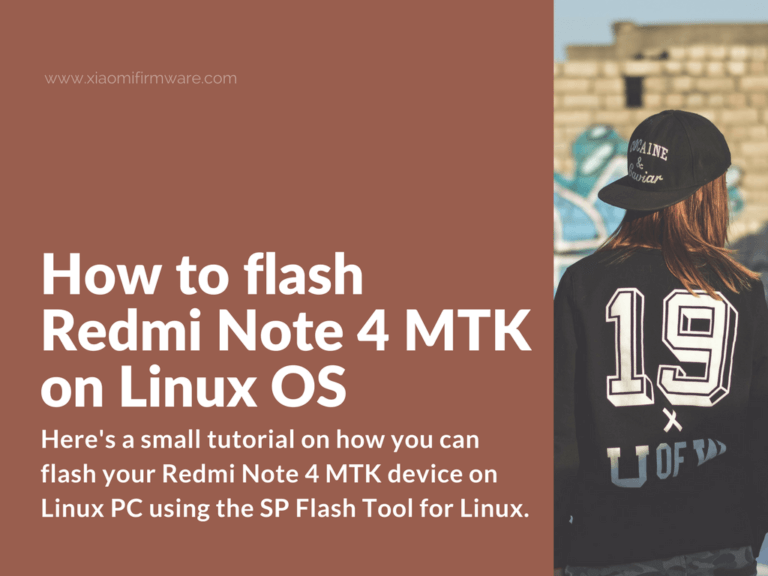Here’s a small tutorial on how you can flash your Redmi Note 4 MTK device on Linux PC using the SP Flash Tool for Linux.
Advertisement
How to use SPFlashTool on Linux and flash Redmi Note 4 MTK (Nikel)
- Download SPFlashTool for Linux from this link: SP_Flash_Tool_Linux_v5.1520.00.100.tar.gz
- Open a terminal window and type the following commands one-by-one:
sudo apt-get install libusb-dev cd (go to the path where you've downloaded the SpFlashTool) tar -xvzf SP_Flash_Tool_Linux_v5.1520.00.100.tar.gz cd SP_Flash_Tool_Linux_v5.1520.00.100 chmod +x flash_tool.sh chmod +x flash_tool sudo ./flash_tool
- After you’ve entered all the commands, SPFlashTool should be installed on your PC and the shortcut should appear in the list of all applications.
- Now let’s prepare your PC before connecting a Redmi Note 4 MTK device to it.
- Open terminal and enter the following commands:
- Disable USB connection security:
sudo apt remove modemmanager
- Check by typing:
lsmod | grep cdc_acm
- In case nothing happened after the previous line, try entering:
sudo modprobe cdc_acm
- Now add the user account to “dialout” and “uucp” groups:
sudo adduser "user_name" uucp sudo adduser "user_name" dialout
- Now we will need to create “51-android.rules” file. To do this turn off your phone first, then connect it to PC via USB and type the following command in terminal:
dmesg | grep usb
- You should see “New USB device found idVendor=0e8d, idProduct=2000” and few other lines as well. Pay attention to “idVendor=0e8d, idProduct=2000” line.
- Now create the new text file on your PC and name it “51-android.rules”, open with text editor and add this line, where idVendor and idProduct values are taken from the ones in terminal.
SUBSYSTEM=="usb", ACTION=="add", ATTR{idVendor}=="0e8d", ATTR{idProduct}=="2000" - Save changes and copy “51-android.rules” file to etc/udev/rules.d/, use the following command to do this:
sudo cp 51-android.rules /etc/udev/rules.d/
- Reboot permissions to confirm changes:
sudo udevadm control --reload-rules
- Now we want to check if everything was done correctly and check if the device is recognized successfully. Turn off your phone and connect to PC via USB-cable.
- Type the following command in terminal:
dmesg
- You should see “ttyACMO: USB ACM device” line in terminal. That means everything was done correctly and you can finally start with flashing your smartphone.
- Now let’s prepare your PC before connecting a Redmi Note 4 MTK device to it.
- Open SP Flash Tool.
- Select all required option, in Download enable “DA DL All with Checksum” option.
- Select scatter file for required ROM, press “Download” and connect turned off device to PC.
- Wait until flashing process is completed.
Hope this tutorial will be helpful! Remember to backup all your personal and important data from your phone.