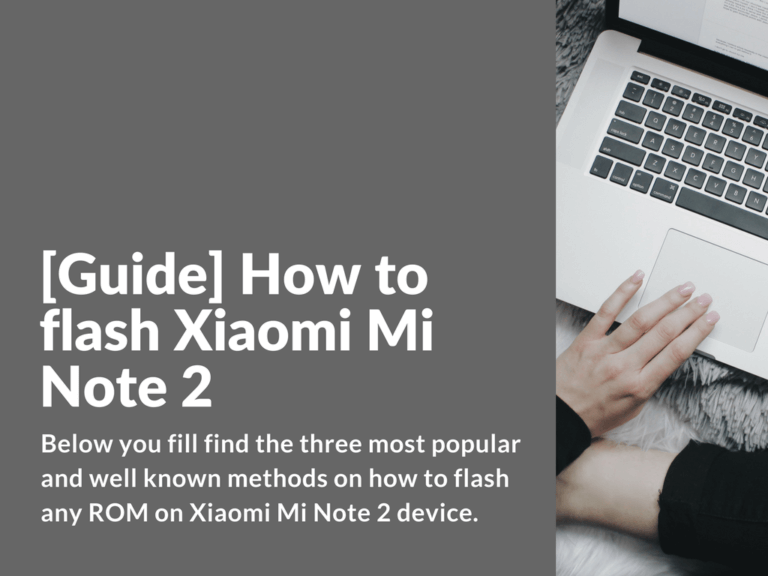Below you fill find the three most popular and well known methods on how to flash any ROM on Xiaomi Mi Note 2 device.
Methods for flashing Xiaomi Mi Note 2 phone
Note! You’re doing everything at your own risk! We are not taking responsibility for any of the tutorials.
Flash Xiaomi Mi Note 2 using “Update” – Method for Global ROM
As the title says this method for flashing or updating Mi Note 2 is only for users you have Global ROM installed already. This is the most easiest and straightforward method.
- Download Official Global Stable ROM for Xiaomi Mi Note 2 and copy downloaded ROM to phone internal memory.
- Enter “Update” application and in right top corner select three dots icons and then select ROM that you’ve previously downloaded and copied to phone memory. Please note that this method is working only on Global ROM.
Unlock Xiaomi Mi Note 2 and flash via recovery
This method is about unlocking bootloader and flashing TWRP recovery.
- First request permission and unlock your device here: http://en.miui.com/unlock/
- Flash TWRP recovery:
- Install TWRP via Fastboot mode
- Here’s the commands to install TWRP via fastboot (make sure your recovery file has the same name as twrp.img or change the lines:
fastboot flash recovery twrp.img fastboot boot twrp.img
- After successful flash of recovery you can install any ROM via TWRP.
Flash with MiFlash and boot EDL mode on Xiaomi Mi Note 2 locked device
Here’s a short guide on how to flash Xiaomi Mi Note 2 using MiFlash and how to boot Mi Note 2 in EDL mode with locked bootloader.
To flash your Xiaomi Mi Note 2 with locked bootloader, you’ll need EDL mode, the method we know is to use modified USB cable or deep flash cable with connected “Data+” line. You’ll need to search for tutorials on how to make DIY deep flash cable for Mi Note 2 by yourself.
When you’ll get the required cable, connect your turned off device to PC via USB 2.0, then remove the “Data+” connected cable and connect your device to PC again. Now install all required drivers and flash your device via MiFlash tool.