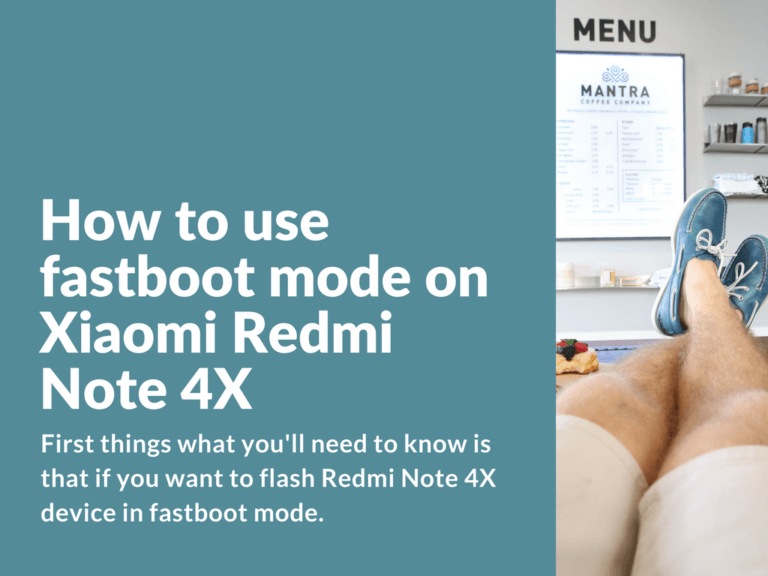Below you’ll find a short instruction tutorial on how to use fastboot mode on your trusty Xiaomi Redmi Note 4X device.
[Guide] Flash Redmi Note 4X Fastboot Mode for Newbies
First what you’ll need to know is that if you want to flash Redmi Note 4X device in fastboot mode, then you’ll need to copy files you want to flash on your device into the same folder with fastboot.exe. Usually adb.exe is also placed in the same folder, but in this case we’ve got nothing to do with adb.exe.
Recovery file or boot.img file can be named any way you want, but it’s important that in Command Prompt you write the exact file name you’ll be flashing. So if the file is named boot.img, you’ll need to enter the command using the same name boot.img.
Start your Redmi Note 4X device in fastboot mode (to enter fastboot: press and hold “Volume -” and “Power” buttons at the same time). Your see rabbit logo – your device is in fastboot mode.
Next on your PC go to the folder with all the files. For example “tools” folder with adb & fastboot. Copy .img files for flashing in the same folder.
Open “Command Prompt” and enter cd C:\tools to enter C:\tools directory. Connect your device to PC via USB-cable (it is highly recommended to use rear USB ports). Your device should be already running in fastboot mode. Then in command prompt enter fastboot devices command.
In command prompt you should see device identification number (unique combination of numbers and symbols of your device). In case this does not happen and device list is empty, then your phone is not connected. The issue is related to connection problems or missing drivers.
Let’s assume your device is successfully connected and identified. Next type this line:
fastboot flash boot boot.img
“flash” command means start flashing your device. “boot”stands for partition you want to flash. And lastly “boot.img” stands for the file name you’ll be flashing. Type correctly the line above and press Enter to start flashing. The process will be shown in Command Prompt window. We’ve successfully flashed boot.img.
Next, in case we need to flash recovery, we need to follow pretty much the same as steps. Type this to start flashing recovery:
fastboot flash recovery recovery.img
Here “recovery” means the partition we are going to flash and “recovery.img” is the name of recovery file. It can have any other different name, like “miuirecoveryrom.img”, then your command will look like this:
fastboot flash recovery miuirecoveryrom.img
After flashing you may enter:
fastboot reboot
And you device will automatically reboot.
Now to boot your device in TWRP, type this line (where twrp.img is the name of your recovery file) and press Enter:
fastboot boot twrp.img
After your device successfully boots into recovery you can install everything you need (Root, patches and other stuff).
Download Redmi Note 4X Drivers & Utilities
- QDLoader HS-USB Driver: Download link
- ADB Driver Lite: Download link
- Platform-tools (adb/fastboot) r.25.0.3: Download link
- Minimal ADB and Fastboot 1.4.1 Setup: minimal_adb_fastboot_v1.4.1_setup.exe
- Minimal ADB and Fastboot 1.4.1 Portable: minimal_adb_fastboot_1.4.1_portable.zip
- 15 seconds ADB Installer 1.4.3: Download link