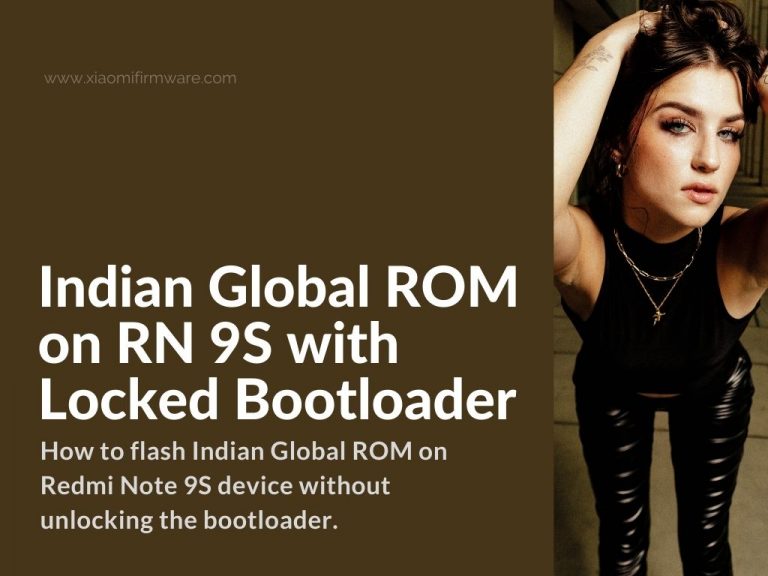In this post you’ll find a complete guide on how to flash Indian Global ROM on Redmi Note 9S device without unlocking the bootloader.
Warning! This instructions can lead to a bootloop in random cases. Proceed at your own risk!
Before proceed with the following tutorial, here are some recommendations for you. First of all, you’ll need to synchronise your device with Mi Account and disable drivers signature check on your Windows 10 PC. It’s also highly recommended to install ADB and Fastboot drivers on your PC.
Now we are ready to continue with the main tutorial.
How to Install Indian Global Firmware without Unlocking The Bootloader on Redmi Note 9S
- Download the XiaoMITool V2. We recommend the 9.8.7 version. Here’s a download link: XMT2_Windows_Setup_9.8.7.exe
- Download Indian Global Recovery ROM .zip archive on your PC.
- Move the downloaded ROM archive into the folder with XiaoMITool, by default it’s “C:/Xiaomi/XiaomiTool2/res/tmp”.
- Enable USB debugging in the developers settings on your phone.
- Connect your device to PC via USB cable and enable file transferring.
- Start the XiaoMITool.
- Open XiaoMITool setting and select the region.
- Close settings and click on “Continue”
- Wait until the drivers are successfully installed.
- Select the required mode – “My device works normally I want to mod it.”
- You should see your device serial code in the list.
- Press “Select”.
- Your phone will reboot in the “fastboot” mode.
- Check the XiaoMITool, then press volume up on your phone to enter the recovery mode on reboot. If this didn’t worked and your phone didn’t reboot in recovery mode automatically, you’ll need to do it manually.
- Use volume buttons to navigate and select “Connect with MIAssistant” and press “power” button to confirm.
- Check the XiaoMITool once again if there is any useful information.
- Wait until the check is completed.
- If everything is good you’ll see the “Please choose procedure category”. Select the suitable one depending on the ROM you’re using. In our case it is “Official Xiaomi ROM” > “India Stable”.
- XiaoMITool will require you to enable ADB.
- Reboot your phone in fastboot mode.
- Once the firmware is identified and checked, reboot in recovery and enter “Connect with MIAssistant” mode. The flashing process should start on this step.
If you see that installation process is stuck on 90%, don’t panic and just wait, that’s pretty normal. Do not turn off or reboot. In case you see an error at the end or start seeing a bootloop, again don’t panic, reboot into recovery and do a format, then reboot once again.
Share your comments and suggestions regarding this tutorial in the comments below and good luck to you!