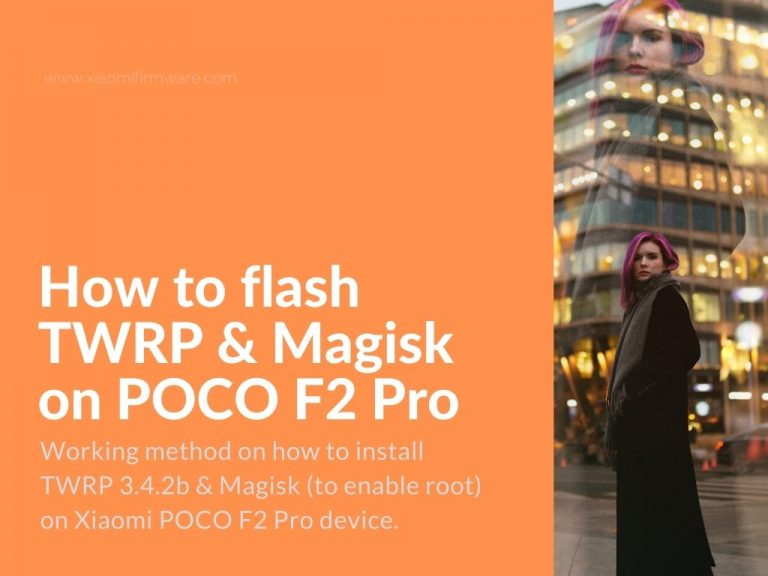Today we are going to share the working method on how to install TWRP 3.4.2b & Magisk (to enable root) on Xiaomi POCO F2 Pro device with MIUI 12 Global Stable firmware installed.
Advertisement
We hope this quick & easy tutorial will be useful and it will help you to avoid the bootloop & fastboot loading issues. Don’t forget to make all required backups on your phone before doing any actions!
Install TWRP Custom Recovery & Root POCO F2 Pro / Redmi K30 Pro
First of all and most important step here is to enable text password lock on your phone and enable USB debugging.
- Download the misc.bin file & TWRP 3.4.2b version for Poco F2 Pro and move both files to same folder with platform-tools.
- Rename downloaded TWRP .img file to just twrp.img to make things easier in the next steps.
- Start your smartphone in fastboot mode and open command prompt on your Windows OS PC.
- Now enter the following commands in the same order:
- fastboot devices (to check if your device is successfully connected to your PC).
- fastboot flash recovery twrp.img
- fastboot flash misc misc.bin
- fastboot boot twrp.img
- Your phone should now reboot into TWRP and will request the text lock password, enter the password that you’ve setup previously and now /data partition should be decrypted and we can continue using the TWRP Custom Recovery.
- Go to Reboot > System and proceed with reboot to the system.
- It could be that TWRP will be removed on the first boot into the system. In this case, you just need to flash it again, but this time don’t use the following command: “fastboot boot twrp.img” and manually reboot into TWRP by pressing Volume Up + Power buttons at the same time.
- Now, the final step is installing the Magisk.
- Copy the Magisk.zip file into the phone internal memory, boot into TWRP and flash Magisk.
- After installation reboot into system.
- You’ve Magisk installed and working.
Was this guide helpful for you? Share your thoughts and ask questions in the comments.