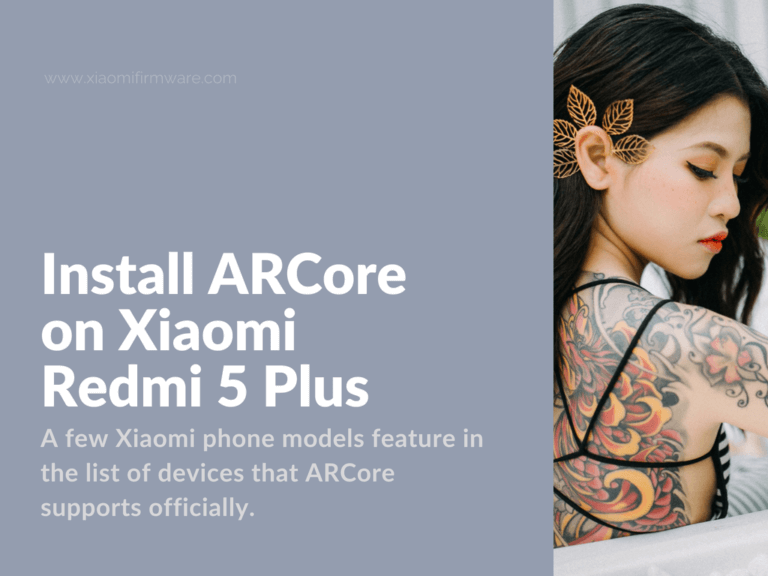2018 has brought new, exciting developments to Android. The most notable is Google’s decision to retire the Tango project in favor of ARCore. The two are augmented-reality implementations for mobile devices. Whereas Tango relies on specific hardware to work, ARCore is purely software-based. This is a step in the right direction because only two devices support Tango thus far: ASUS Zenfore AR and Lenovo Phab 2 Pro.
A few Xiaomi phone models feature in the list of devices that ARCore supports officially. These include the Xiaomi Mi 8, Mi 8 SE, and Mi Mix 2S.
What is ARCore and how to install it?
The three benefit from ARCore’s key functions, such as:
- Tracking motion. The API can place virtual objects in real-life images with great accuracy. It uses a phones’ internal sensors and camera.
- Estimating light conditions. The API exploits ambient lighting to make virtual objects more life-like.
- Understanding the environment. ARCore detects planes (i.e., the inclination of surfaces). It helps devices plot virtual objects with precision.
Want to see ARCore in action? See how the virtual Tin Man blends into the traffic in the attached image, for example.

The ARCore API helps other mobile apps to decorate scenes with virtual objects. So, there’s a simple way of checking if your Xiaomi supports the feature. First, install the ARCore by Google app from Play Store. Then, install an app like Just a Line – Draw Anywhere to check if the API works.
Well, using this tactic, ARCore didn’t work as expected on the Xiaomi Redmi 5 Plus.
But, two senior XDA members—Stampyron and Arnova8G2—have solutions for this.
The Stampyron workaround involves modifying some configuration files, using root access. The Arnova8G2 method will need you to use TWRP recovery.
How to install ARCore on Redmi 5 Plus with root access
- Download this file: device_profile_vince.textproto.
- Install ARCore by Google from Play Store—see link above.
- Install Just a Line from Play Store—see link above. (Apps like Pottery Barn 3D Room View, ARuler, and Ikea Place will also work as well with ARCore. You could try them out too.)
- Open the ARCore-related app you installed in the step above. The app will crash, or fail to open. That’s expected. It only shows that your device isn’t ARCore-ready yet. But, the app will do something useful, all the same. It will create the files and folders that you’ll need later on.
- Using a file explorer with root access, move device_profile_vince.textproto to this location:
/data/data/com.google.ar.core/files/device_profile_database/ - Access device_profile_vince.textproto‘s SELinux context. Press the hamburger menu (
 ) that shows when you select the file using your root file explorer. Select Restore default context.
) that shows when you select the file using your root file explorer. Select Restore default context. - Reboot. You can now run the ARCore-related app you installed in step 3.
How to install ARCore on the Redmi 5 Plus using TWRP
- Install ARCore by Google and an ARCore-related app. (See step 2 and 3 in the workaround above that requires root.)
- Restart your Redmi 5 Plus into TWRP recovery.
- Flash this file: twrp-Patch-ARcore-for-all-device.zip
- Reboot to enjoy ARCore capability.
If any of these methods worked for you, share your augmented-reality shots with us in the comments. We would also love to hear suggestions, if you have any.