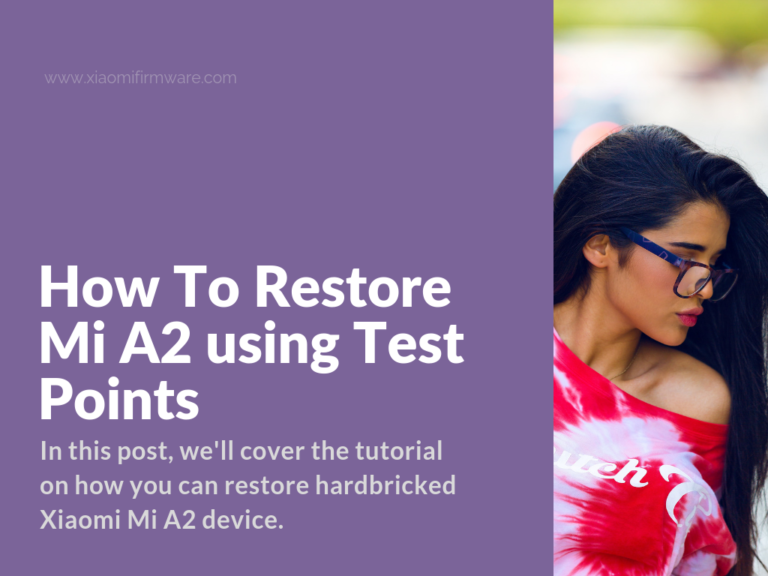Hello guys, in this post we’ll cover the tutorial on how you can try and restore your Xiaomi Mi A2 device. Before you continue with this guide, make sure that you understand the risk and absolutely sure in what you’re doing.
If suddenly after unsuccessful firmware flashing your Mi A2 device stopped loading, can’t enter Fastboot or EDL modes, these guide might help you.
To remove the screen you can use the regular plastic card, just sharpen it a little bit using some tools. Then make sure you’re using quality cable (in case your device isn’t recognized, try switching the cables) and have all the required drivers installed on your PC.
After you’ve connected the Test-Points, connect the cable, wait 3-5 secs after you’ll see the required device identified, release the test-points and flash device. In some cases, the firmware is missing .img file, move and flash it separately.
If the installation stopped in the middle, you can still try and boot into the system, there’s a chance it will work ok, so you should definitely try first. If it’s not working, try flashing different firmware version using test-points once again. Remember that there’s no 100% chance that this will work.
Restore Bricked Xiaomi Mi A2 with Test-Points Method
All actions with your phone are done by you at your own risk. The author is not responsible for any damaged devices.
- Take out the SIM card tray. Unscrew the two bolts from the end of the phone.
- Find something flat and preferably non-metallic (an old credit card might work) and peel off the phone display from the metal rim and snap it.
- Now turn off the three bolts shown in the image. Carefully disconnect the display cable from the main board and set it aside.
- Next disconnect the battery cable and fingerprint scanner from the board.
- The last thing you need to do is to find the test-point contacts and connect them.
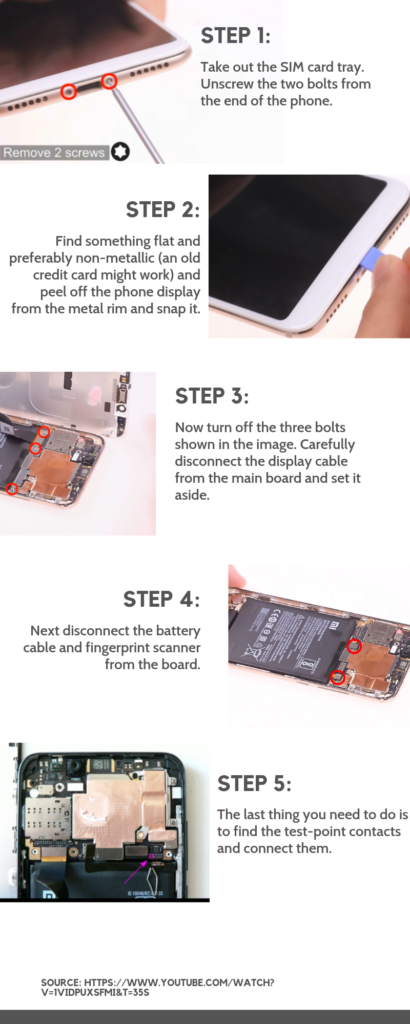
Flashing Xiaomi Mi A2 device after Test-Points
- Start MiFlash tool with selected stock firmware version.
- Open “Device Manager”
- Connect the test-points (assuming you’ve already followed the guide above). Use some metal tool like tweezers to connect the test points together. While holding test-points together, connect your device to PC.
- After new device appeared in device manager, you can release the test-points and continue.
- Press “refresh” in MiFlash tool, a new device should also appear. This means that everything is good and we’ve entered EDL mode.
- Select “clean all” and press “flash”.
Attention! For those of you who are restoring after unsuccessful flashing of MIUI or stock ROM, you’ll need to put the phone back all together and repeat the flashing procedure via fastboot. This is required to restore phone boot partition completely.