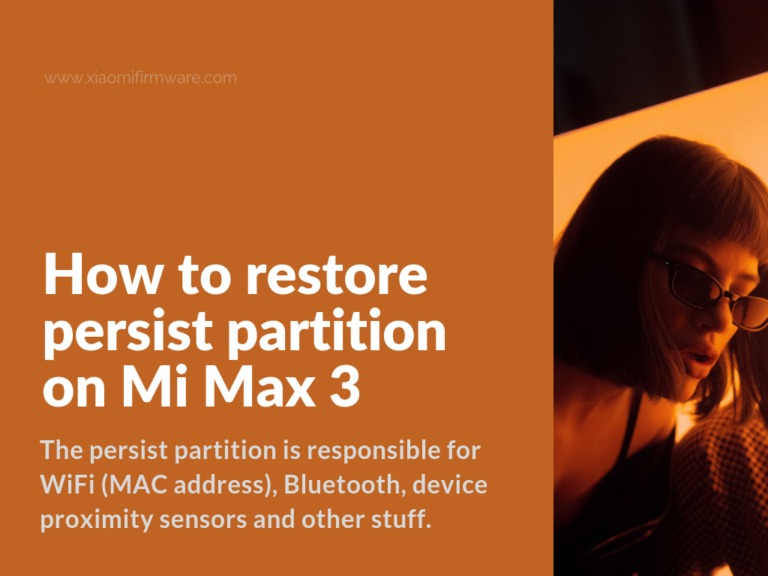In some cases, while flashing Xiaomi Mi Max, the “persist” partition breaks down. The persist partition is responsible for WiFi (MAC address), Bluetooth, device proximity sensors and other stuff. Sometimes if the persist partition is broken you can reinstall the firmware. That’s why you’ll need to manually restore its first, and then you will be able to flash and restore your device.
Unbrick and restore Xiaomi Mi Max 3 (nitrogen) with “persist” partition issue
You can download all the required Official MIUI ROM files, including fastboot versions for Mi Max 3 here. Now let’s get straight to the guide:
- Download and unpack any preferable MIUI fastboot ROM for Mi Max 3 (you can always find the latest version on the link above).
- Open extracted folder and look for “persist.img” file (it should be located in “Image” folder).
- Copy “persist.img” file to “/sdcard/persist.img”.
Now there are two different methods you can try out, first one is:
- You must have TWRP Custom Recovery installed on your device.
- Boot into TWRP, go to “Additional” > “Terminal”.
- In the terminal type the following command to convert the .img file from “sparse” to “raw” format.
simg2img /sdcard/persist.img /sdcard/persist_EXT4.img
- After it’s completed, type the following command in the terminal:
dd if=/sdcard/persist_EXT4.img of=/dev/block/bootdevice/by-name/persist
- After the flashing is completed, you can reboot into the system and start using your phone.
The second method is pretty much very similar to the first one, the only difference is that we can use the command line directly on the device, without booting into the recovery. Here’s what you’ll need: root enabled, installed archive with fastboot or Unpacked Kitchen app (highly recommended). Now repeat the steps from 2 to 4 from the method above.
Keep in mind that with the latest updates regarding the anti-rollback policy, we would recommend you to take the “persist.img” file from the corresponding firmware version of the installed bootloader.