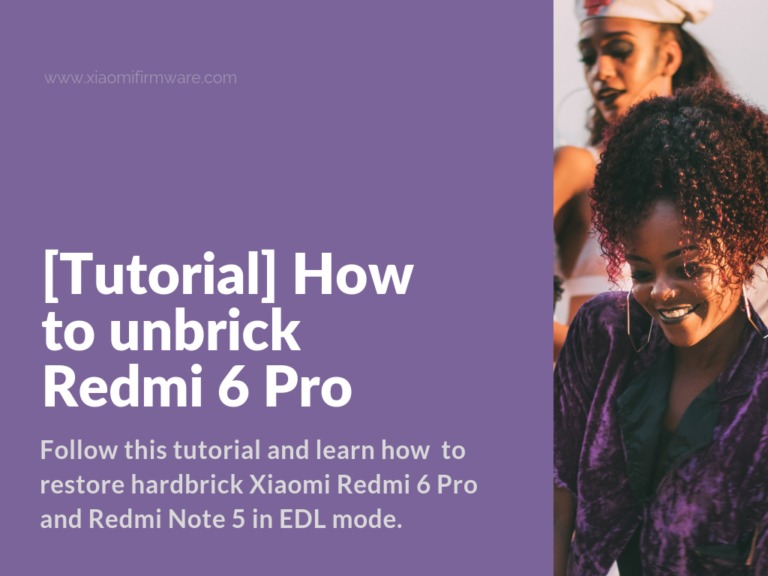Troubles happen at the most inopportune moment and no one is insured from this. With the latest innovation made by Xiaomi and I’m talking about the introduction of the “Anti Roll Back” system, cases of bricked devices have become much more frequent. At first, this could happen only with firmware downgrade, now it’s possible to get bricked device even with firmware update.
Follow this tutorial and learn how to restore hardbrick Xiaomi Redmi 6 Pro and Redmi Note 5 in EDL (emergency download) mode.
Restore hardbricked Redmi 6 Pro in EDL mode
Pay attention – Do not update to ARB4 via TWRP Custm Recovery. Before unlocking the bootloader, it’s highly recommended to install the official MIUI firmware via fastboot. You can check the ARB and bootloader status on your device by following the tutorial below:
How to check ARB status on Redmi 6 Pro and Redmi Note 5 Global?
- Reboot your device in fastboot mode.
- Download and extract Platform Tools on “C:\” drive.
- Go into the folder with unpacked archive, hold “Shift” key and right mouse click on an empty space. Select “Open command window here”.
- Type the “fastboot devices” command in terminal and if your phone is successfully recognized, then type the next command “fastboot getvar anti” to see the ARB status.
- The number “3” means that you can easily downgrade the firmware on your device, if you see the number “4”, that means that you can get a hardbrick as a result of downgrading.
Download Platform Tools: platform-tools-latest-windows.zip
Requirements:
- You’ll need authorized MI account so you can flash your phone in EDL mode. To get this, you’ll most probably need to contact MIUI support a few times. To check the account permission find “account_auth.exe” in MiFlash folder and enter your account credentials.
- QDLoader HS-USB Driver installed.
- MiFlash Software installed, recommended version is 20180528.
- Official ROM for fastboot which includes ARB4.
- Hardbrick Xiaomi phone in your hands.
Now when you’ve got everything installed and got all required permissions, you can continue with unbricking tutorial:
- Extract download fastboot ROM and MiFlash to the C:\ drive.
- Start MiFlash tool.
- Locate unpacked ROM and select “Clean All” option.
- Press “refresh” to locate connected device.
- Now press “flash”.
- The new window will popup and you’ll need to enter your account credentials.
- After successful authorization wait until the flashing process is finished completely.
- In the end you’ll see a “success” message in “result” column.
- Disconnect your device from PC and turn it on!
Just in case, here is the short list of possible issues:
- You can only flash one single device using your Mi account.
- If the flashing process doesn’t start try to reinstall drivers on your PC.
- If you see “Unauthorized xiaomi account” that means that your account doesn’t have the required permissions.
I really hope that this guide will be helpful to you!