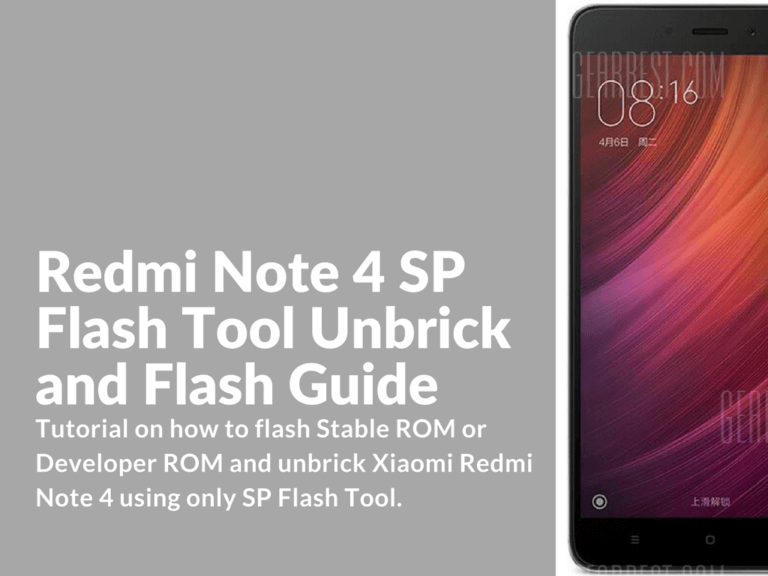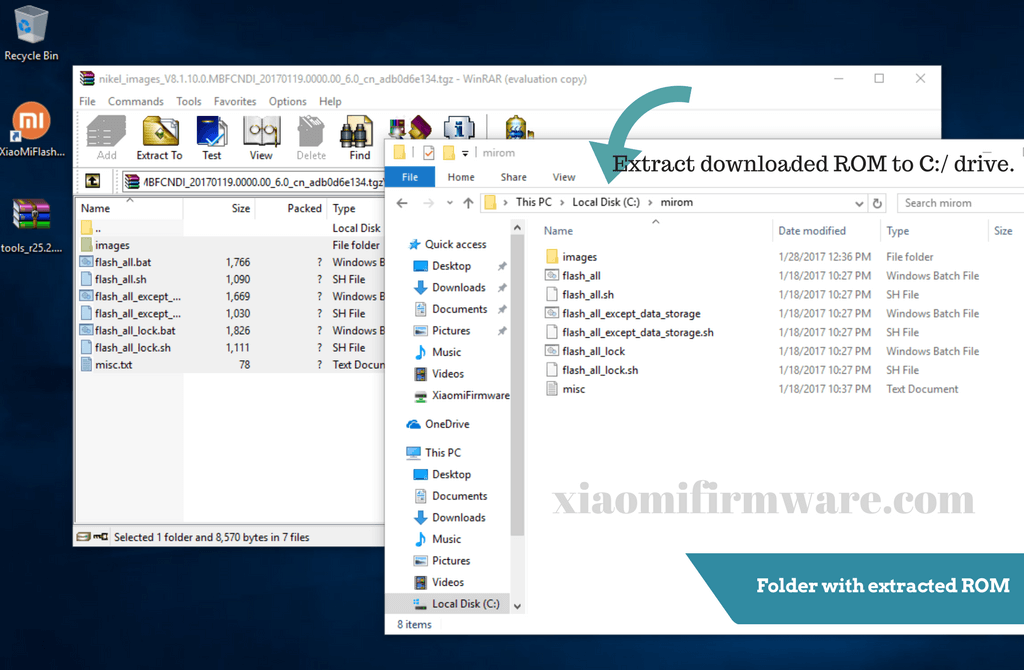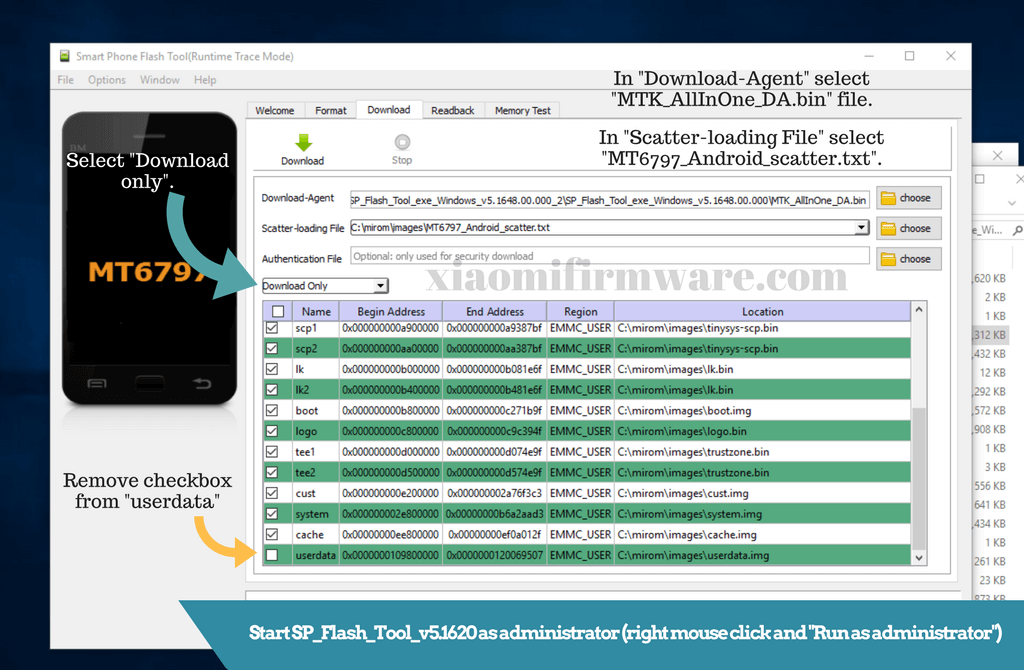This is a full instruction on how to flash Stable ROM or Developer ROM and unbrick Xiaomi Redmi Note 4 using only SP Flash Tool. This guide is suitable for both locked and unlocked bootloader devices.
How to flash and unbrick Redmi Note 4 with SP Flash Tool
- First make sure you’ve got all required USB drivers installed on your PC or laptop.
- Next download official fastboot ROM for Redmi Note 4.
- Extract downloaded ROM to C:\ drive.
- Download cust.img file and replace cust.img in “images” folder. (on some latest ROM versions it works without replacing cust.img file. In case of error you’ll need to replace cust.img)
- Start SP_Flash_Tool_v5.1620 as administrator (right mouse click and “Run as administrator”)
- In “Download-Agent” select “MTK_AllInOne_DA.bin” file. It is located in the same folder as Flash Tool.
- In “Scatter-loading File” select “MT6797_Android_scatter.txt”. It is located in the “images” folder.
- Select “Download only”.
- Remove checkbox from “userdata” in case you want to save your data and apps. Otherwise the personal data and apps will be removed.
- Now press “Download” button with green arrow.
- Turn off your device and connect to PC via USB cable.
- Wait until you see “Download OK” message.
- Disconnect your device from PC and turn it on. First startup will take around 10-20 minutes.
Here’s a few recommendations. Use stock or other high quality USB cable. Connect your device via USB 2.0. On desktop PC use rear USB ports.
Possible issues and solutions flashing Xiaomi Redmi Note 4
In case of “STATUS SEC IMG TOO LARGE” error.
Replace cust.img
In case of “STATUS DOWNLOAD EXCEPTION” error.
Try different USB port. Replace cust.img
Nothing happens when I connect Redmi Note 4 to my PC.
Make sure you’ve installed required USB drivers. Try different USB port. Disconnect and connect again.
Error when I connect Redmi Note 4 to my PC.
Connect your device while holding volume button down until you’ll see yellow bar.
I’ve installed USB drivers but device is still not connecting.
Remove previously installed drivers with USBDeview and re-install latest version.
Redmi Note 4 device doesn’t respond to anything.
Hold all three buttons (vol -, vol + and power button) for 20 seconds.
In case of any other error messages.
Try different SP Flash Tool version.
I can see rabbit logo and flashing is not starting.
Turn off your device before connecting it to PC. Flash Tool works with turned off device.
Redmi Note 4 is bricked after flashing.
Disconnect the battery cables and adapters for 10 minutes. Try flashing again.