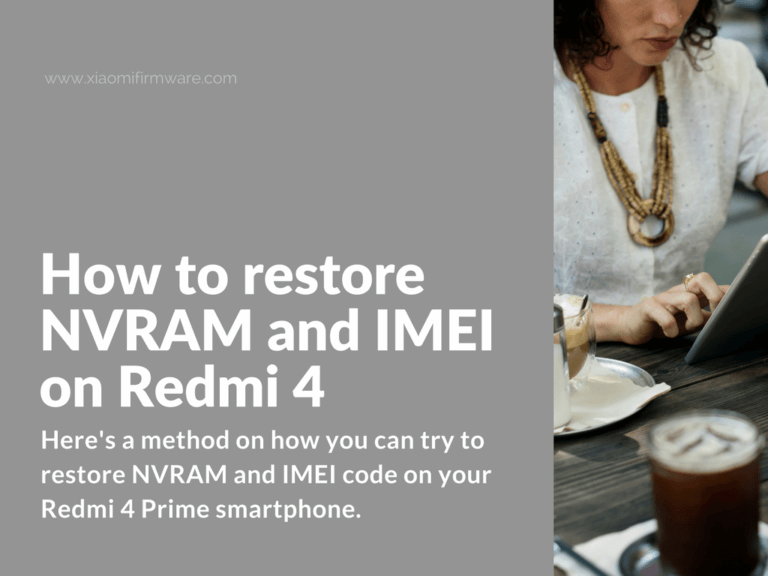Here’s a method on how you can try to restore NVRAM and IMEI code on your Redmi 4 Prime smartphone. Please, make sure you’re completely understand what you’re trying to achieve and remember that authors do not take any responsibility for your actions. Try to follow the instructions carefully and if some step is not quite clear for you we recommend to browse for more information on our website or use Google search.
Restoring NVRAM and IMEI code on Xiaomi Redmi 4 Prime (HM4 Prime, Markw)
Let’s start with this interesting tutorial right now! Scroll to the bottom of this post to find download links for required files and tools.
- Download and install QPST and Qualcomm USB Drivers on your PC or laptop: QPST.WIN.2.7.429.rar
- Enable USB Debugging.
- Enable Diag Mode on your phone. Enter this code *#*#13491#*#* and in the opened window tap on the first button (DIAG, SERIAL_SMD, RMNET_IPA, ADB) and press “Ok”. If you can’t enter Diad Mode, you can try flashing to official MIUI8 Stable 8.0.5.0 ROM version using the MiFlash tool.
- Now connect your turned on phone to PC and check “Device manager” to see if all required drivers are installed.
- Now we’ll make QCN backup. That’s important, so we can roll back in case of any issues.
- First of all copy your IMEI and MEID code and save somewhere.
- Start “QPST Configuration” tool. In the opened window you should see your device in the list. If the list is empty double check all required drivers on your PC.
- In the top menu select “Start Clients \ Software Download”. In the opened window select “Backup” tab. Now press the “Browse” button in the bottom and select a place where you want to save backup of your modem settings (it’s recommended to save in both .qcn and .xqcn file types). Press “Start” to continue. Repeat for another file type.
- Now we will move the new modem setting. Download and unpack redmi4pro_8null.zip, in this archive you’ll find clean modem files with IMEI=800000000000000. Go to “Restore” tab, press the “Browse” button in the bottom and select file that we’ve previously unpacked from redmi4pro_8null.zip archive.
- Select “Allow phone / file ESN mishmatch”.
- Press “Start” and wait until the process is completed.
- Close all QPST windows!
- Now we’ll restore our IMEI code.
- Reboot your phone.
- Go to “Settings” > “About” and tap a few time on “Storage” > “About phone” and you should see your phone number and clean IMEI (800000000000000). You will need to change this to your own IMEI codes you’ve previously saved. For this we’ll need to download qualcomm_IMEI_Write_tool.zip
- Unpack Qualcomm IMEI Write Tool and start WriteDualIMEI(W+G_eMMC).exe (in case you want to write the MEID code, then use the “qualcomm Write IMEI MEID.exe” file.).
- Simply enter your both IMEI codes and and press “Start” to continue. You should see a success message if everything was done correctly.
- In the end we need to disable Diag Mode. Enter *#*#13491#*#* and tap on the last button (MTP,ADB) and press “Ok”.
Required Software & Files:
- QPST: QPST.WIN.2.7.429.rar
- NVRAM backup with clean IMEI (800000000000000) and empty MEID (90000000000000): redmi4pro_8null.zip
- Qualcomm IMEI Write Tool: qualcomm_IMEI_Write_tool.zip