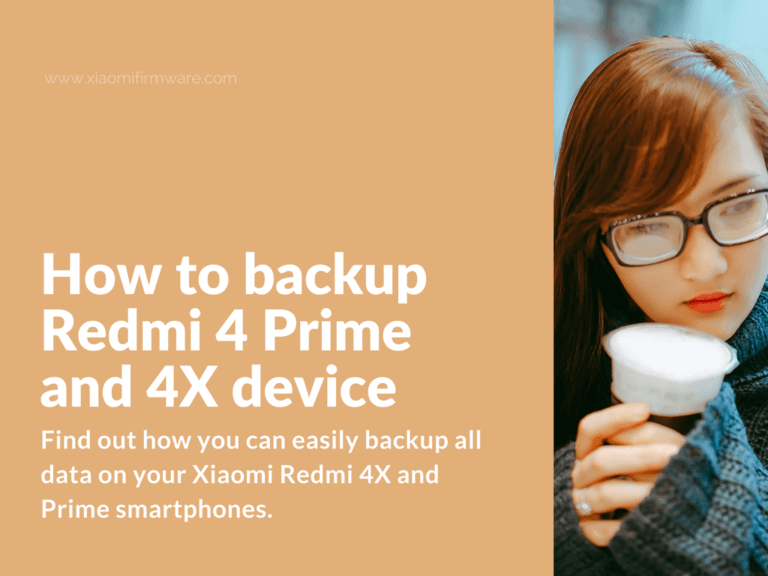In this short post you’ll find out how you can easily backup all data on your Xiaomi Redmi 4X and Prime smartphones. Below you’ll find two different methods: backup your device using the stock MIUI backup application and backup via TWRP Custom Recovery.
System and file backup on Xiaomi Redmi 4X and Redmi 4 Prime
Backup Redmi 4 using MIUI Stock Recovery
Using MIUI stock recovery you can only backup and restore application, accounts, contacts and other data and files. You can’t backup your currently installed ROM or IMEI code using this method.
- First you’ll need to select a default location for backup files. Go to “Settings” > “Memory” > “Settings> “Backup” and select internal on SD-card memory (it’s recommended to use external memory).
- Next go to “Settings” > “Additional” > “Backup and restore” > “Local backup”, select what you want to backup and press “Start” to continue.
- Your backup will be saved to “MIUI/backup/AllBackup/” folder.
- To restore backup you need to go to “Settings” > “Additional settings” > “Backup and restore” > “Local backup” and you’ll see the backup files.
- Select the required file you want to restore.
How to backup Redmi 4 with TWRP Custom Recovery
With TWRP Custom Recovery you’ll be able to make a complete backup of your system, including all personal data and system partitions: IMEI, modem, boot and recovery. These backup files can be only restored using TWRP Custom Recovery.
- Before doing a backup, it’s recommended to wipe “Cache” and “Dalvik Cache”. To do this, boot into TWRP Custom Recovery, go to “Wipe” menu and select “Cache”, “Dalvik Cache” partitions and swipe to confirm.
- Go back to main menu and click on “Backup”, go to “Select storage” to select the place where to save backup files.
- Select partitions you want to backup (select all partitions to make full backup).
- After backup is completed, you will find backup files in “/TWRP/BACKUPS/”.
- To restore TWRP backup, boot into TWRP Custom Recovery mode, go to “Restore” menu and locate backup files.
- Select partitions you would like to restore and swipe right to confirm.
That’s pretty much the basic tutorial on how you can backup and restore saved backups on Redmi 4, 4X and Remdi 4 Prime smart devices. Don’t forget to make weekly backups of your system!