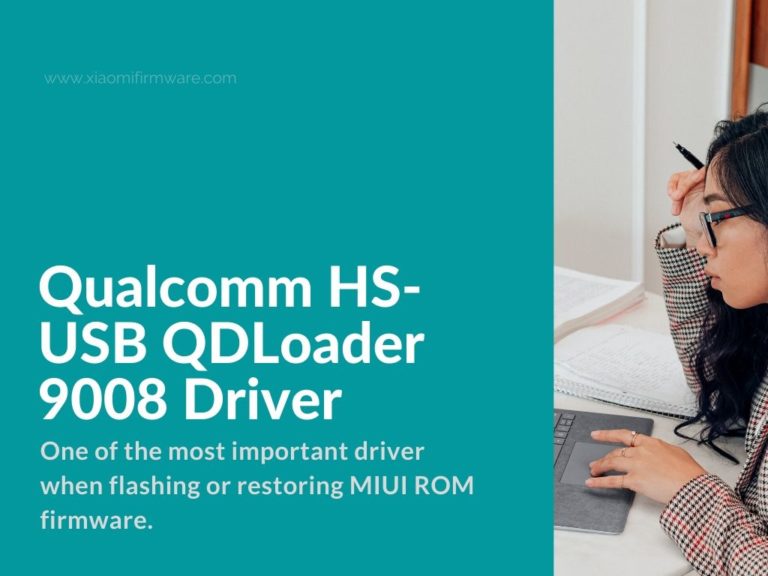One of the most important driver when flashing or restoring MIUI ROM is Qualcomm HS-USB QDLoader 9008. In post we’ll try to cover the installation process as detailed as possible as well as we will include all required download links.
Latest Version of Qualcomm HS-USB QDLoader 9008 Driver
As you already know the installed Qualcomm driver on your PC is required for identifying and then flashing your smartphone device. For example if you connect your Xiaomi device to PC and it isn’t identified, that basically means that your PC is missing the required driver.
The driver is available for different Windows OS versions including 7 & Windows 10.
There are two ways on how to install the Qualcomm HS-USB driver. First and easy way is to use the automatic installer and the second way is to install drivers manually. Let’s check both methods.
How to install automatically install HS-USB QDLoader 9008?
- Download archive with latest version of Qualcomm HS-USB QDLoader 9008 and unpack on your PC.
- You’ll find two different installers, one for 32bits and 64bits OS.
- Run the setup.
- If you’re using 32Bit OS, during setup select «Free Bld».
- Wait until installation is fully completed.
How to install manually install HS-USB QDLoader 9008 driver?
- Download the archive with required drivers.
- Download and install ADB & Fastboot drivers.
- Confirm on open. Press “Next” and wait until installation is completed.
- Enable USB debugging on your Android device.
- Open “Settings” > “Developer Settings” > “USB Debugging”.
- Connect your device via USB cable to PC.
- Now you need to boot your phone in EDL (Download mode).
- Open terminal window as Administrator.
- And type the following commands one by one:
- adb devices
- adb reboot edl
- Open “Device Manager” on your PC and look for “QHSUSB_BULK” unknown device.
- Right mouse click and select “Update Driver”.
- Select “Locate Drivers on this Device”.
- Now find the previously downloaded Qualcomm QDLoader driver package and select it.
- Confirm driver installation.
- If everything was done correctly you’ll see your device correctly identified in device manager.
After drivers are successfully installed you can proceed with further manipulations with your phone.