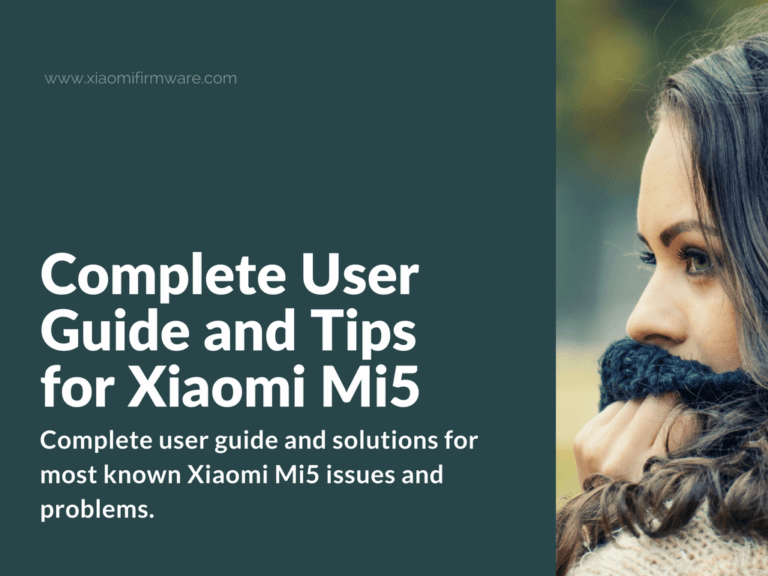Hey, guys! We’ve worked quite a lot and put together a complete user guide and solutions for most well-known Xiaomi Mi5 issues and bugs. In case if we forgot to mention something, please share your tips in the comments!
The Best Tips & Tricks and Newbie FAQ for Xiaomi Mi 5 (gemini)
How to use ADB on Xiaomi Mi5?
ADB (or Android Debug Bridge) is a tool that used for flashing and recovering Xiaomi phones. Find more information here.
Xiaomi Mi5 alarm clock can’t open .mpg files
You’ll need to go to “Clock” app permissions and give permissions for reading files. Now you can use any sound files for alarm clock.
How to reset Xiaomi Mi5 to Stock ROM
Yeap, there’s a method on you can reset your Mi5 back to stock ROM. For this you’ll need to download official ROM for MiFlash or fastboot and flash it manually.
How to fix call and WiFi issues on Xiaomi Mi5?
You can try following the steps below to fix call and wifi:
- Go to “Settings” > “Mobile Networks”.
- Disable “VoLTE”.
- Reboot your phone.
- Now call issues should be solved.
OTA Updates are now working on Mi5
Make sure you’re using the official MIUI ROM on your Xiaomi Mi5 phone. If you’ve got multilingual or Custom ROM installed, most probably OTA updates won’t work (this depends on developer).
How to root Xiaomi Mi5
Basically, to enable root on your Mi5 phone you’ll need to have unlocked bootloader and TWRP Custom Recovery installed. It is also highly recommended to make “system” and “data” partition backups. Then you’ll need to install SuperSU. Some versions of TWRP Custom Recovery automatically suggest you to install SuperSU and root your device.
Notifications aren’t working on Mi5
To fix notifications on your Xiaomi Mi5 try to remove applications and folders from which you don’t receive notifications and then reinstall them. Also don’t forget to add them as startup applications and remove all restrictions from this app.
How to flash Mi5 from MIUI Developer to MultiROM
In a few steps, here’s the most basic tutorial:
- Unlock bootloader and install TWRP Custom Recovery.
- Download required version of MultiROM and boot into TWRP.
- Wipe “Dalvik”, “Cache” and “Data”.
- Install MultiROM.
- Reboot into system.
How to use MIUI updater app to flash ROM on Xiaomi Mi5
- Download required ROM version and copy downloaded file to PC via USB-cable.
- Go to “Update” menu and tap on three dots icon on the upper right corner.
- Select the folder with downloaded ROM .zip archive.
- Installation process should start.
Pay attention! No need to unpack .zip archive. It’s required that you flash only Global ROM to Global ROM and China ROM only flash to newer China ROM version, otherwise you’ll get a bootloop on your phone!
How to flash Xiaomi Mi5 from Global Stable ROM to Global Developer (locked bootloader)
If you’ve got locked bootloader and Global Stable MIUI ROM installed on your Xiaomi Mi5 phone, then to use EDL mode and further bootloader unlock you’ll need to flash to official MIUI weekly developer ROM version. The easiest way to do this is to download the latest developer ROM version for recovery, then copy downloaded ROM to “downloaded_rom” folder, open “Updater” application on your phone and select the downloaded ROM.
How to fix stuck at 50% bootloader unlock issue on Xiaomi Mi5?
If you stuck with 50% error while unlocking the bootloader on your phone, this issue is most probably related to Mi Account or ROM version you’re using. It’s required that you sign in into your Mi Account on your phone. Also you may try to change region to China, this also helps sometimes.
How to downgrade Mi5 from CyanogenMod back to official MIUI ROM
- Wipe “Data” partition, then wipe “system”, “data”, “cache” and “dalvik” (pay attention, all personal data will be deleted during this process).
- After wipe reboot into TWRP and flash required ROM version.
- After installation, wipe “Dalvik” and “Cache”, next reboot in system. First startup may take around 10-15 minutes.
Otherwise you may use fastboot method with full wipe, but in the result TWRP will be removed and you’ll have to reinstall it.
How to make Xiaomi Mi5 full backup without root?
Go to “Settings” > “Additional” > “Backup and Restore” > “Local backup”. This is the most simple way to do backup.
Why SuperSU isn’t working for all applications?
Here’s what might cause this issue:
- SuperSU isn’t installed carefully. Try to reinstall SuperSU.
- Otherwise apps may not be added to launch at startup or aren’t running.
How to boot Xiaomi Mi5 into Recovery if the screen doesn’t work?
Here’s how you can enter recovery mode on your Mi5 phone in case the screen is not working. Use terminal window and enter these commands:
adb shell su reboot recovery
What to do if TWRP asks for password?
You’ll need to make “data” partition format or go to “data/system” and remove these files: “gatekeeper.password.key”, “gatekeeper.pattern.key”, “locksettings.db”, “locksettings.db-shm”, “locksettings.db-wal”.
How to fix Google Now on Xiaomi Mi5
Here’s a solution you may try if the Google Now is not working on your Mi5 phone. First of all you’ll need to have root on your phone. Use Lucky Patcher of other similar software to make “Launcher3” a system application.
In case Google Now stopped working by pressing the home button, you may try this. Go to “Settings” > “Google” > “Search and Google Now” > “Context from Now”.
How to fix not working GPS on Xiaomi Mi5
If you’ve stuck with not working GPS on your Mi5 device, here’s a patched GPS file that might work. Remember to backup original file!
- Download patched gps.conf.zip
- Go to “system/etc”.
- Unpack downloaded archive and replace gps.conf.zip and
- Don’t forger to set rw–r–r– permissions to gps.conf.
Most well-known issues and Mi Flash error while flashing
How to fix “Reached the end of the file(0x80070026: Receiving hello packet)”
The solution would be updating / installing new version of Mi Flash tool.
How to fix “Unspecified error(0xffffffff)” in Mi Flash
You need to manually select “flash_all.bat” file.
How to fix file not found “(0x80070002)” error in Mi Flash
The issue is related to missing flash_all.bat or other mode file. The solution will be entering Mi Flash > Advanced and manually select the corresponding .bat file.
How to fix Error: 0x8007007b in Mi Flash
File name or file patch has Cyrillic symbols. Remove Cyrillic symbols.
How to fix “(0х80004005: FAILED (remote: data too large)” error in Mi Flash
Most probably you’re trying to flash ROM for different phone model. Make sure you’re flashing the right ROM on your phone.
How to update Xiaomi Mi5 from Global 8.1.2.0 ROM version?
To update your Mi5 with Global Stable 8.1.2.0 to latest Global Developer ROM you’ll need the latest TWRP modification installed. The simple way would be to use MIUI updater application to flash to 6.11.10 Developer ROM and then install Global Developer ROM 7.1.19 or newer one. Here’s the tutorial on how you can flash Android 7 ROM on your Mi5 phone.
How to fix network and call issues on Xiaomi Mi5
The one and only solution is to try flashing different modem versions and find which one works fine for you. You can also try searching for some feedback about different modem versions. Don’t forget to make backups before flashing different modems!
Can’t install SuperSU on Xiaomi Mi5
If you can’t root and install SuperSU on your Xiaomi Mi5, then try wipe “Data” partition.
How to copy TWRP backup files to PC
Simply boot your phone in TWRP Custom Recovery mode, connect to PC via USB cable and copy all required files from your phone.
How to boot Xiaomi Mi5 in EDL (download) mode
EDL mode is only working on Android 6.x ROMs, including 6.11.10 Developer ROM version. Starting from Android 7.1.30 MIUI ROM you can’t enter EDL mode. In other words, EDL is not working in every ROM released from the begging of 2017.