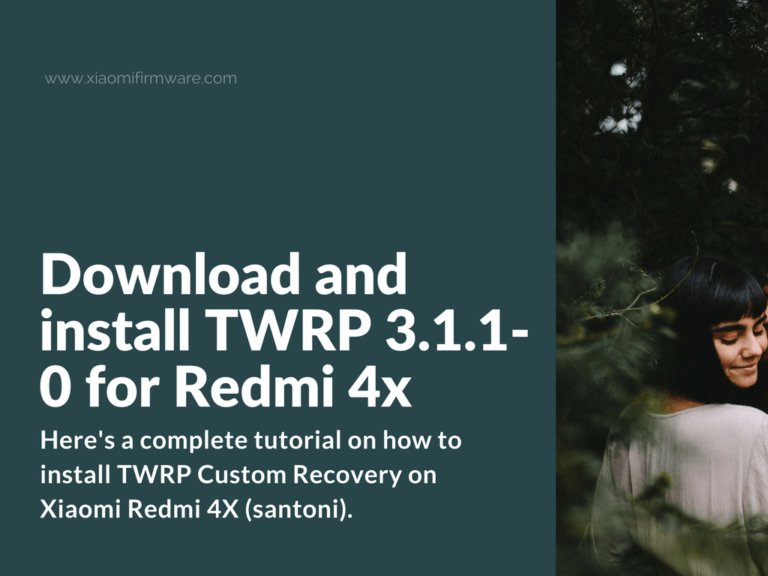Recently we’ve posted an ultimate tutorial on how you can flash any Custom ROM on your Redmi 4X phone, which requires you to have TWRP Custom Recovery installed. If you haven’t got previous experience with installing TWRP, here’s a tutorial for you!
To boot into Custom Recovery, you’ll need to press “Volume Up”, “Volume Down” and “Power” buttons, or if you have official MIUI ROM installed, then go to “Settings” > “About” > “System update” > Three dots icon and “Reboot in recovery”.
How to install TWRP Custom Recovery on Xiaomi Redmi 4X (santoni)
- You must have unlocked bootloader!
- Download ADB Drivers from here.
- Download TWRP for your Android version:
- Android 6: TWRP_3.1.1-0_Redmi4x_6.zip
- Android 7: TWRP_3.1.1-0_Redmi4x_7.zip
- Reboot into fastboot mode by pressing “Volume Down” and “Power” buttons at the same time.
- Connect your phone to PC via USB cable.
- Start the “Flash-Redmi 4x TWRP.bat” file from unpacked TWRP archive.
- Confirm installation by pressing “Enter” button on your keyboard.
- In the end your device will automatically boot into custom recovery mode.
- Pay attention that if you’re installing TWRP without flashing new ROM, go to “Advanced” > “Tools” and disable boot partition encryption, otherwise official ROM won’t start.
How to flash Official MiFlash .img ROM using TWRP Custom Recovery
- First of all – backup your current system, so you can restore everything just in case!
- Then copy download ROM files (system.img, cust.img, boot.img) to SD card.
- Boot into TWRP and go to “Wipe” > “Advanced” and select “Dalvik/ART Cache, Cache, Data, Cust”. Swipe to confirm.
- Go to “Install” menu and select our ROM files:
- Select “system.img” and flash “System” partition.
- Select “cust.img” and flash “Cust” partition.
- Select “boot.img” and flash “Boot” partition.
- Important! Now go to “Advanced” > “Tools” > “Disable Boot Verify” and disable boot partition encryption, otherwise official ROM won’t start.
- Reboot into system.
How to flash Official Recovery MIUI ROM using TWRP Custom Recovery
- First of all – backup your current system, so you can restore everything just in case!
- Then copy download MIUI ROM .zip archive to SD card.
- Boot into TWRP and go to “Wipe” > “Advanced” and select “Dalvik/ART Cache, Cache, Data, Cust”. Swipe to confirm.
- Go to “Install” menu and select ROM .zip archive. Confirm installation by swiping right.
- Important! Now go to “Advanced” > “Tools” > “Disable Boot Verify” and disable boot partition encryption, otherwise official ROM won’t start.
- Reboot into system.