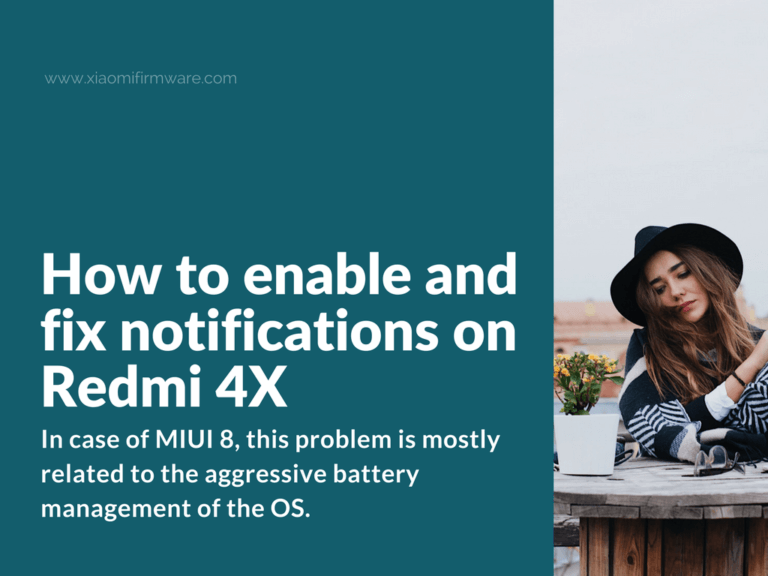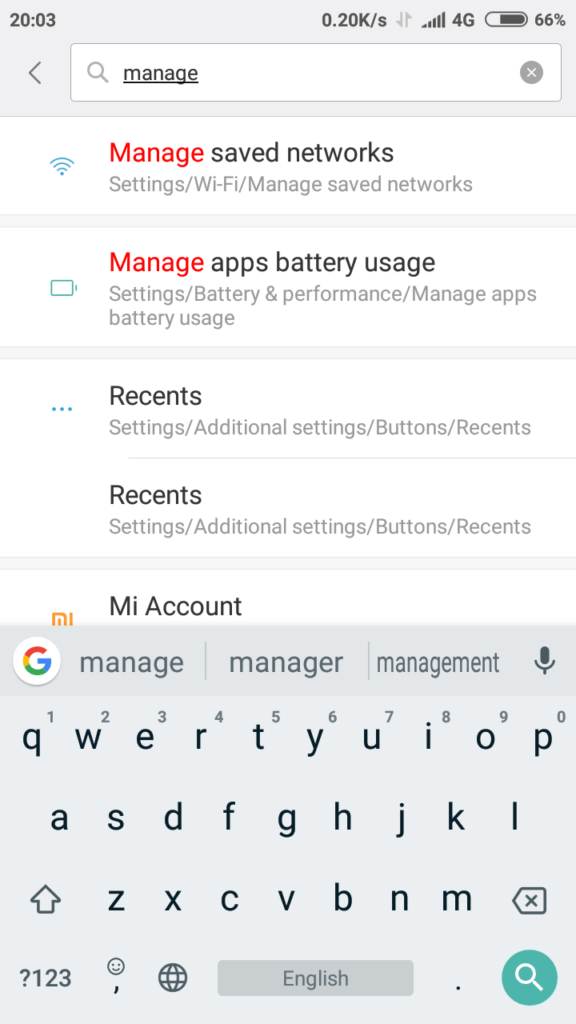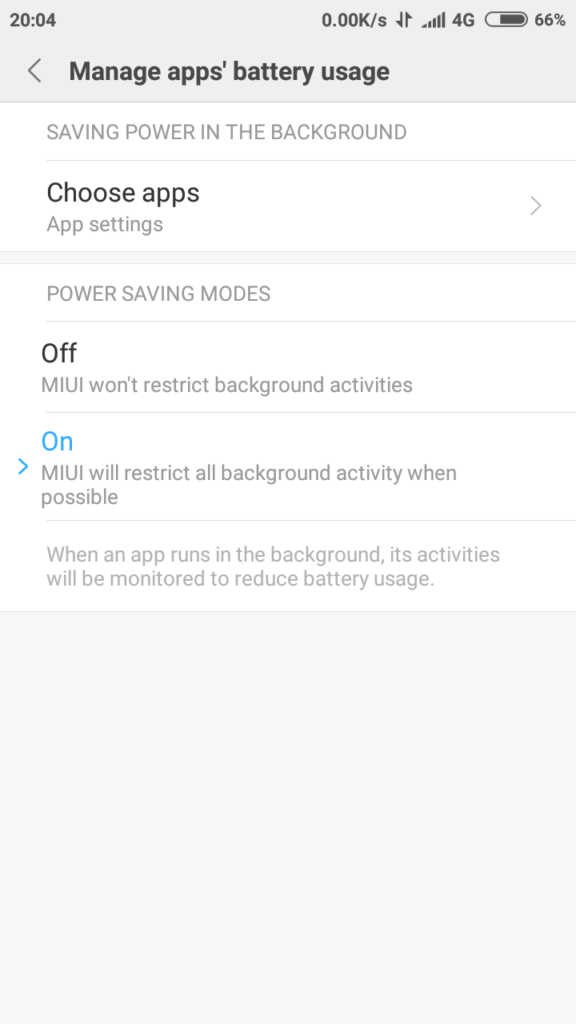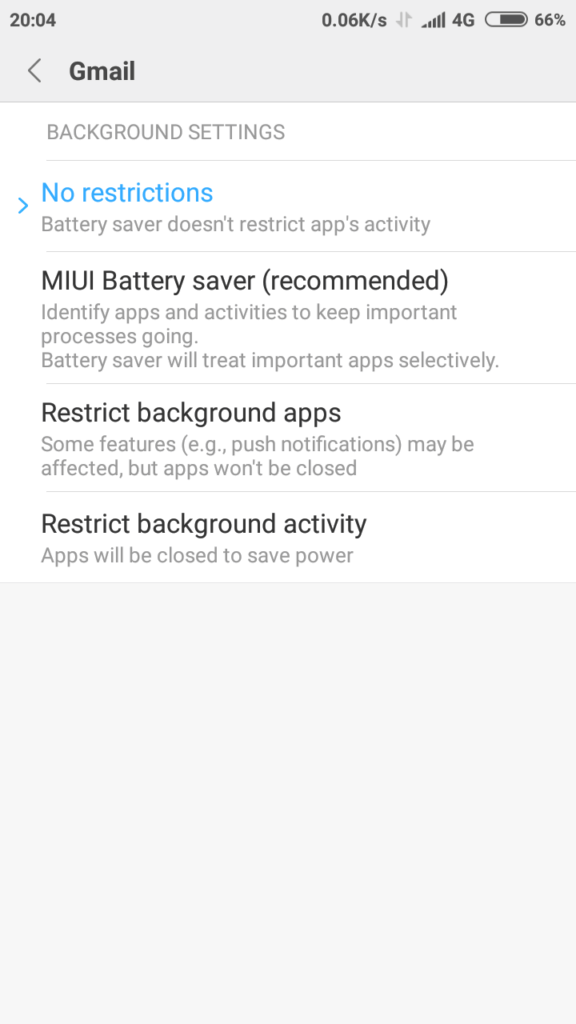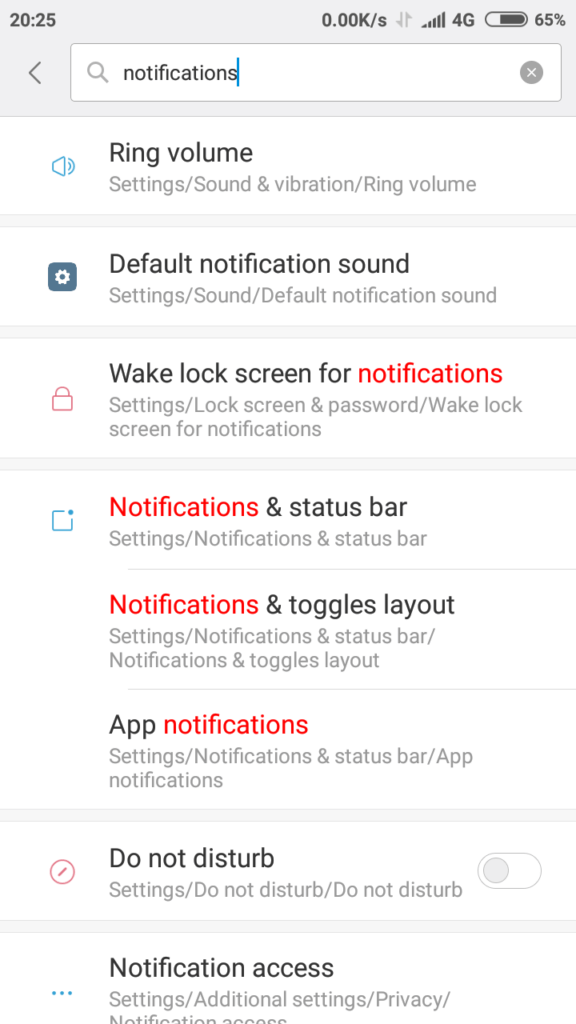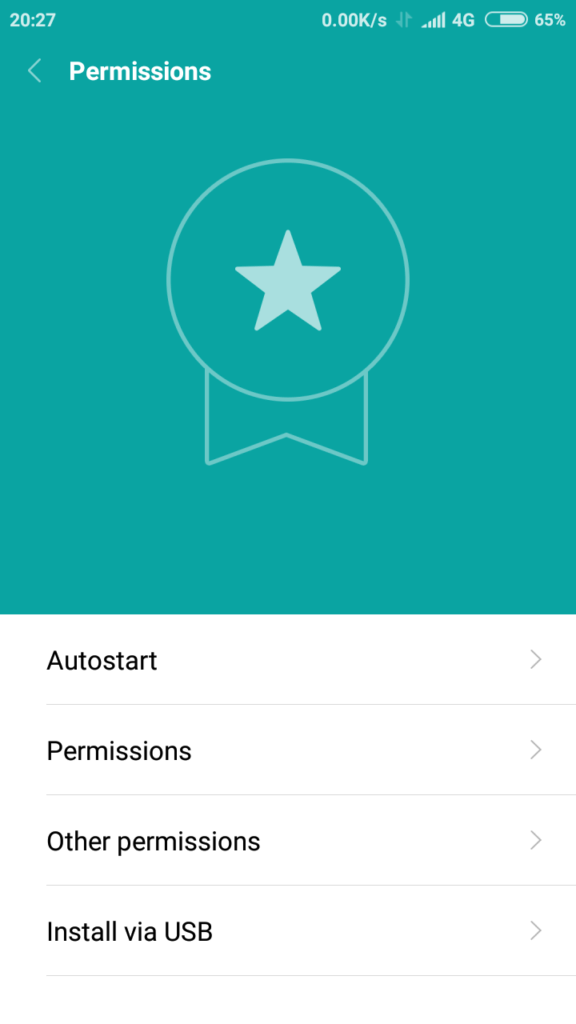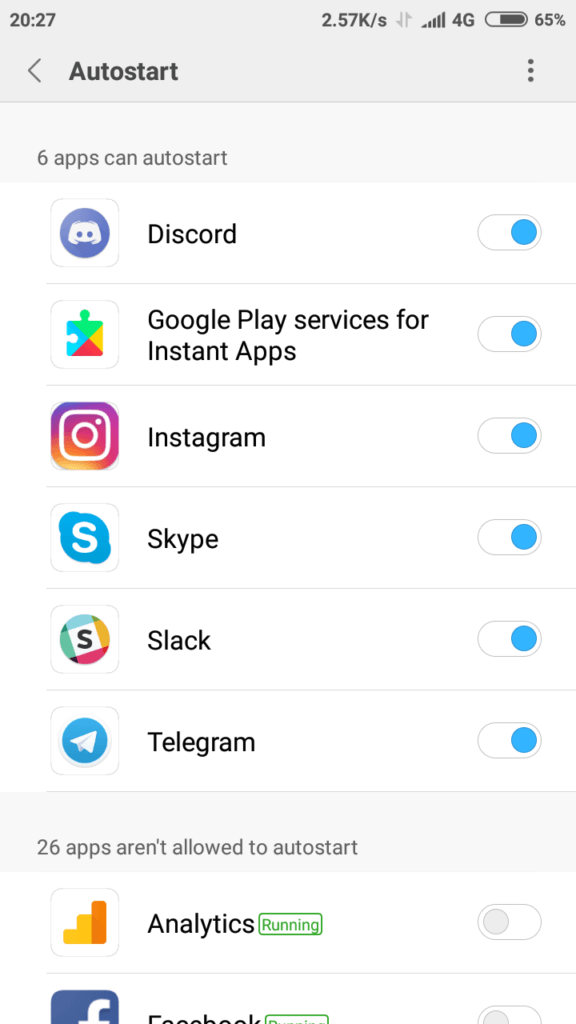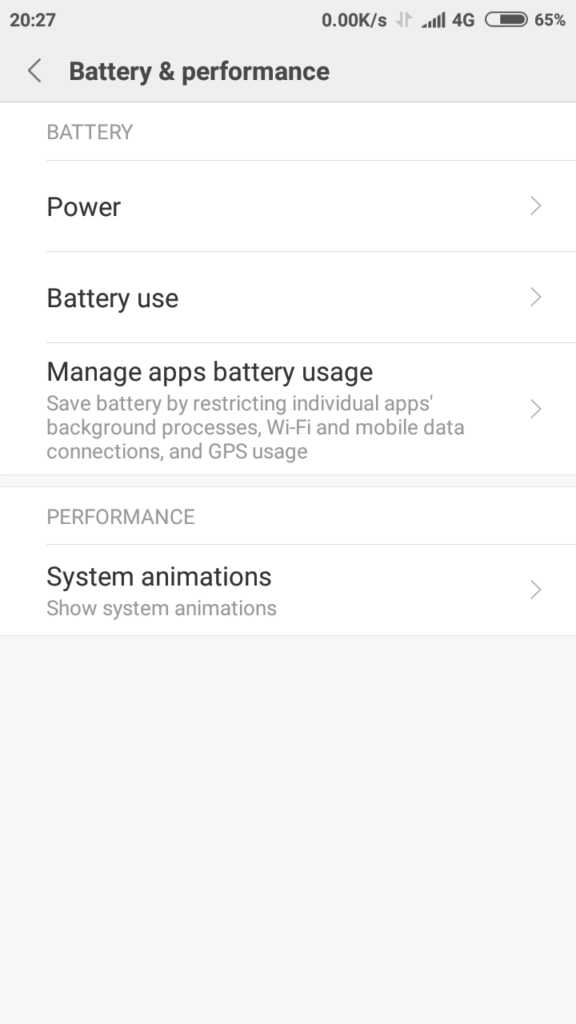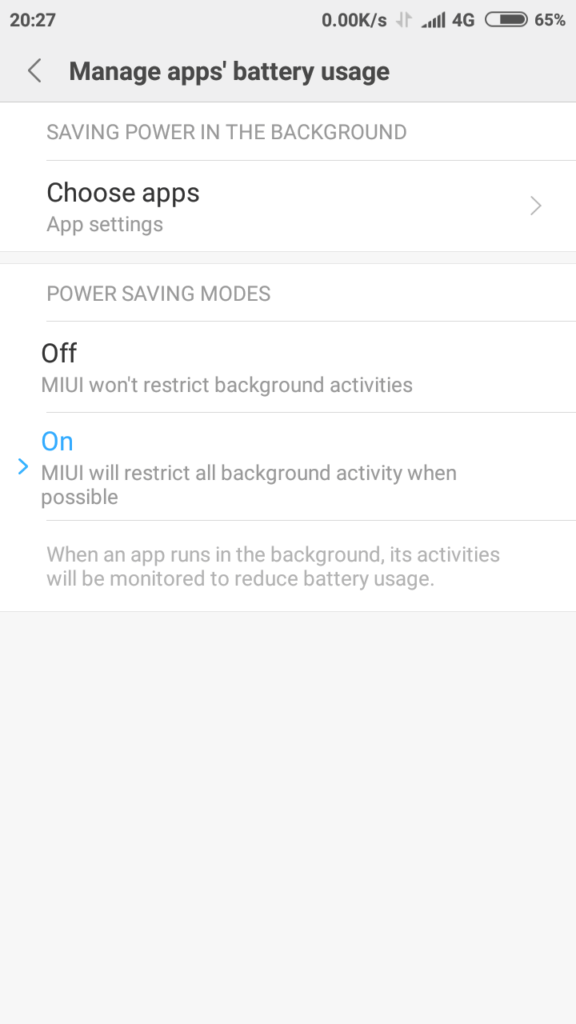Xaomi Redmi 4X is packed with Android MIUI 8 OS which is packed with a lot of new amazing features that also include power saving mode which increased the battery life of the phone by automatically killing the background apps and by adjusting the performance of the system apps. However, one of the most common bugs of MIUI smartphone is the one that affects the push notifications on the amazing smartphone. This, unfortunately, is prevalent in the case MIUI 8 operating system too. However, in case of MIUI 8, this problem is mostly related to the aggressive battery management of the OS.
How to fix not coming notifications issue on MIUI 8 / 9
So basically, many of the background apps as well as sync services are killed by the OS when the phone is idle in order to extend battery life which in turn causes the problem with push notifications. In order to negate this, the notifications will be required to be prioritized and the autostart needs to be enabled for those apps which aren’t showing the notifications. Here are the steps that you can take if you’re unable to receive push notifications on your Redmi 4X smartphone:-
Disabling restrictions
- Click “Settings”
- Click on “Manage apps battery usage”
- Select the apps you want to receive push notifications from and select “no restrictions”.
Prioritizing Notifications
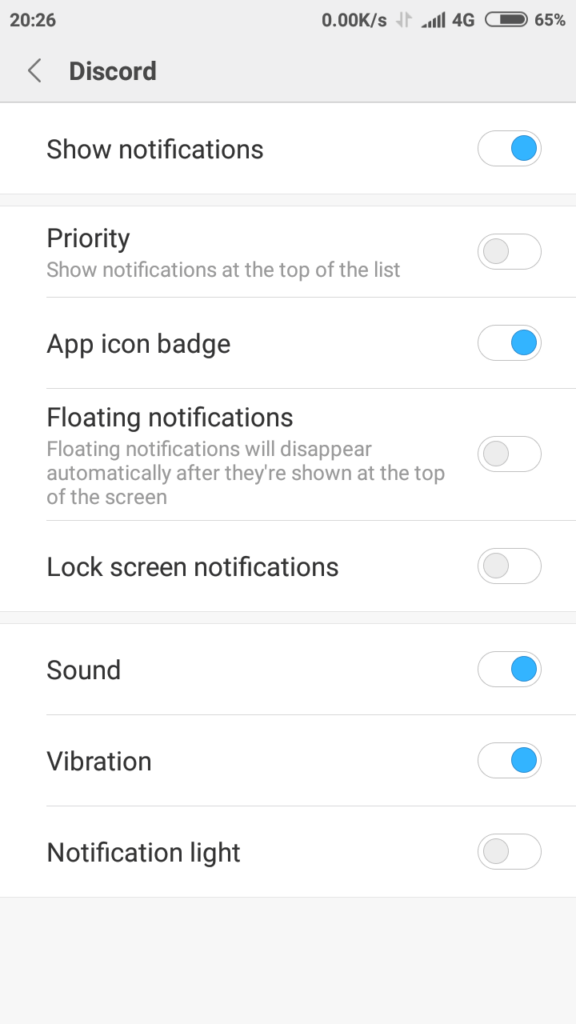
- From the home screen, click on the “settings” icon.
- Once, the settings box opens, navigate to the “Notifications and status bar”.
- Select the “app notifications” option.
- Select the app that you need to prioritize.
- Make sure that the options of “Lock screen notifications”, “Floating notifications” and “App icon badge” are enabled.
- Finally, toggle the “Priority” option.
This should fix the problem with the push notifications, however if you are still not receiving certain alerts, you might need to enable auto start. Following are the steps to enable auto start feature:-
Enabling Autostart
- Open “Settings”
- Click on “Permissions”
- Click on “Autostart”
- Choose the apps that you want to automatically start.
Turning autostart feature causes the apps to be unaffected by the battery management of the operating system. In case you cannot find a specific application on the menu list, then you may try disabling the battery saver mode.
Disabling the battery saver mode
- Click on the “settings” icon.
- Click on “Battery & performance”
- Click on the “Manage apps battery usage” option
- Under the “power saving mode” select the “off” option.
Turning off the “battery saver mode” prevents the operating system from killing the apps and allows them to run unrestricted in the background.
Locking apps in the app overview/recent apps plane
- Open the apps
- Press the recent apps or the overview button.
- Find the apps you want notifications from and pull down on them to lock them so that they never get cleared.
Developer option privileges
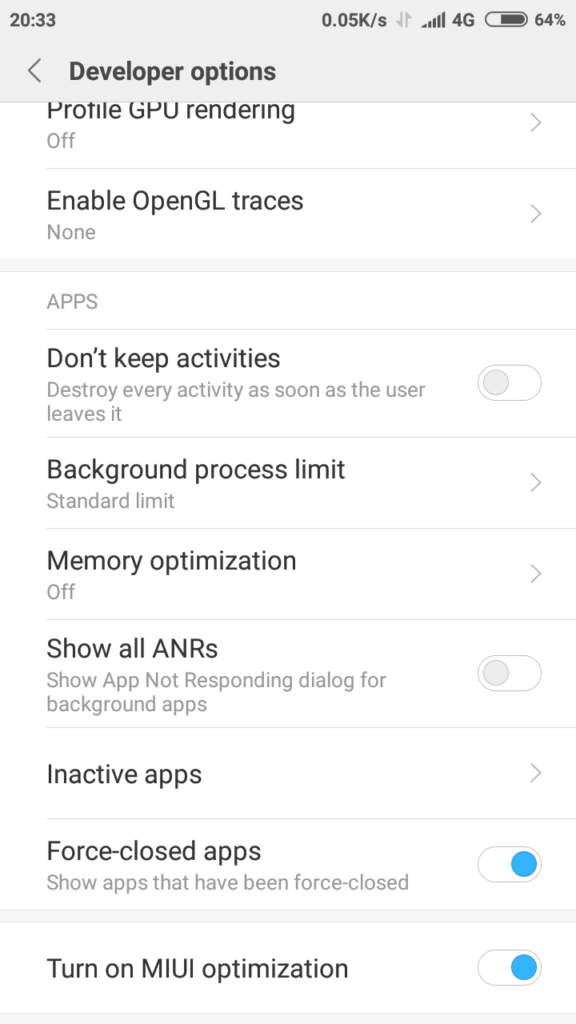
- Click on “Settings”
- Click on “about phone”
- Keep taping on the MIUI version tab for about 8 times
- A short message will appear on the screen saying “you are now a developer”
- Head back out to “settings”
- Click the “developer” option
- Scroll to the bottom and turn off the “memory optimization”
These steps are derived after a lot of trial and error, however, it isn’t known if all the steps are absolutely important, the last step did the trick for me after trying out all the previous steps. You can even try the last step first and see if the push notifications start coming in. If it doesn’t work then try all the steps one by one.
Additional Note – If none of the above-mentioned methods work then you might consider re-installation of the global MIUI ROM.