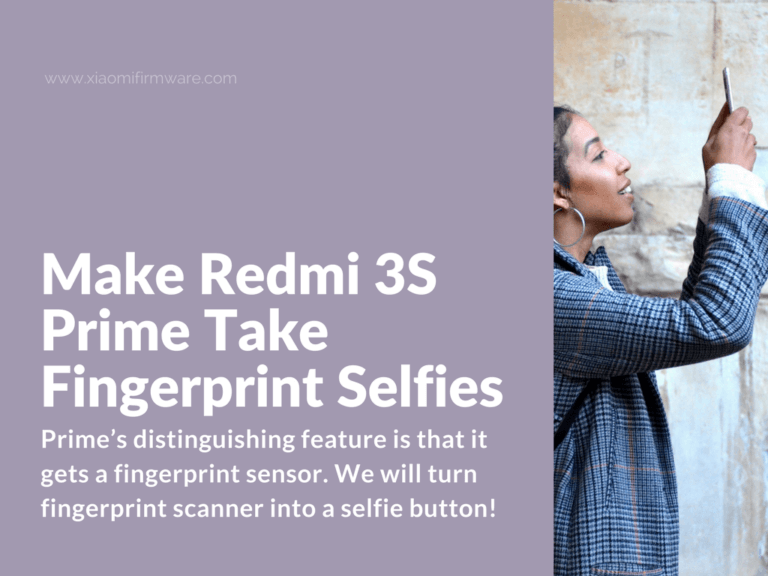The Xiaomi Redmi 3S Prime is a slightly powerful version of the Redmi 3 and 3S. One of Prime’s distinguishing features is that it gets a fingerprint sensor.
It’s a budget phone all right. Yet it has 3GB RAM and 32 GB of internal memory. Its processing power comes from a Snapdragon 430 CPU and an Adreno 505 GPU.
Also included is a 4,100mAh battery that can see you through a day of intensive use.
A metal unibody design houses the phone’s 5” HD display. The rear sports a 13 MP camera with LED flash (while the one in the front is a 5 MP shooter).
Thanks to the phone’s ergonomics, you can reach the fingerprint scanner that sits in the rear-center with an index finger.
But the fingerprint scanner’s easy accessibility has its cons.
See, when you brush a finger against the sensor, the phone does some unexpected things. For instance, it may start selecting text on the display.
Luckily, there’s an explanation for this weird behavior. Whenever you press the sensor, the Redmi 3S Prime registers a DPAD_CENTER KeyEvent.
In simple terms, a KeyEvent is what tells the software that a user has pressed or released a key somewhere. In this case, the fingerprint sensor is the ‘key.’
Since we can listen in to what the fingerprint scanner is doing, we might as well make it a bit more useful. We will turn it into a selfie button!
First Things, First:
- Your Redmi 3S Prime must have an unlocked bootloader. As well as, root access. (If it does not, refer to this excellent guide on how to root the Xiaomi Redmi 3S. It will work on the Prime too.)
- You will also need an explorer that can browse system files. You could install MiXplorer or ES File Explorer for this.
- There will be some file editing involved. So you should have a text editor like QuickEdit installed.
With that out of the way, make a NANDroid backup because what we are going to do next will modify your system files. And it may result in unintended consequences—like loss of data, or worse.
How to Make Redmi 3S Prime Take Fingerprint Selfies
Before we start, first confirm whether your phone’s fingerprint sensor sends KeyEvent on pressing.
You will have to install the KeyEvent Display app for this. Then give it root access permission.
Open it and press the fingerprint scanner. It should show these lines of code:
^*KeyDown: action=0 code=27 repeat=0 meta=0 scancode=353 mFlags=8 label=‘’ chars=‘null’ number=‘’ ^*KeyUp: action=1 code=27 repeat=0 meta=0 scancode=353 mFlags=8 label=‘’ chars=‘null’ number=‘’
If it reads “scancode = 353”, then you are good to go. If shows something different, take note of it. That’s what we will use in the next steps.
- Using your root explorer app, navigate to the file: /system/usr/keylayout/Generic.kl
- Open the file using a text editor and scroll down to the key 353 (or the code you made note of above).
- Deactivate the key by adding “#” at the line’s beginning
- Insert a new line reading: “key 353 CAMERA”
- Save the file and restart your phone
Long-press the fingerprint scanner to test if takes selfies.
Note – some custom ROMs disable the fingerprint sensor. If that’s your case, you may have to do as follows:
Open a terminal app (like Terminal Emulator) and run this instruction:
grep -rn ‘/system/usr/keylayout’ -e ‘353’
Remember to use the number that works for your phone, if yours isn’t “353.”
What that instruction does is list all files that have a key affecting the fingerprint scanner.
If you some files do appear with the suffix “.kl”—do as follows:
- Open each file and scroll to where the sensor’s key appears. (In our case, that would be where find “353.”)
- If the key occurs several times, delete those lines and leaving only one. (But if a line starts with “#”—no need messing with it. It’s already inactive.)
- Finally, delete any file that has the name “uinput-fpc.kl”
Your Redmi 3S Prime is now ready to take fingerprint selfies.
Have these steps worked for you? Share in the comments below.