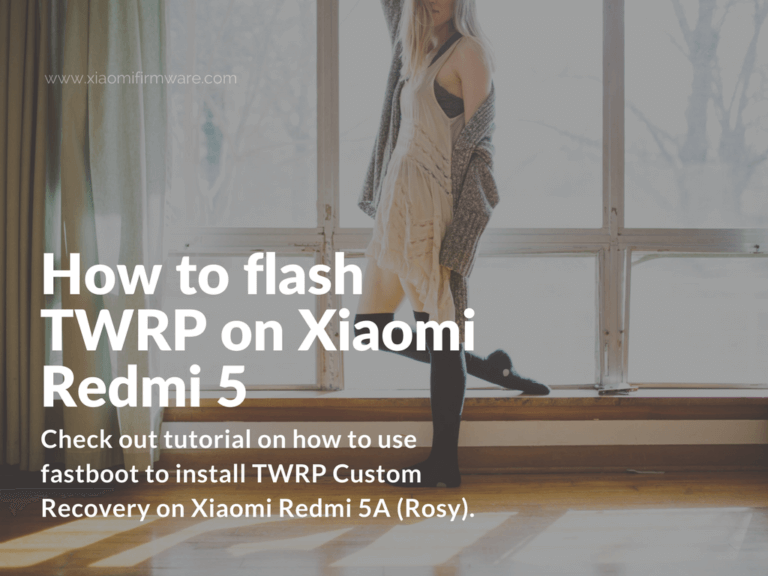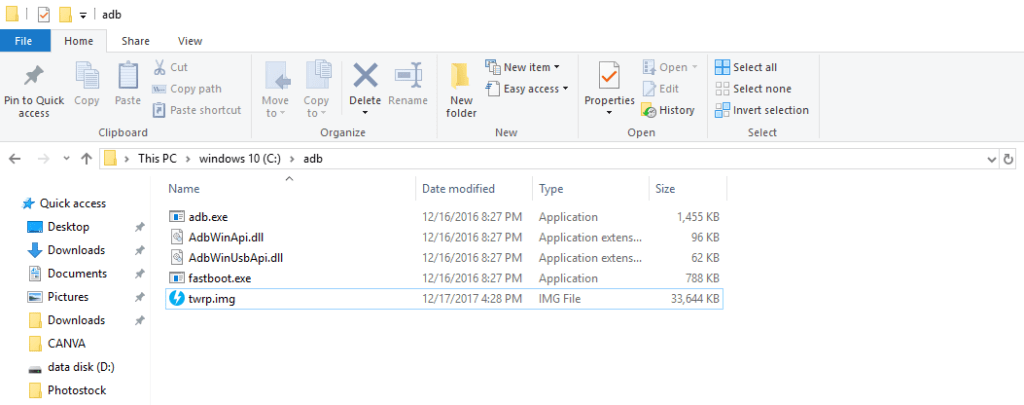Xiaomi’s Redmi 5 has just been released recently, but you can already download and flash TWRP Custom Recovery on it. Below you’ll find a tutorial on how to use fastboot to flash recovery and download links for Redmi 5 (Rosy) TWRP image file.
If you’re flashing your phone in fastboot mode, then all the files that are going to be installed should be copied to the same folder with fastboot.exe file. These tutorial will also work for other similar device models including Redmi 5A, Redmi 5 Prime etc, but you’ll need to download the corresponding TWRP version for your exact device model. Because flashing TWRP Custom Recovery from a different device model than yours will most probably lead to hardbrick.
This method will require you to have unlocked bootloader on your phone.
Download and install TWRP Custom Recovery on Redmi 5 (Rosy)
- Well, to begin with you’ll need to download the TWRP Custom Recovery for Redmi 5 (Rosy): TWRP_rosy.zip
- Make sure you’ve download and installed fastboot and adb tools on your PC (tools_r27.0.0-windows.zip), then copy TWRP Custom Recovery file to the same folder with fastboot.exe file.
- Start your Redmi 5 device in fastboot mode by pressing “Volume down” and “Power” buttons at the same time and wait until fastboot logo appears on the screen.
- Go to the folder with adb files and recovery img.
- Open “Command prompt” on your PC and go to the ADB folder with the following command “cd C:\tools”.
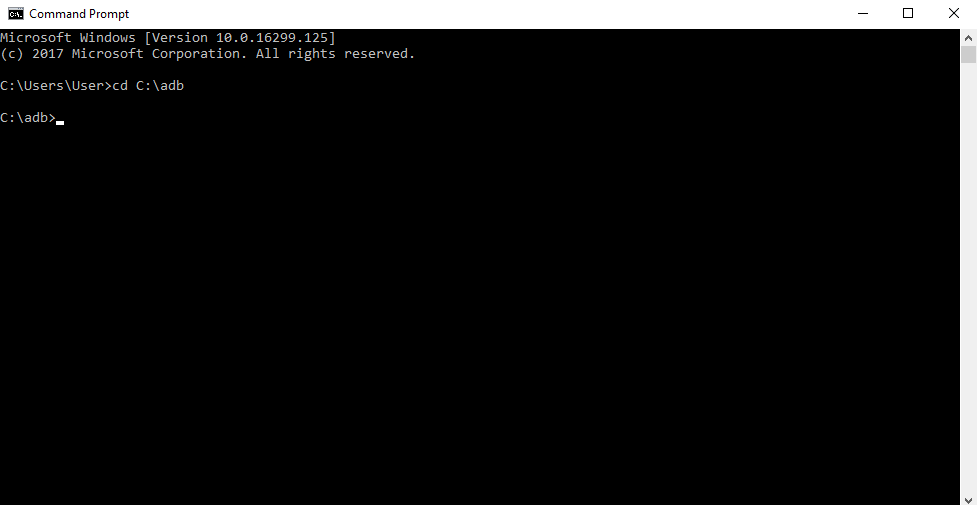
Type “cd C:\tools” in Command Prompt to go to the adb fastboot folder - Next enter “fastboot devices” to check the connection with your phone. You should see device unique ID number. If it doesn’t shown, then you’ll need to reinstall drivers or check and try different USB cable / USB port.
- If your phone is found successfully, you can proceed with TWRP custom recovery flashing. To do this enter the following command, where “recovery.img” is the TWRP file name and “recovery” is the partition you want to flash:
fastboot flash recovery recovery.img
- After flashing is completed, you can reboot your phone with “fastboot reboot” command.
- You can also use the “fastboot boot twrp.img” command to boot your device in the virtual TWRP Custom Recovery. You can use this to install root or some important patch for example, without installing TWRP permanently.