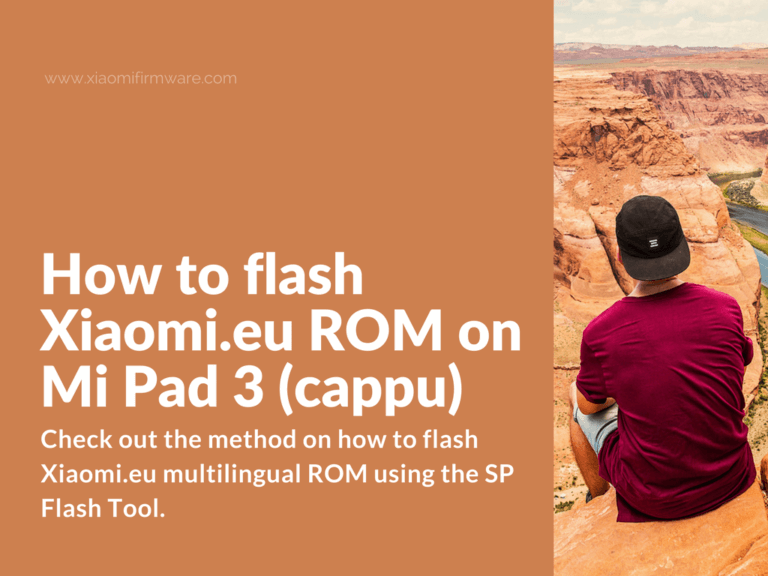Hello, guys! Let’s not forget about MiPad 3 tablet PC and check out the method on how to flash Xiaomi.eu multilingual ROM using the SP Flash Tool. As far as I know, this method will work both on unlocked and locked bootloader.
Flash Xiaomi.eu ROM on MiPad 3 with locked / unlocked bootloader
Basically, there’s no difference between unlocked and locked bootloader MiPad 3, since Mi Pad 3 doesn’t have any lock.
- Download and install required drivers: Mediatek_Driver_Auto_Installer_1.1352.00.zip
- Download and unpack SP Flash Tool 5.1712 for MiPad 3: SP_Flash_Tool_v5.1712_Win.zip
- Download and unpack Xiaomi.eu 7.5.11 ROM.
- After all downloads are completed you can now proceed with the flashing.
- Go to the folder with SP Flash Tool files and run “flash_tool.exe”.
- In the “Download-Agent” field select the DA_SWEC.bin.
- In the “Scatter-loading File” select the “MT8173_Android_Scatter.txt” file, it is located in the “images” folder.
- Important! Remove checkmark against “PRELOADER”.
- Press “Download” to start flashing process.
- Now turn off your Mi Pad 3 and connect to PC while pressing the “Volume Down” button.
- You should see a red progress bar on the screen, which then turns yellow. If everything was done correctly you’ll see a “Download OK” message, which means that you’ve successfully flashed your tablet.
- Now you can turn on your device. First startup might take around 10-15 minutes.
If you’ve stuck with some issues, or your MiPad can’t start, then try to open device manager and check if all drivers are installed correctly. Try to connect your MiPad with “Volume Down” pressed once again, and check device manager.
In case you’ve forgot to remove “Preloader” option, then you can only use TWRP Custom Recovery to flash your device, the above method will most probably not work.